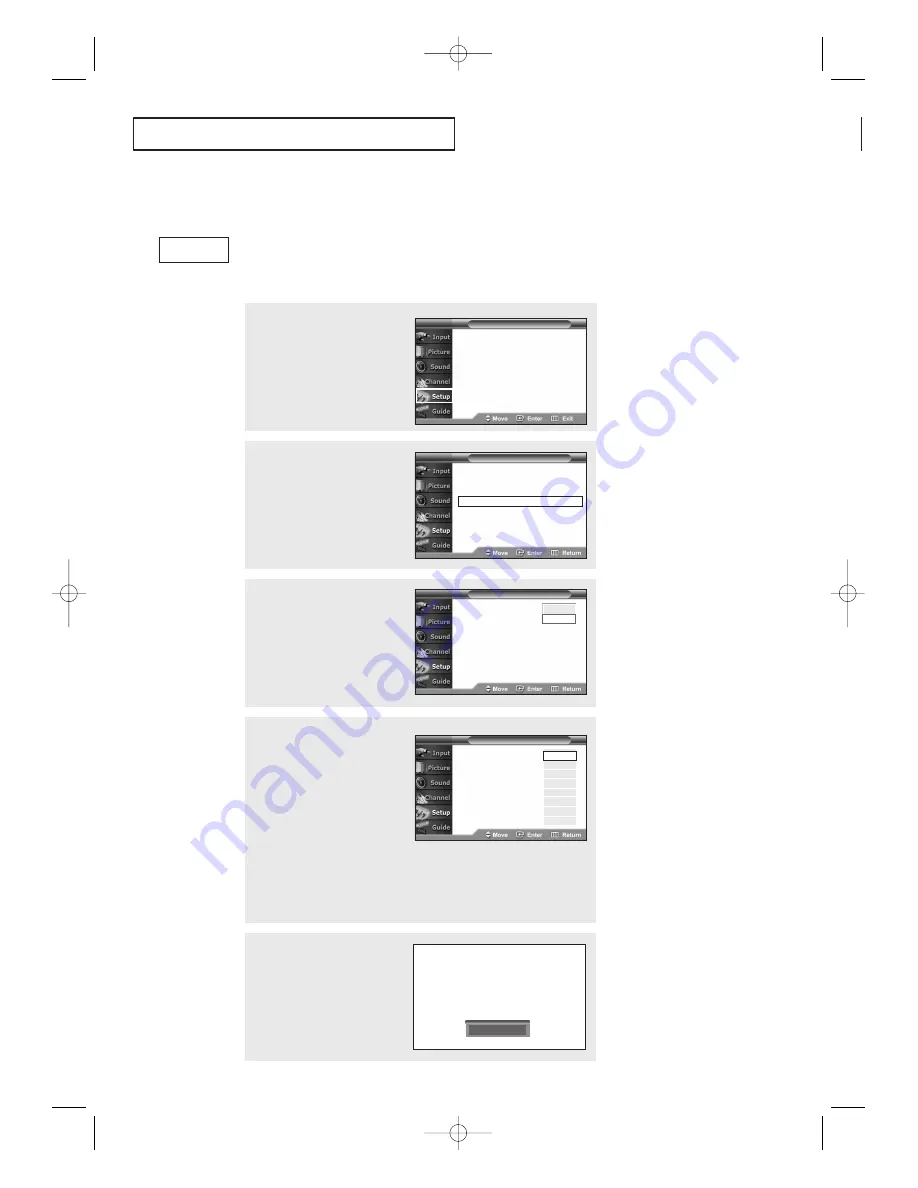
64
S
P E C I A L
F
E AT U R E S
3
Press the
ENTER
button.
Press the
…
or
†
button to
select “On”, then press the
ENTER
button.
Viewing Closed Captions
Setting Up Analog Captions (On-Screen Text Messages)
The Analog Caption function operates in either analog RF channel mode or external
signal mode. (Depending on the broadcasting signal, the Analog Caption function may
operate on digital channels.)
2
Press the
…
or
†
button
to select “Caption”, then
press the
ENTER
button.
1
Press the
MENU
button.
Press the
…
or
†
button to
select “Setup”, then press
the
ENTER
button.
Language
: English
√
Time
√
V-Chip
√
Caption
√
Menu Transparency : Normal
√
Function Help
: Off
√
DVI Standard
: SMPTE
√
Language
: English
√
Time
√
V-Chip
√
Caption
√
Menu Transparency : Normal
√
Function Help
: Off
√
DVI Standard
: SMPTE
√
T V
Setup
T V
Setup
Caption
:
On
Caption Mode
: CC1
Caption Options
T V
Caption
Off
On
4
Press the
…
or
†
button
to select “Caption Mode”,
then press the
ENTER
button.
Press the
…
or
†
button
to select the sub-menu
(CC1, CC2, CC3, CC4,
TEXT1, TEXT2, TEXT3 or
TEXT4) you want.
Press the
EXIT
button to
exit.
Caption
: On
Caption Mode
:
CC1
Caption Options
T V
Caption
CC1
CC2
CC3
CC4
TEXT1
TEXT2
TEXT3
TEXT4
Analog
Alternate method:
Simply press the
CAPTION
button on the remote control
to select caption “On”.
On
Notes
• The Caption feature doesn’t
work in DVI mode.
• The availability of captions
depends on the program being
broadcast.
▼
AA68-03388A-00_eng_Chapter4 4/21/04 5:19 PM Page 64






























