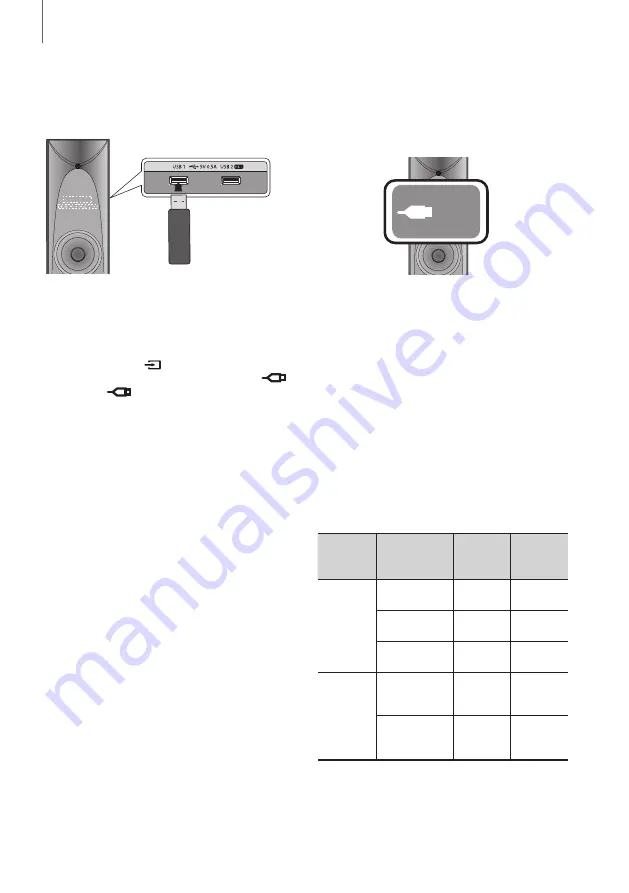
17
16
FUNCTIONS
USB
Connect an external storage device such as a USB flash memory or external HDD (Hard Disk Drive) to the
product. You can play files in MP3/WMA format.
+
Connecting the USB Device
1.
Connect the USB device to the
USB 1 port
or the
USB 2 port
on the side of the product.
2.
Press the
SOURCE
button on the remote
control or the (
) button on the
product's front panel repeatedly until
USB 1 or
USB 2
appears.
• The product connection to the USB device is
complete.
• The first track of the first directory plays
automatically,
+
Before you connect a USB device
Be aware of the following:
•
Some USB devices may not work properly with
this product.
•
This product only supports external HDD`s that
are formatted in the FAT file system.
•
USB 2.0 HDDs should be connected to a separate
power source. Otherwise, the USB 2.0 HDDs will
not work.
•
If multiple USB external storage devices are
connected together, only the MP3 files in the first
HDD will be played.
•
Files with DRM are not supported. Digital Right
Management (DRM) restricts unauthorized access
to a DRM file so that the file is protected from
piracy.
•
Even if a file has an .mp3 extension, the file
cannot be played if it is formatted in MPEG layer
1 or 2.
•
Do not use an unrecognized USB hub.
•
Only the first 15 characters of an audio file name
are shown on the product's display.
•
Only removable HDDs with less than 160GB are
supported. Depending on the device, a 160GB-
or more removable HDD may not be supported.
•
It can take several minutes for the product to
recognize the files on some USB devices.
•
Some USB devices (USB HDDs, in particular) may
pause when moving from track to track.
•
With USB storage devices supporting USB VER1.1
only, the product may access files slowly or may
not recognize the file properties.
•
The maximum electrical current provided by each
USB port to connected USB devices is 0.5 A (based
on DC 5 V).
•
If there is no USB connection or STOP mode
lasts for more than 25 minutes, the product will
automatically turn off.
•
Some USB devices, digital cameras, USB card
readers, iPods, iPhones, and Smart Phones may
not be supported.
•
File Format Type Compatibility list:
File
Extension
Audio
Codec
Sampling
Rate
Bit Rate
*.mp3
MPEG 1 Layer3
16KHz ~
48KHz
80Kbps ~
320Kbps
MPEG 2 Layer3
16KHz ~
48KHz
80Kbps ~
320Kbps
MPEG 2.5
Layer3
16KHz ~
48KHz
80Kbps ~
320Kbps
*.wma
Wave_Format_
MSAudio1
16KHz ~
48KHz
56Kbps ~
128Kbps
Wave_Format_
MSAudio2
16KHz ~
48KHz
56Kbps ~
128Kbps
•
Does not support WMA Professional codec.
•
The above
table shows supported sampling
rates and bit rates. Files recorded in formats the
product does not support will not play.
REC
REC
USB 1
Display
USB port





















