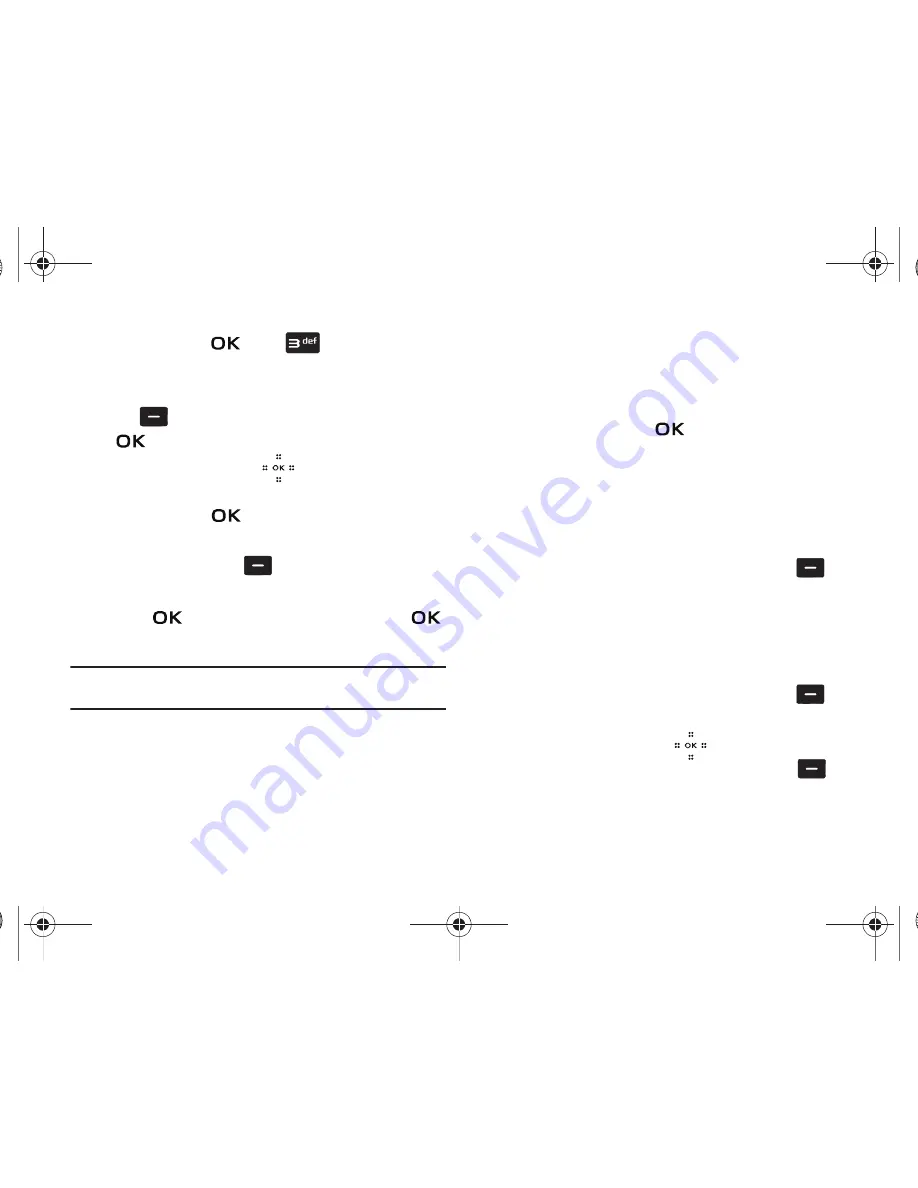
50
menu and touch
. Press
Groups
. Your existing
groups appear in the display.
2.
Highlight the desired group name and touch the right soft
key
Options
.
Highlight
New
Voice Msg
and touch
.
3.
Touch the Directional key
up or down to highlight
the contacts in the group to which you want to send a
message. Touch
to place a checkmark next to each
selection.
4.
Touch the left soft key
Done
after selecting up to 10
contacts.
5.
Touch
to start recording your message. Touch
again to stop at anytime to end the recording.
Note:
Once a recording is stopped is will be automatically saved and the New
Voice Msg screen will display.
6.
Once you have finished your recording the message is
automatically saved in the
Voice
field of the
NEW VOICE
MSG
screen. The
Text
field is highlighted.
• Text
: Add text to the Voice Message.
• Subject
: Add a subject to the Voice Message.
• Name Card
: Attach a Name Card or an entry in your Contacts to
the message.
7.
Once you’ve finished adding the desired content to your
Voice Message, touch
SEND
to send the Voice
Message to the intended recipients.
Finding a Contacts Entry
From the home screen, you can quickly open the Contacts list.
Contacts is a quick way of viewing entries you’ve stored in the
Contacts list.
1.
Slide the phone up and touch the right soft key
Contacts
. The Contact List displays.
2.
In the
Go To
field, enter the first and second letters of the
name you wish to search until it is highlighted.
Editing an Existing Contact Entry
1.
Slide the phone up and touch the right soft key
Contacts
.
2.
Touch the Directional key
up or down to highlight
the contact list entry and touch the left soft key
Edit
.
Violin.book Page 50 Tuesday, March 3, 2009 2:12 PM






























