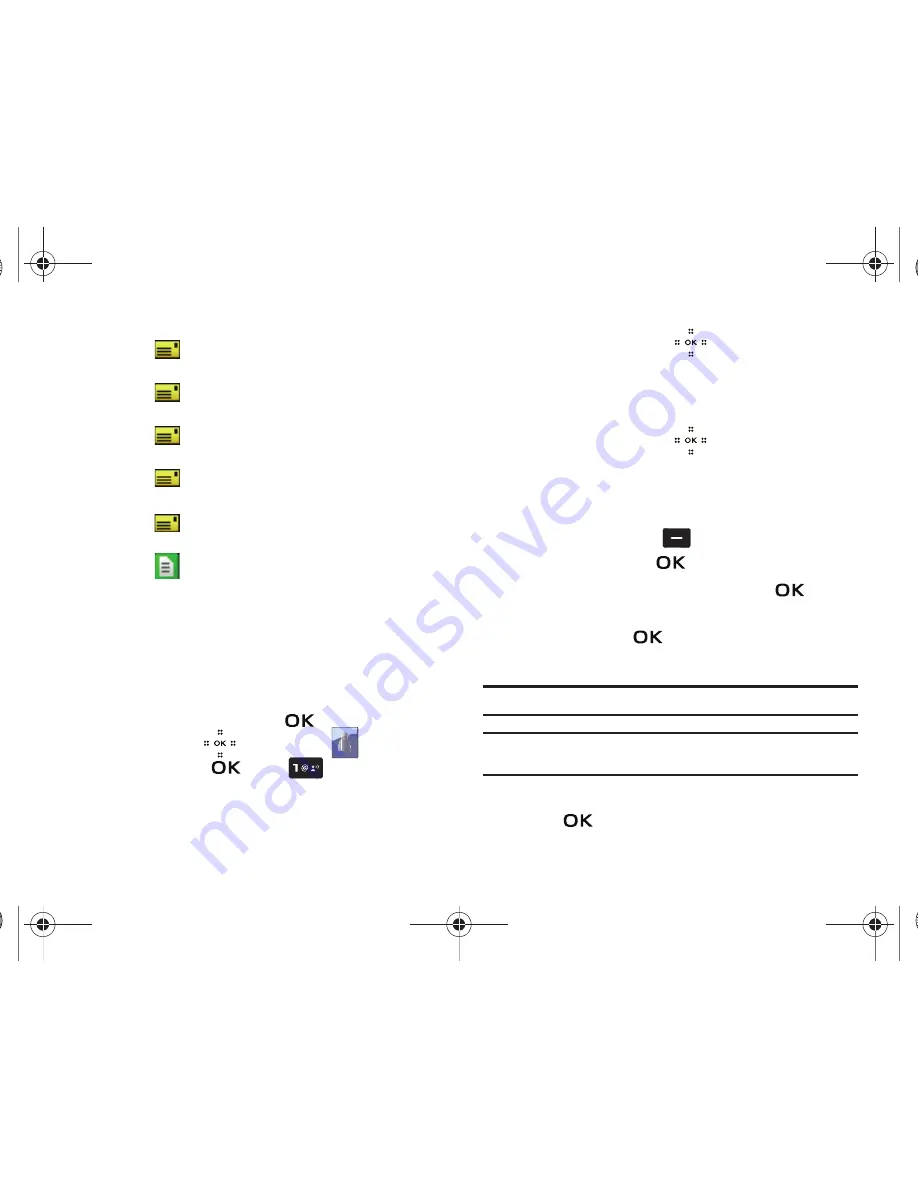
44
Street icon
. Enter a street address for the
entry in this field.
City icon
. Enter a city for the entry in this
field.
State icon
. Enter a state for the entry in this
field.
Zip Code icon
. Enter a zip code for the entry
in this field.
Country icon
. Enter a country for the entry in
this field.
Note icon
. Enter a note for the entry in this
field.
Adding a Contact
When you add information to your Contacts, you can add it as a
new entry or as an existing entry.
Method 1
Creating a new Contact from the home screen
1.
Slide the phone up and touch
MENU
. Touch the
Directional key
to highlight the
Contacts
menu and touch
. Press
New Contact
.
2.
Enter a name for the entry using the keypad.
3.
Touch the Directional key
up or down to highlight
the appropriate type (
Mobile
,
Home
,
Work
,
, etc.).
Once highlighted, use the keypad to enter required
informatio
n
.
4.
Touch the Directional key
up or down to highlight
other type fields, if desired. Enter information using the
keypad.
5.
To assign a
Speed Dial
location after entering the number,
touch the right soft key
Options
. Highlight
Set
Speed Dial
and touch
.
6.
Highlight an unassigned location and touch
SET
.
A
confirmation message appears in the display,
Yes
is
highlighted, touch
to add the Contact to the speed
dial location.
Note:
Voicemail is assigned to Speed Dial location 1.
Note:
You can assign a speed dial location to each number associated with
the contact (Home, Work, Mobile 1, Mobile 2, and Fax.).
7.
When you’re finished entering information for the entry,
touch
SAVE
to save the entry to your Contacts.
Violin.book Page 44 Tuesday, March 3, 2009 2:12 PM






























