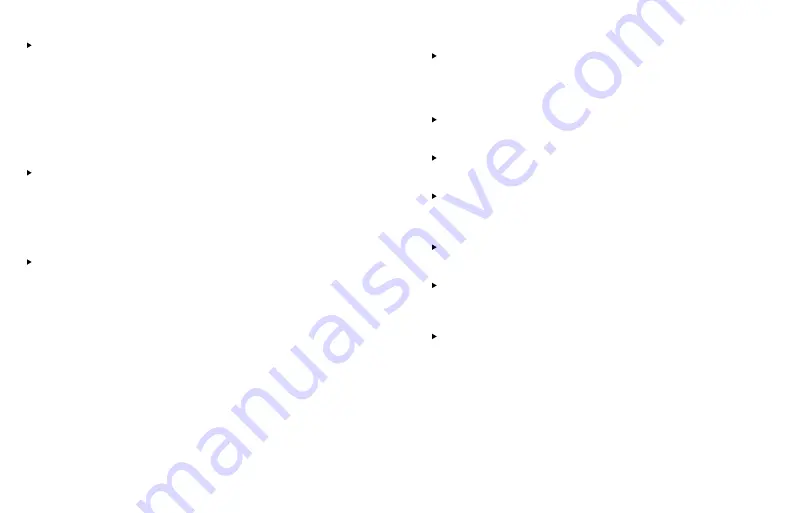
Don’t wait until it’s too late to back up your phone! Multimedia and
other files will need to be backed up manually.
To back up files like your
photos and videos, search on Google Play to find the app that fits your
needs. Or simply:
1.
Press the
HOME
key.
2.
Tap the
Apps
icon.
3.
Slide your finger to the left across the screen and tap
Settings.
4.
Tap the
Accounts
tab at the top of the screen.
5.
Tap
Backup and reset
for options.
A Master or Factory Data Reset
erases everything on the internal memory
of your phone including the Gmail account access. You should remember
your Gmail account’s user name and password before performing a
factory reset. After a reset is performed, you can sync your information
to your phone again by logging in to your primary Gmail account from
your phone.
To extend your battery life,
follow some of the tips listed below:
• Check Running Services and close any unnecessary applications.
• Use the
Application manager
feature to end/shutdown applications
that are running in the background.
• Turn off Bluetooth
®
and GPS when not in use.
• Turn off automatic application sync.
• Set Screen Timeout to the lowest setting
(factory default is 30 seconds).
• Reduce your data usage.
• Reduce use of the Live Wallpapers.
• Use the factory charger provided to avoid battery damage.
Data Managing Tips
Wi-Fi
®
: Use a secure Wi-Fi connection at home or other locations where
it may be available. You can use a Wi-Fi finder app to help you locate
available Wi-Fi networks. Connect to Wi-Fi before you stream music,
video, and other data heavy content.
AUTO UPDATES: Turn off auto updates on your apps or change your
settings to update using Wi-Fi only.
PHOTOS: Turn off automatic photo uploading or change your settings
to upload using Wi-Fi only.
EMAIL: Turn off push e-mail or set e-mail accounts to sync every hour
or greater. You can also set e-mail accounts to update manually and get
email only when you want it.
MOBILE WEBSITES: Access the mobile website version of your choice
since full websites require more data to view and browse them.
BACKGROUND APPS: Turn off Apps running in the background. They
constantly use data and can also slow down the processing speed of
your phone.
USAGE ALERTS: Download a Data Usage App to help you keep track
of your data usage. With Android™ version 4.0 and later you can set a
mobile data limit reminder.
For additional information about your phone, you can view or download
the manufacturer’s manual at
Tracfone.com
.


























