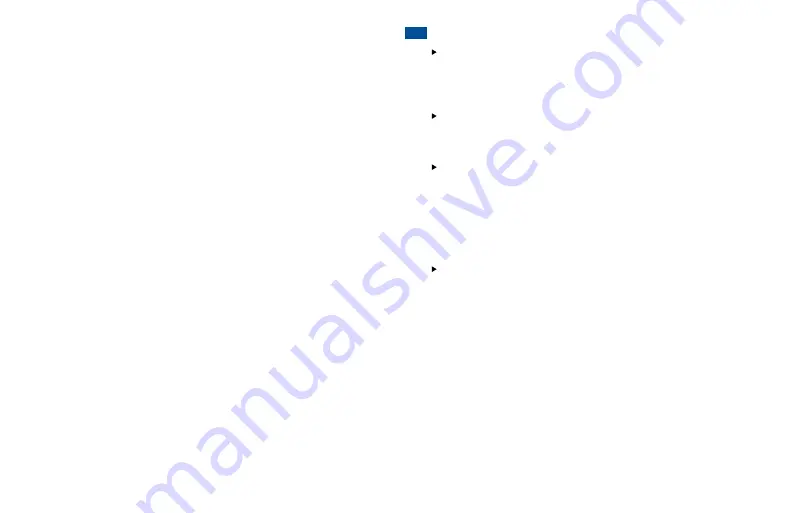
B. Your Music
Play and Access Your Music Files
• You can play a variety of sound files and access music files on
your phone.
• You can listen to the music stored in your phone via Bluetooth.
• You can separate your music by Playlist, Tracks, Albums, Artists
and Folders.
Transfer Your Music Files
• To transfer music files to a computer you will need the USB Cable
provided with the phone. Refer to your computer’s user guide for
instructions on how to transfer content. Your phone does not
support DRM protected music files*.
C. Apps
Glympse
®
:
Glympse is a simple way for kids (users) to share their
location in real time with parents, friends, and people they trust. This
app is pre-loaded on your phone. Visit glympse.com to learn more.
Norton Family Parental Control:
Norton Family Premier lets you start
an open conversation with your kids and creates an ongoing connection
that helps you teach balance, enable safe exploration, and protect
them from sharing too much online. This app is pre-loaded on your
phone. Once you launch the app, follow the on screen prompts. Visit
onlinefamily.norton.com to learn more.
For additional information about your phone, you can view or download
the manufacturer’s manual at
TracFone.com
.
3.16 TIPS
To access notifications in the Notifications Bar
at the top of the screen,
slide your finger from the top of the screen and drag the Bar down.
All new messages and notifications will be displayed; tap the notification
you wish to see for direct access to it.
You can also easily access your phone’s settings
by sliding down the
Notifications Panel and tapping on the
Settings
icon located on the
upper part of the screen.
Your phone has several customizable screens
that give you easier
access to your most commonly used content and applications.
• Slide your finger across the screen in either direction to access the
different home screens.
• To move an icon to a particular screen, go to the screen where you
want the icon to be, tap the
Apps
icon, then tap and hold the icon of
the application you wish to move until it appears on the desired screen.
Your phone will automatically back up to your Gmail account.
In order
for your contacts, paid apps, calendar, and Gmail to be restored when
you set up an Android phone using the same primary Gmail account:
1. Press the
Home
key >
Apps
>
Settings
>
Accounts
tab
>
Add account
>
.
2. Select your primary Gmail account and then tap to select the
features you would like automatically backed up/synced.
*The unauthorized copying of copyrighted materials is contrary to the provisions of the Copyright laws
in the United States and in other countries. This device is intended solely for copying non-copyrighted
material, material for which you own the copyright, or material which you are legally permitted to copy.
If you are uncertain about your right to copy any material, please contact your legal advisor.



























