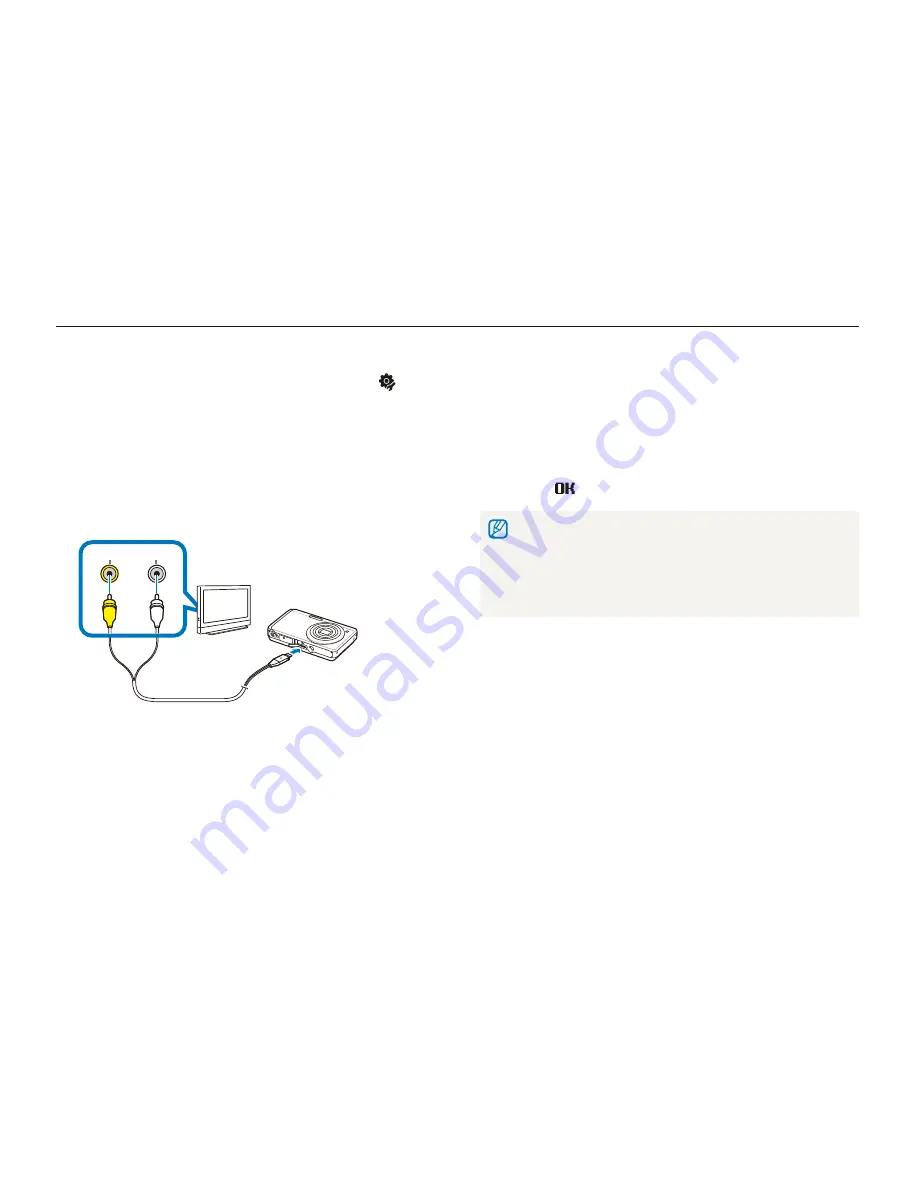
Playback/Editing
79
Viewing files on a TV
Play back photos or videos by connecting your camera to a TV using the A / V cable.
View photos or play videos using the touch screen on
8
your camera.
The touch screen will function as the controller for the TV
t
screen. Locate the option you want on the TV screen and
touch where the option is located on the camera screen.
When a pointer appears on the option on the TV screen,
select
on the camera screen.
On some TVs, digital noise may occur or part of an image may not
t
appear.
Images may not appear centered on the TV screen depending on
t
your TV settings.
You can capture photos or videos while the camera is connected
t
to a TV.
In Shooting or Playback mode, select
1
M
.
Select
2
.
(twice)
Video Out
.
Select a video signal output according to your country or
3
region. (p. 93)
Turn off your camera and TV.
4
Connect your camera to your TV using the A/V cable.
5
Video
Audio
Turn on your TV and select the video output mode using
6
the TV remote control.
Turn on your camera and press [
7
P
].
















































