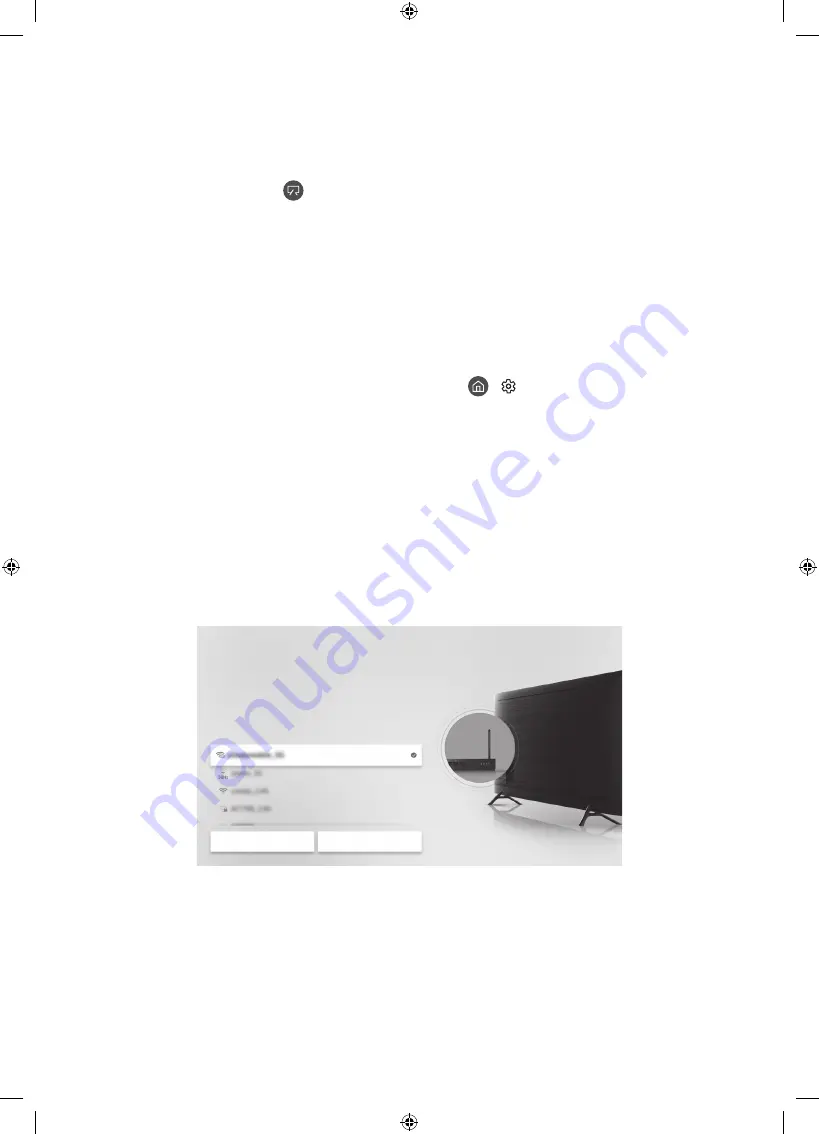
08 Performing the initial setup
•
The initial setup differs from model to model.
•
Turn on the TV using the
or
P
button on the remote control or TV controller.
•
Noise may occur temporarily when the TV communicates with mobile devices.
•
The SmartThings app is available for mobile devices running Android 6.0 or higher or iOS 10
or higher.
•
To perform Initial Setup using the SmartThings app, you must connect your mobile device
via Wi-Fi.
•
If the pop-up for setup does not appear automatically in the SmartThings app on your
mobile device, continue setup manually after adding the TV using
Add Device
on the
dashboard of the SmartThings app.
You can also start the Initial Setup using the TV's menu (
>
Settings
>
General
>
Reset
).
Follow the instructions displayed on the Initial Setup screen and configure the TV's basic
settings to suit your viewing environment.
Initial setup
When you turn on your TV for the first time, it immediately starts the Initial Setup. The Initial
Setup allows you to configure the basic settings for the TV to operate, such as broadcast
reception, channel search, and network connection, at one time.
•
Before starting the Initial Setup, be sure to connect external devices first.
•
To use the TV's smart features, the TV must be connected to the Internet.
Wireless Connection
Select your wireless network.
Refresh
Manage Saved Networks
•
The image on your TV may differ from the image above depending on the model and
geographical area.
•
If you connect any external device to HDMI IN (STB) before starting initial setup, the source
of your live TV signal is set to
STB
. After finishing with this process, you will not be able to
scan all channels and stores them in the TV’s memory.
•
If you want to connect aerial cable to your TV, select
Aerial
. In this case, you will be able to
scan all channels and stores them in the TV’s memory.
English - 30
Содержание The Frame QE55LS03R
Страница 43: ...This page is intentionally left blank ...















































