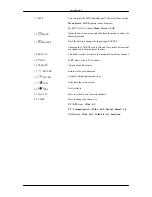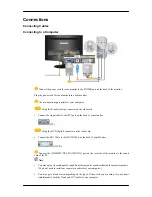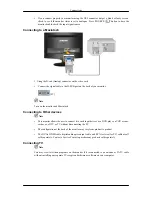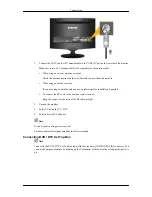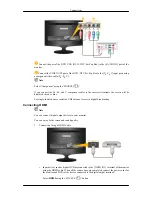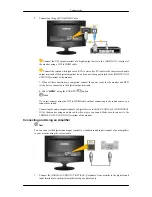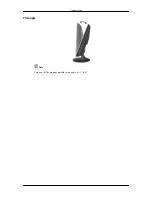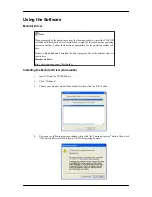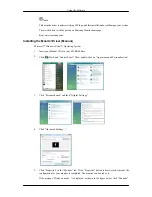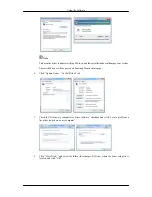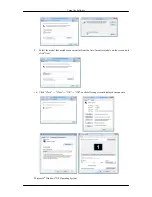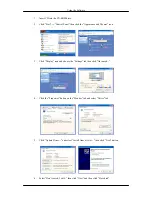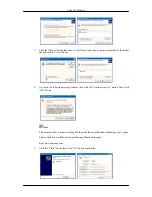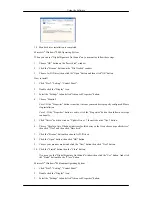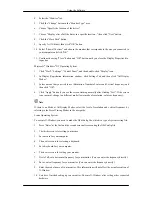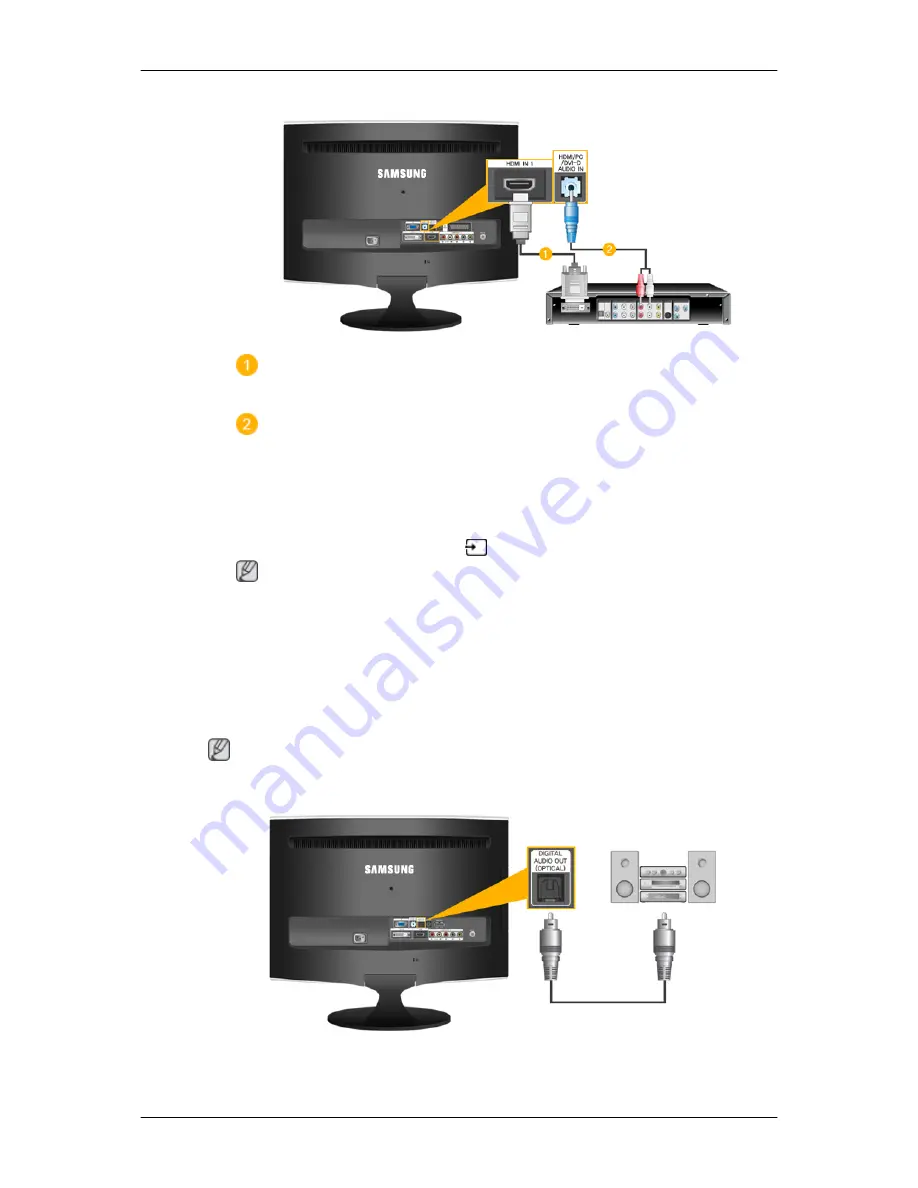
2.
Connecting Using a DVI to HDMI Cable
Connect the DVI output terminal of a digital output device to the
[HDMI IN 1]
terminal of
the monitor using a DVI to HDMI cable.
Connect the red and white jacks of an RCA to stereo (for PC) cable to the same colored audio
output terminals of the digital output device, and connect the opposite jack to the
[HDMI/PC/DVI
AUDIO IN]
terminal of the monitor.
3. When all the connections are completed, connect the power cords for the monitor and DVD
(or the device connected to the digital output terminal).
4. Select "
HDMI
" using the 'SOURCE [
]' button.
Note
If you just connect using the DVI to HDMI cable without connecting to the sound source, you
cannot hear sound.
Connecting the audio output terminal of a digital device to the
[R-AUDIO-L]
of
[COMPONENT
IN]
of the monitor using an audio cable will not give you sound. Make sure to connect to the
[ HDMI/PC/DVI-D AUDIO IN ]
terminal of the monitor.
Connecting and Using an Amplifier
Note
You can connect the digital sound input (optical) or standard sound input terminal of your amplifier
to your monitor using the correct cable.
1.
Connect the
[DIGITAL AUDIO OUT (OPTICAL)]
terminal of your monitor to the digital sound
input terminal of your digital amplifier using an optical cable.
Connections
Содержание T220HD - SyncMaster - 22" LCD Monitor
Страница 1: ...SyncMaster T200HD T220HD LCD Monitor User Manual...
Страница 25: ...Tilt angle Note You can tilt the monitor upwards at an angle of 1 to 21 Connections...
Страница 58: ...MPAA Rating MENU MENU EXIT Canadian English MENU MENU EXIT Canadian French MENU MENU EXIT Adjusting the Monitor...