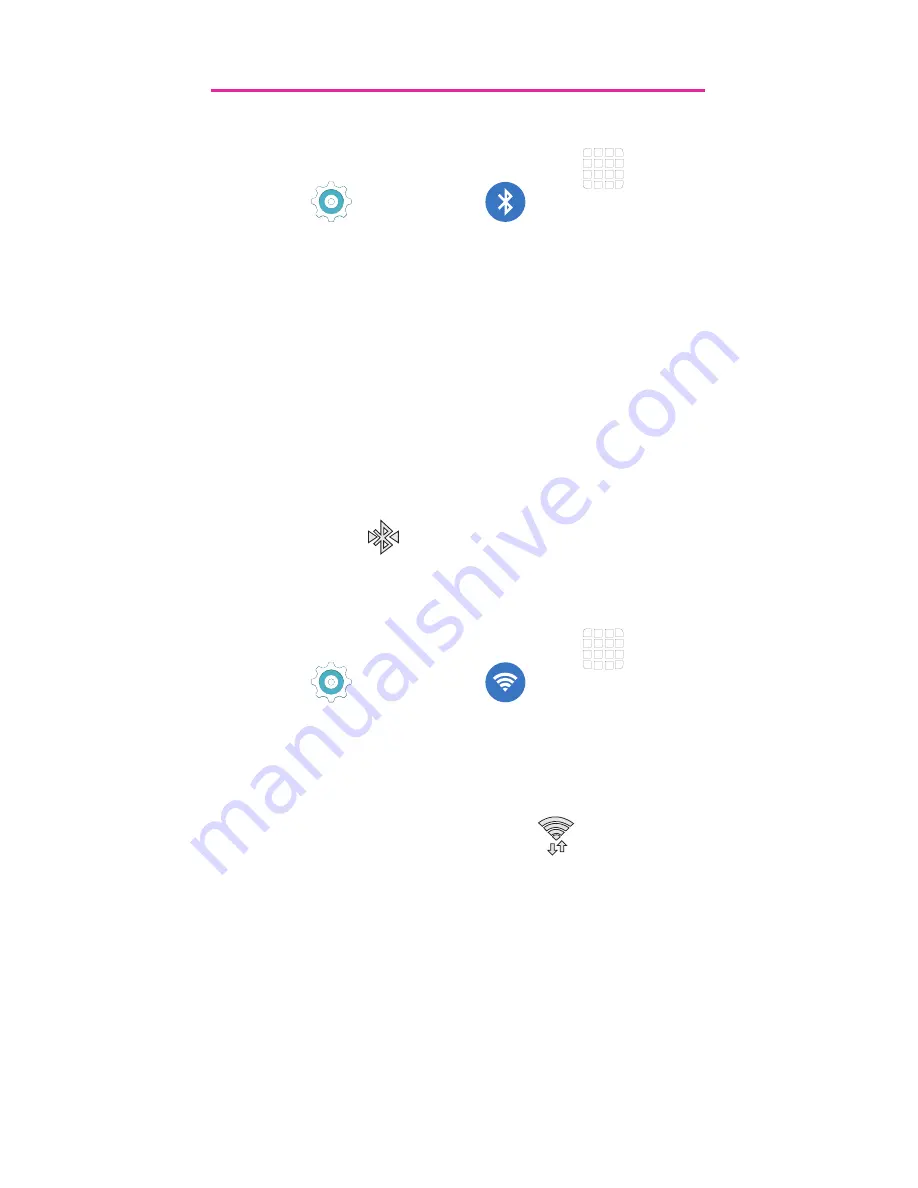
19
Connections
Connecting to Bluetooth
1.
From the Home screen, tap
Apps
g
Settings
g
Bluetooth
.
2.
Touch and slide the
Bluetooth
slider to
the right to turn it on.
3.
Tap a device from the list to initiate
pairing.
4.
Enter the passkey/PIN code, if needed,
and tap
OK
.
5.
The external device will then have
to also accept the connection and
enter your device’s PIN code. Once
successfully paired to an external
device,
appears within the Status
area.
Connecting to Wi-Fi
1.
From the Home screen, tap
Apps
g
Settings
g
Wi-Fi
.
2.
Touch and slide the
Wi-Fi
slider to the
right to turn it on.
3.
Tap a network to connect and enter
the password if prompted. When
connected you will see
in the
status bar.
Содержание T-Mobile Galaxy S6 Edge
Страница 1: ......
Страница 7: ...6 Rear Camera Power Lock Key Flash USB Charger Port ...
Страница 29: ...28 Camera From the Home screen tap Camera Record Video Take picture Mode Selfie Settings Options ...
Страница 37: ......






























