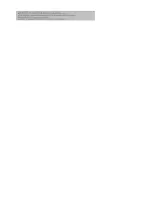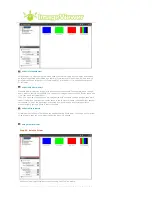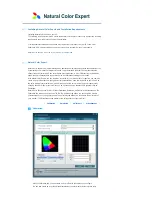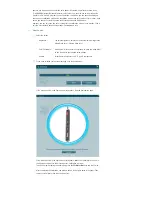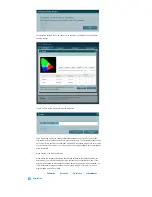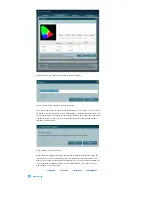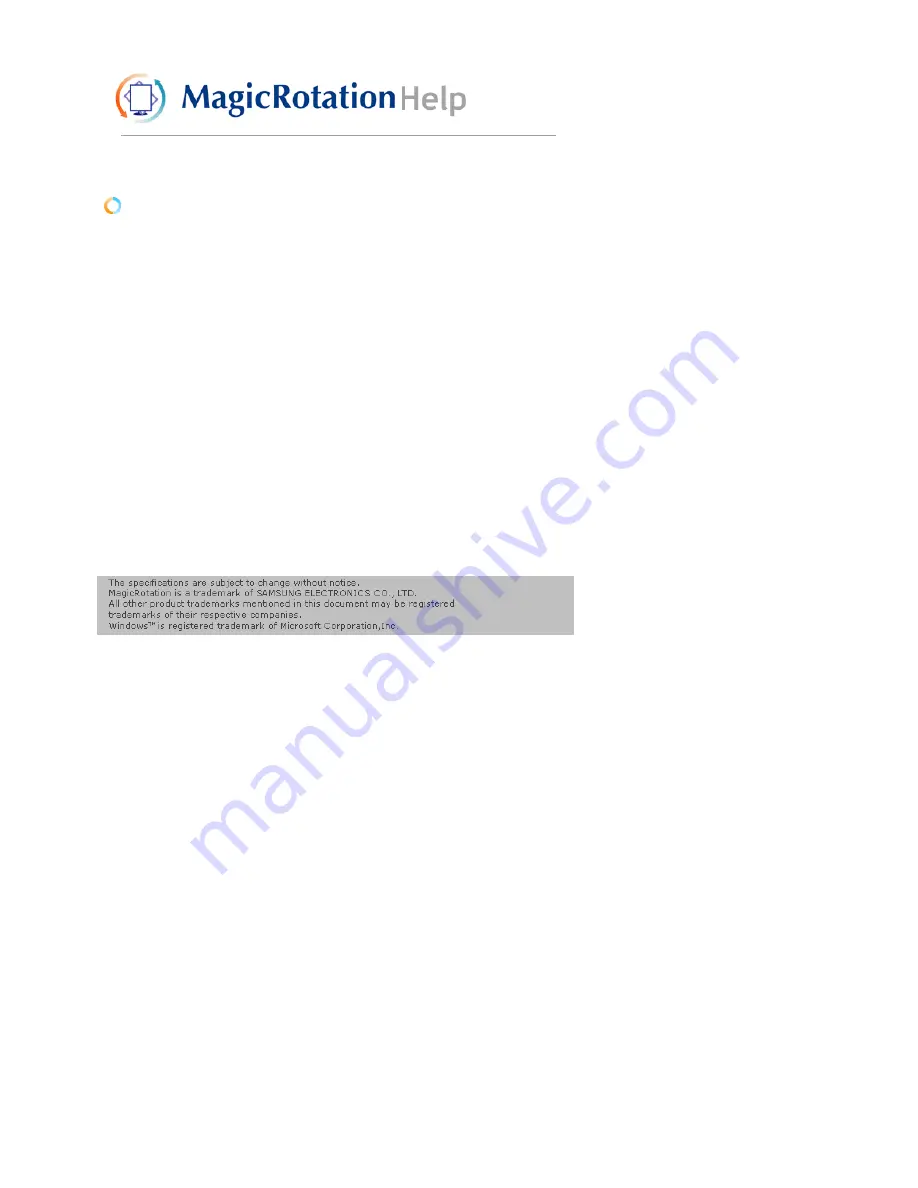
Overview
|
Installation
|
Interface
|
Uninstall
|
Troubleshooting
Uninstall
The MagicRotation program can be removed only by using the "Add/Remove Programs" option
of the Windows Control Panel.
Perform the following steps to remove MagicRotation.
1. Go to [Task Tray] ' [Start] ' [Settings] and select [Control Panel] in the menu.
If the program runs on Windows™ XP, go to [Control Panel] in the [Start] menu.
2. Click the "Add/Remove Programs" icon in Control Panel.
3. In the "Add/Remove Programs" screen, scroll down to find "MagicRotation"
Click on it to highlight it.
4. Click the "Change/Remove" button to remove the program.
5. Click "Yes" to begin the uninstall process.
6. Wait until the "Uninstall Complete" dialog box appears.
7. After uninstall restart the system to complete the uninstallation.
Visit the MagicRotation
website
for technical support for MagicRotation, FAQs (questions and
answers) and software upgrades.
* Windows™ is registered trademark of Microsoft Corporation,Inc.
Содержание SyncMaster XL20
Страница 1: ...SyncMaster XL20 SyncMaster XL20...
Страница 36: ...Menu Description Information Shows a video source display mode on the OSD screen MENU MENU...
Страница 39: ...6 Choose a folder to install the MagicRotation program 7 Click Install 8 The Setup Status window appears...
Страница 42: ......
Страница 46: ......