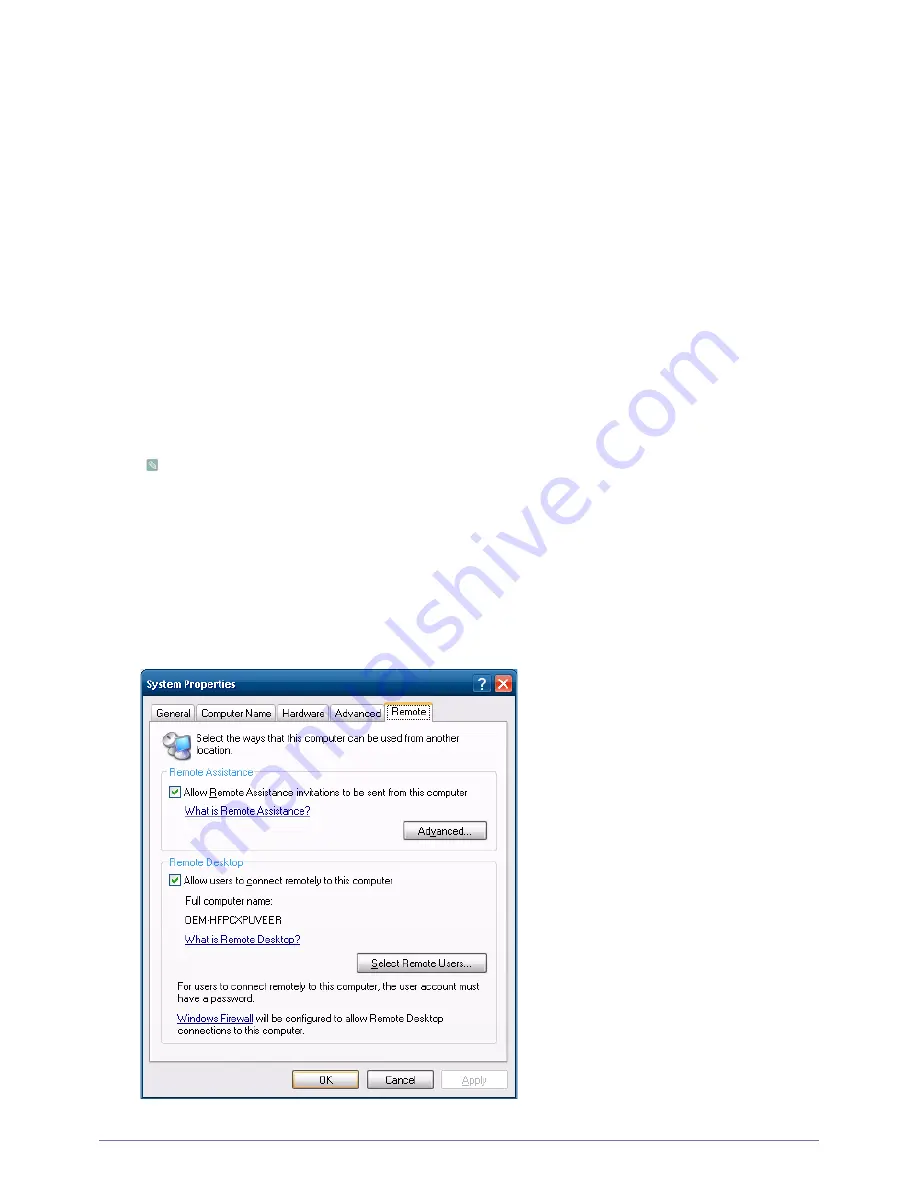
4-1
Installing the Software
•
The Client Log off, Restart and Shutdown take effect on the operations of the EWF(Enhanced Write Filter). To keep the
changed system configuration, you must save a cache for the current system session into flash memory. Failing to do so
will cause the changed configuration to be lost when the client is shutdown or restarted. (In the case of logging off, the
configuration is remembered when loggin in again.) For more information on the Enhanced Write Filter, refer to the
Program Help.
Programs
The Remote Desktop Connection
You can control a running terminal server or another computer (Windows 95 or later) remotely through a remote desktop
connection.
•
Remote Desktop
•
Windows XP Professional or Windows 2000/2003 Server must be installed on the computer to be controlled remotely.
This computer is called a host.
•
A remote computer running on an operating system later than Windows 95 is required. This remote computer is called
a client. The client software for the remote desktop connection must be installed on the client.
•
You must also be connected to the Internet. A broadband Internet connection is good for high performance. However,
because the remote desktop transmits a minimum set of data including the display data and keyboard data to control
the host remotely, a broadband Internet connection is not required. You can run a remote desktop on a low bandwidth
Internet connection.
When running a remote desktop on Windows XP Professional, you cannot use the operating system of your
computer.
•
Enabling Your Computer as the Host
You must enable the Remote Desktop feature to control it from another computer. You must be logged on as an
administrator or a member of the Administrators group to enable Remote Desktop on your computer. Follow these steps:
•
Open the System folder in the Control Panel. Click Start, point to Settings, click Control Panel, and then double-click
the System icon.
•
On the Remote tab, select the “Allow users to connect remotely to this computer” checkbox.
•
Ensure that you have the proper permissions to connect to your computer remotely, and click OK.
•
Leave your computer running and connected to the client’s network with Internet access.






























