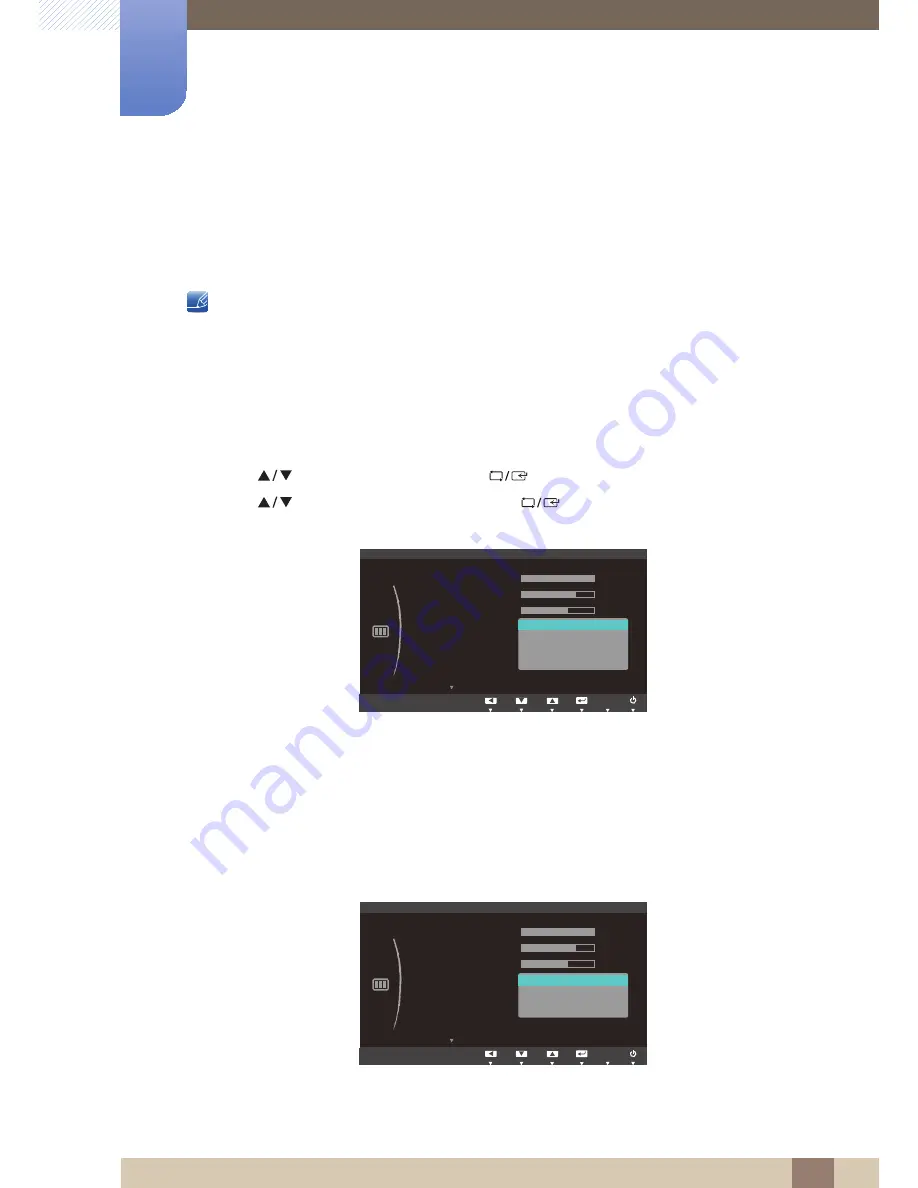
36
Screen Setup
3
3 Screen Setup
3.4
SAMSUNG MAGIC Bright
This menu provides an optimum picture quality suitable for the environment where the product will be
used.
z
Not available if
Eco Saving
is set to
On
.
You can customize the brightness to suit your preferences.
3.4.1
Configuring SAMSUNG MAGIC Bright
1
Press any button on the front of the product to display the Key Guide. Next, press [
] to display
the corresponding menu screen.
2
Press [
] to move to
Picture
and press [
] on the product.
3
Press [
] to move to
Bright
and press [
] on the product. The following screen will
appear.
z
Custom
: Customize the contrast and brightness as required.
z
Standard
: Obtain a picture quality suitable for editing documents or using Internet.
z
Game
: Obtain a picture quality suitable for playing games that involve many graphic effects and
dynamic movements.
z
Cinema
: Obtain the brightness and sharpness of TVs suitable for enjoying video and DVD
content.
z
Dynamic Contrast
: Obtain balanced brightness through automatic contrast adjustment.
When the external input is connected through HDMI and
PC/AV Mode
is set to
AV
,
Bright
has four automatic picture settings (
Dynamic
,
Standard
,
Movie
and
Custom
) that are preset at the
MENU
SAMSUNG
MAGIC
یࡈ࣏ࢽ
ଥࢿ
Faster
PICTURE
SAMSUNG
M A G I C Bright
Custom
Standard
Game
Cinema
Dynamic Contrast
Brightness
Contrast
Sharpness
Coarse
Fine
Response Time
AUTO
یࡈ࣏ࢽ
ଥࢿ
Faster
PICTURE
SAMSUNG
M A G I C Bright
Brightness
Contrast
Sharpness
Coarse
Fine
Response Time
AUTO
Dynamic
Standard
Movie
Custom
SAMSUNG
MAGIC






























