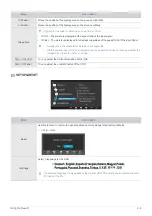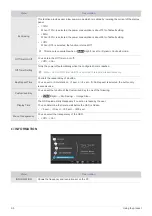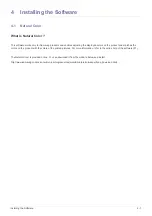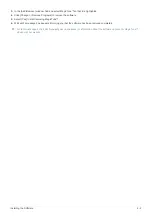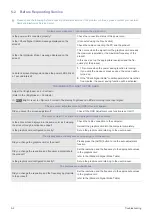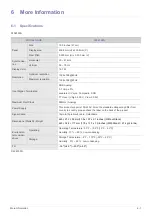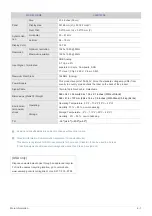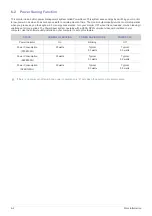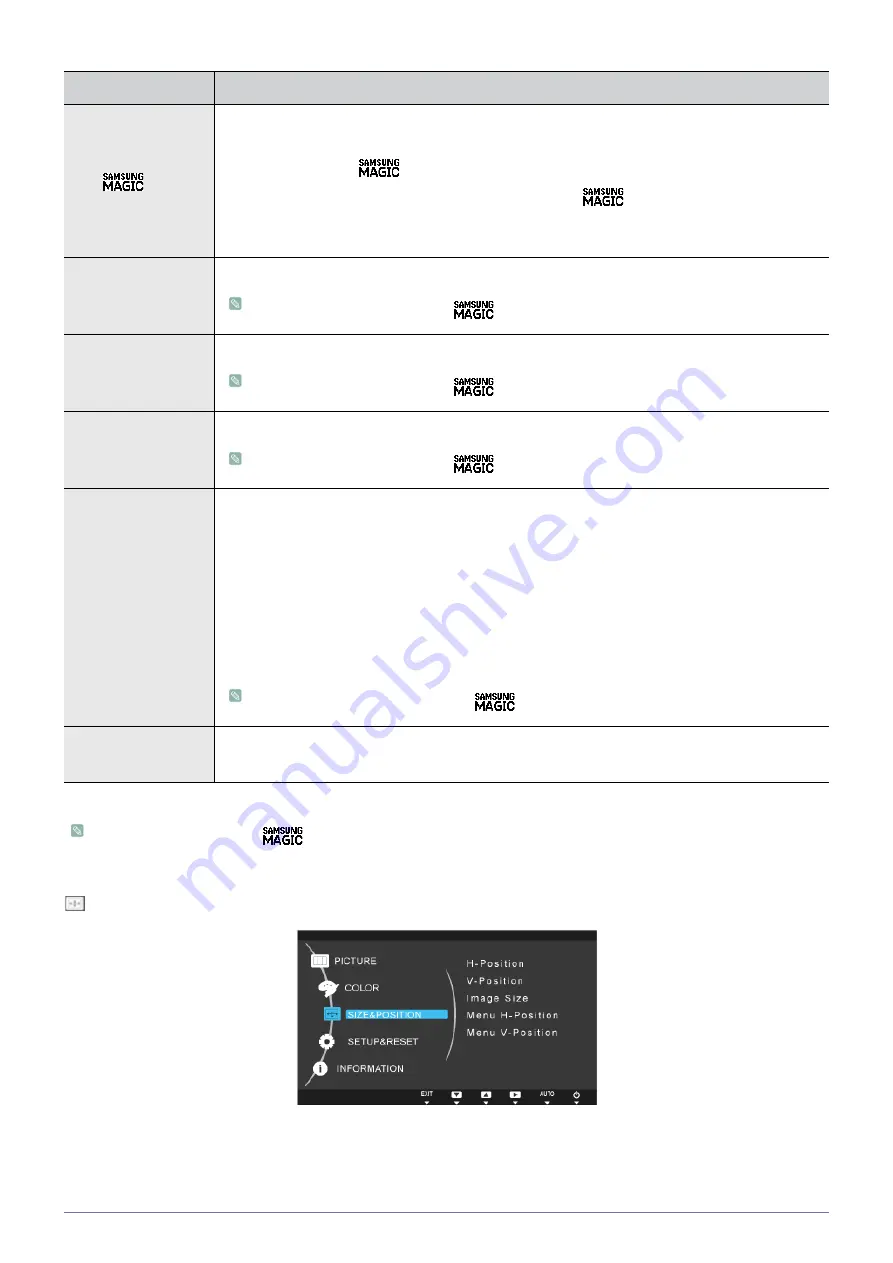
3-5
Using the product
(This is unavailable when <
Bright> is set to <Dynamic Contrast> and <Cinema> mode.)
SIZE & POSITION
Menu
Description
Color
Expresses natural colors more clearly without changing the picture quality using proprietary digital
picture quality improvement technology developed by Samsung Electronics.
•
<Off> - Turns the <
Color> function off.
•
<Demo> - You can compare the pictures processed by <
Color> with the original pictures.
•
<Full> - Provides a clearer picture including areas corresponding to skin color.
•
<Intelligent> - Improves the chroma of pictures except for areas corresponding to skin color.
Red
You can adjust the red color value of pictures according to your preference.
This menu is unavailable when <
Color> is set to <Full> mode or <Intelligent> mode.
Green
You can adjust the green color value of pictures according to your preference.
This menu is unavailable when <
Color> is set to <Full> mode or <Intelligent> mode.
Blue
You can adjust the blue color value of pictures according to your preference.
This menu is unavailable when <
Color> is set to <Full> mode or <Intelligent> mode.
Color Tone
You can set the color temperature according to your preference.
•
<Cool 2>
- Sets the color temperature of the screen to very cool.
•
<Cool 1>
-
Sets the color temperature of the screen to cool.
•
<Normal>
-
Sets the color temperature of the screen to the standard color temperature.
•
<Warm 1>
- Sets the color temperature of the screen to warm.
•
<Warm 2>
- Sets the color temperature of the screen to very warm.
•
<Custom>
-
Select this menu to set the color temperature manually.
If you do not like the preset color temperatures, you can manually adjust the value of RGB.
•
This menu is unavailable when <
Color> is set to <Full> mode or <Intelligent> mode.
Gamma
Using this menu, you can change the intensity of the colors of medium brightness.
•
<Mode1> - <Mode2> - <Mode3>