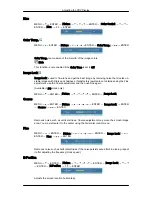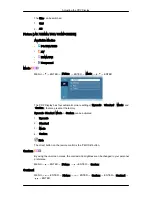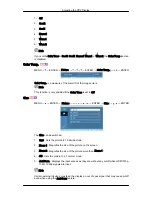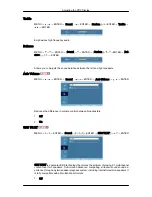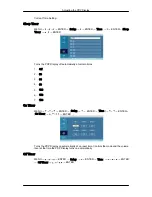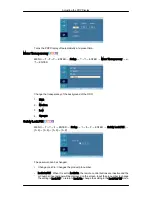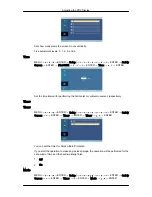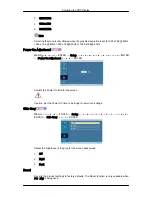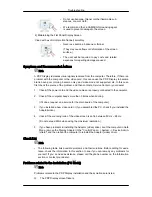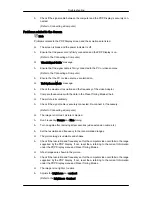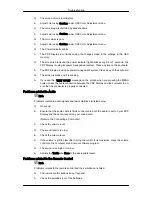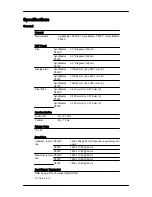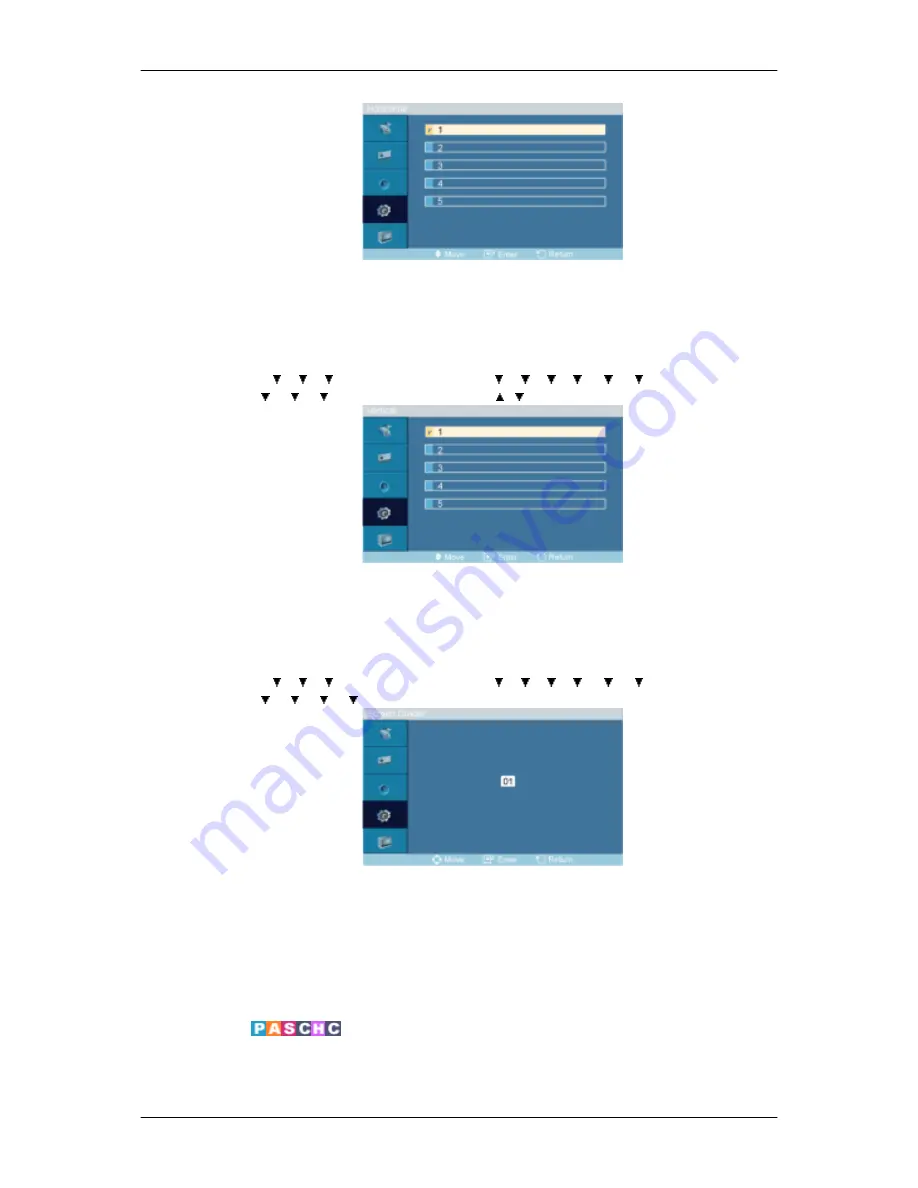
Sets how many parts the screen should be divided horizontally.
Five adjustment levels: 1, 2, 3, 4, and 5.
Vertical
MENU
→
→
→
→
ENTER
→
[
Setup
]
→
→
→
→
→
→
→
ENTER
→
[
Video
Wall
]
→
→
→
→
ENTER
→
[
Vertical
]
→
,
→
ENTER
Sets how many parts the screen should be divided vertically.
Five adjustment levels: 1, 2, 3, 4, and 5.
Screen Divider
MENU
→
→
→
→
ENTER
→
[
Setup
]
→
→
→
→
→
→
→
ENTER
→
[
Video
Wall
]
→
→
→
→
→
ENTER
→
[
Screen Divider]
The screen can be divided into several images. A number of screens can be selected with a
different layout when dividing.
• Select a mode in Screen Divider.
• Select a display in Display Selection.
• The selection will be set up by pressing a number in the selected mode.
Safety Screen
The Safety Screen function is used to prevent afterimages that may appear when a still picture
is displayed on the screen over a long time.
Adjusting the PDP Display
Содержание SyncMaster P50FP
Страница 1: ...SyncMaster P50HP P50FP P63FP PDP Monitor User Manual...
Страница 18: ...Mechanical Layout P50HP P50FP Mechanical Layout PDP Display Head Introduction...
Страница 102: ...Appendix...