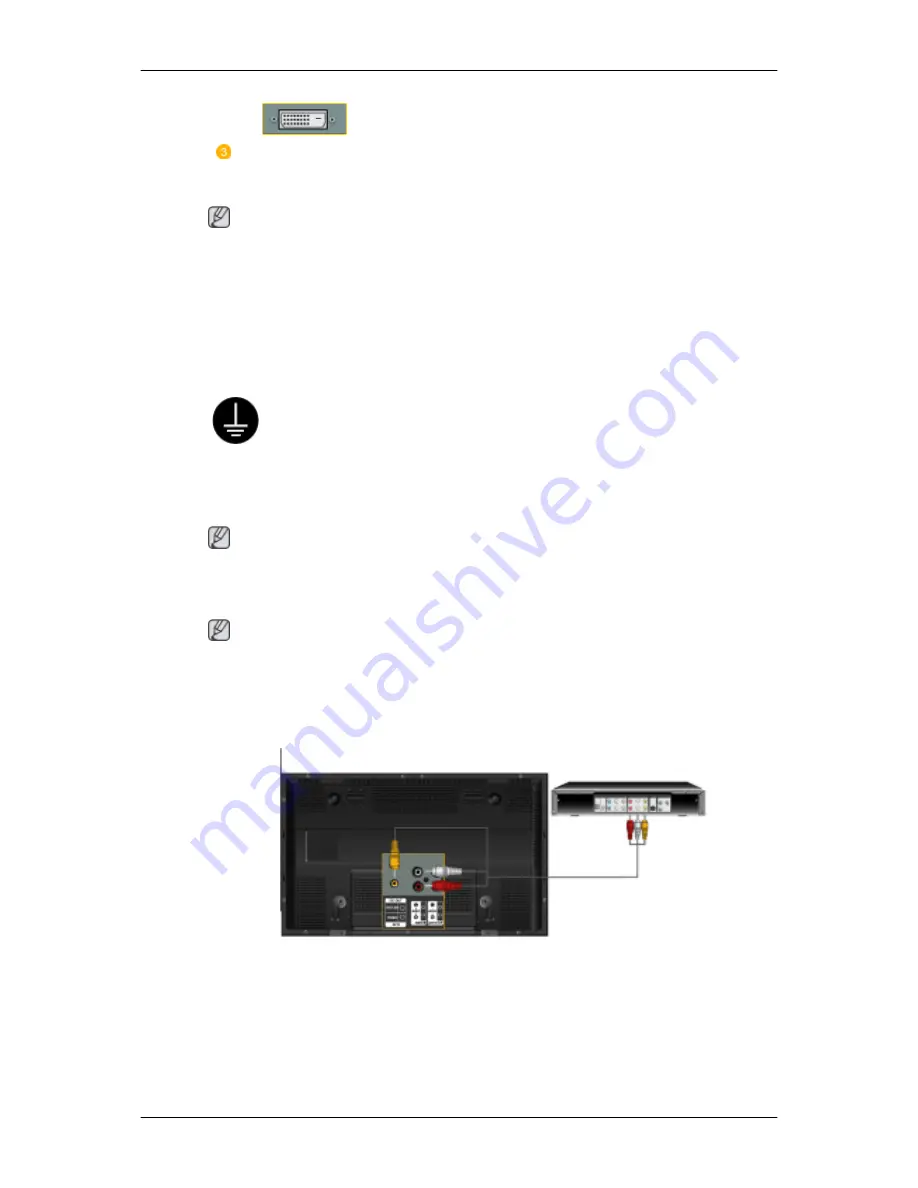
Connect the audio cable for your PDP Display to the audio port on the back
of your computer.
Note
• Turn on both your computer and the PDP Display.
• The DVI cable is optional.
• Contact a local SAMSUNG Electronics Service Center to buy optional items.
Connecting to Other devices
Using a Power cord with Earth
• In the event of failure, the earth lead may cause electric shock. Make
sure to wire the earth lead in correctly, before connecting the AC power.
When un-wiring the earth lead, make sure to disconnect the AC power
in advance.
Note
AV input devices such as DVD players, VCRs or camcorders as well as your computer can
be connected to the PDP Display. For detailed information on connecting AV input devices,
refer to the contents under Adjusting Your PDP Display.
Note
Please refer to below image which contains explanations based on 50 inch model.
(Only the terminal location is different between 50 inch and 63 inch models)
Connecting AV Devices
1. Connect the port of the DVD, VCR (DVD / DTV Set-Top Box) to the [R-AUDIO-L] port of
the PDP Display.
2. Then, start the DVD, VCR or Camcorders with a DVD disc or tape inserted.
3. Select AV using the SOURCE .
Connections
Содержание SyncMaster P50FN
Страница 1: ...SyncMaster P50F P50FN P63F P63FN PDP Monitor User Manual...
Страница 20: ...Mechanical Layout P50F N Mechanical Layout NETWORK MODEL SIZE Introduction...
Страница 36: ...Applicable to the P50FN P63FN model only Connections...
Страница 38: ...6 Choose a folder to install the MagicInfo Pro program 7 Click Install Using the Software...
Страница 93: ...Zoom Displays a reduced picture Close Closes the image control Menu Adjusting the PDP Display...
Страница 97: ...TCP IP Changes the TCP IP settings Connection Modifies the network settings Adjusting the PDP Display...






























