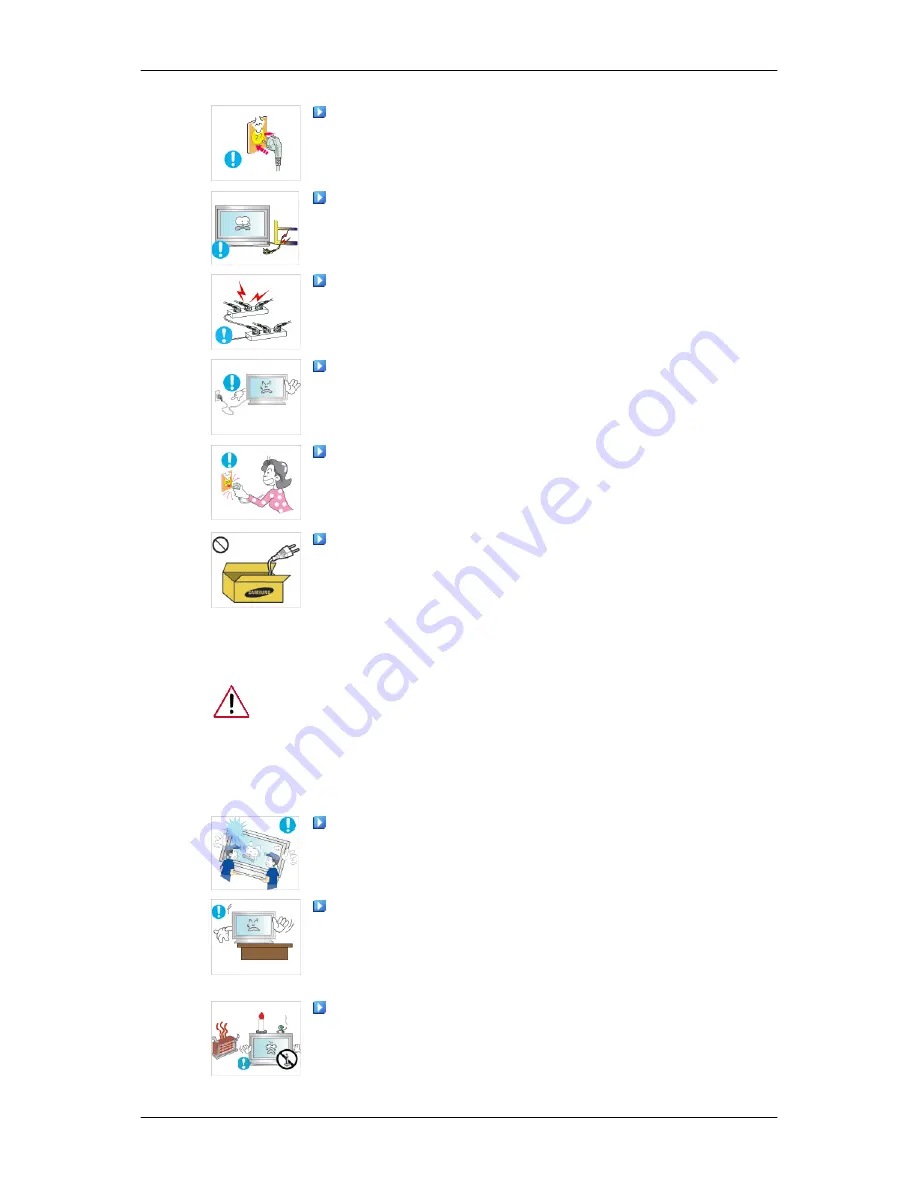
Ensure that the power plug is plugged into the power outlet
firmly and correctly.
•
Otherwise, this may result in fire.
Do not forcefully bend or pull the power plug and do not place
any heavy material on it.
•
Otherwise, this may result in fire.
Do not connect multiple appliances to the same power outlet.
•
Otherwise, this may cause fire due to overheating.
Do not disconnect the power cord while using the product.
•
Otherwise, this may result in damage to the product due to
electric shock.
To disconnect the apparatus from the mains, the plug must be
pulled out from the mains socket, therefore the mains plug shall
be readily operable.
•
This may cause electric shock or fire.
Use only the power cord provided by our company. Do not use
the provided power cord of another product.
•
Otherwise, this may result in fire or electric shock.
Installation
Be sure to contact an authorized Service Center when installing your
monitor in a location with heavy dust, high or low temperatures, high hu-
midity, and exposed to chemical substances and where it operates for 24
hours such as at airports, train stations etc.
Failure to do so may cause serious damage to your monitor.
Ensure that at least two persons lift and move the product.
•
Otherwise, it may be dropped and cause personal injury, and/
or damage the product.
When installing the product in a cabinet or rack, make sure that
the front end of the bottom of the product does not project out.
•
Otherwise, it may fall or cause personal injury.
•
Use a cabinet or rack of a size appropriate to the product.
DO NOT PLACE CANDLES, MOSQUITO REPELLANT, CIG-
ARETTES AND ANY HEATING APPLIANCES NEAR THE
PRODUCT.
•
Otherwise, this may result in fire.
Safety Instructions
Содержание SyncMaster P42HP
Страница 1: ...SyncMaster P42HP P50HP PDP Monitor User Manual...
Страница 37: ...6 Choose a folder to install the MagicInfo Pro program 7 Click Install Using the Software...
Страница 93: ...Zoom Displays a reduced picture Close Closes the image control Menu Adjusting the PDP Display...
Страница 97: ...TCP IP Changes the TCP IP settings Connection Modifies the network settings Adjusting the PDP Display...


















