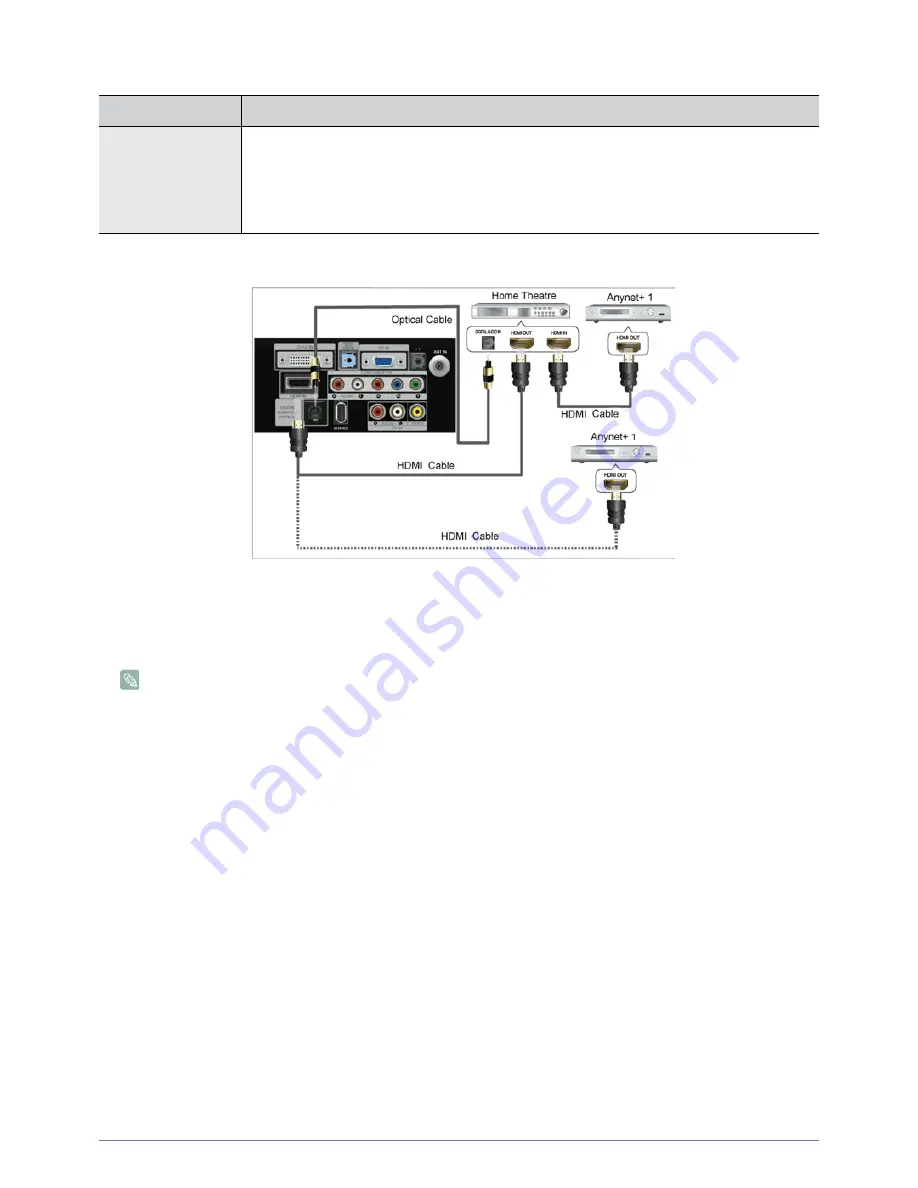
3-4
Using the Product
Application
Connecting Devices
1. Connect the [
HDMI IN
] jack on the TV and the HDMI OUT jack of the corresponding <> device using an HDMI
cable.
2. Connect the [
HDMI IN
] jack of the home theatre and the HDMI OUT jack of the corresponding <> device using an
HDMI cable.
Connect the Optical cable between the [DIGITAL AUDIO OUT (OPTICAL)] jack on your TV and the Digital Audio Input
on the Home Theatre.
When following the connection above, the Optical jack only outputs 2 channel audio. You will only hear sound from the
Home Theatre‘s Front Left and Right speakers and the subwoofer. If you want to hear 5.1 channel audio, connect the
[DIGITAL AUDIO OUT (OPTICAL)] jack on the DVD / Satellite Box (ie Anynet Device 1 or 2) directly to the Amplifier or
Home Theatre, not the TV.
Connect only one Home Theatre.
<> works when the AV device supporting <> is in the Standby or On status.
<> supports up to 10 AV devices in total. Note that you can connect up to 3 devices of the same type.
MENU
DESCRIPTION
(HDMI-CEC)
What is
<>
?
<> is a function that enables you to control all connected Samsung devices that support
<> with your Samsung TV‘s remote. The < > system can be used only with Samsung
devices that have the <> feature. To be sure your Samsung device has this feature, check if
there is an <> logo on it.
















































