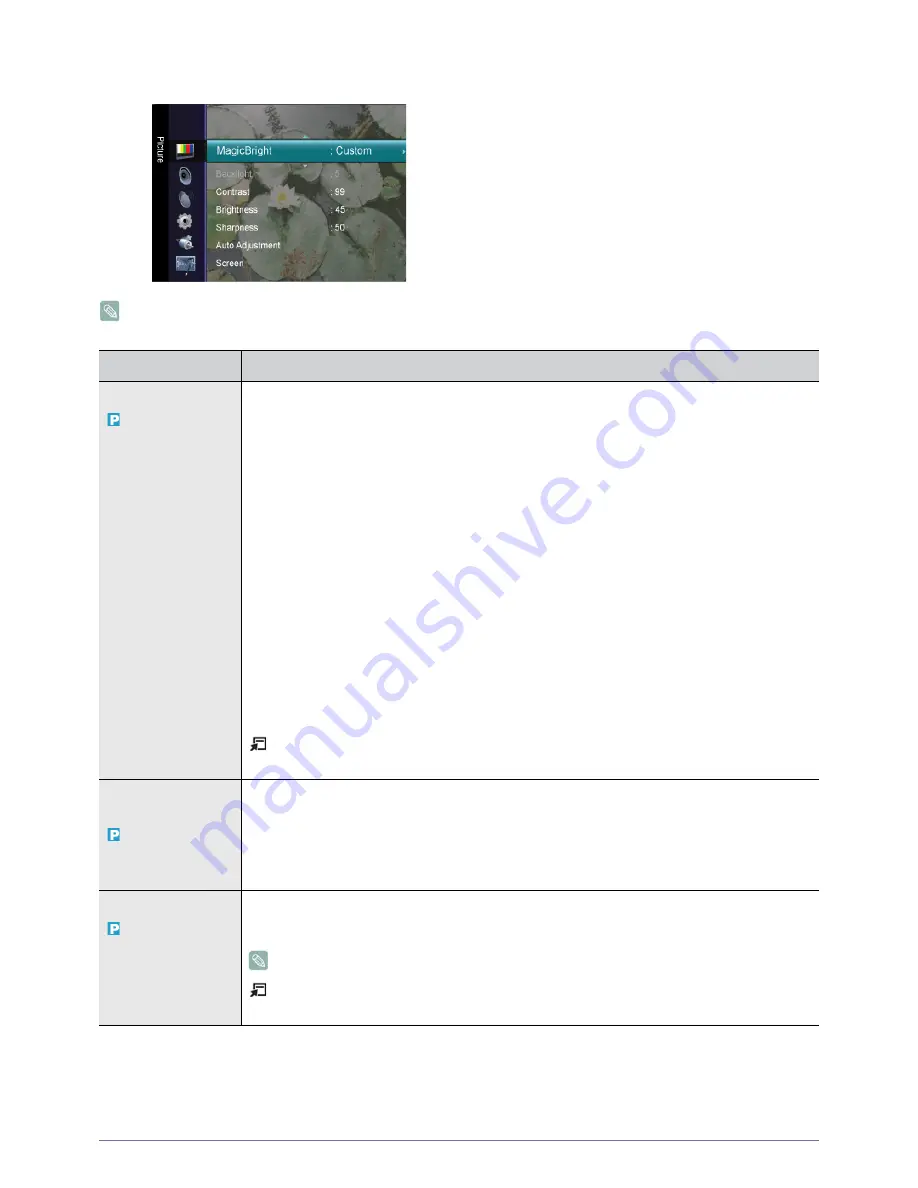
Using the Product
3-4
Picture [PC / DVI ]
The default setting may be different depending on the selected Input Mode (input signal source selected in External Input
List) and the selected resolution
MENU
DESCRIPTION
MagicBright
<MagicBright> is a feature providing an optimum viewing environment depending on the contents of
the image you are watching. Currently five different modes are available: <Entertain>, <Internet>,
<Text>, <Dynamic Contrast> and <Custom>. Each mode has its own pre-configured brightness
value.
•
<Entertain>
High Brightness
For watching motion pictures such as a Blu-Ray or DVD.
•
<Internet>
For working with a mixture of images such as texts and graphics.
•
<Text>
For documents or work involving heavy text.
•
<Dynamic Contrast>
<Dynamic Contrast> automatically detects the distribution of the visual signal and adjusts to
create an optimum contrast.
•
<Custom>
Although the values are carefully chosen by our engineers, the pre-configured values may not be
comfortable to your eyes depending on your taste.
If this is the case, adjust the <Brightness> and <Contrast> by using the OSD menu.
Press the [TOOLS] button to display the Tools menu. You can also set the <MagicBright> by
selecting <Tools>
→
<MagicBright>.
Contrast / Brightness /
Sharpness
You can use the on-screen menus to change the contrast and brightness according to personal pref-
erence.
•
<Contrast> - Adjusts the contrast level of the picture.
•
<Brightness> - Adjusts the brightness level of the picture.
•
<Sharpness> - Adjusts the edge definition of the picture.
Auto Adjustment
The values of <Fine>, <Coarse> and <PC Position> are adjusted automatically.
By changing the resolution in the control panel, auto function is performed.
Available in <PC> Mode Only
Press the [TOOLS] button to display the Tools menu. You can also set the <Auto Adjustment >by
selecting <Tools>
→
<Auto Adjustment>.
















































