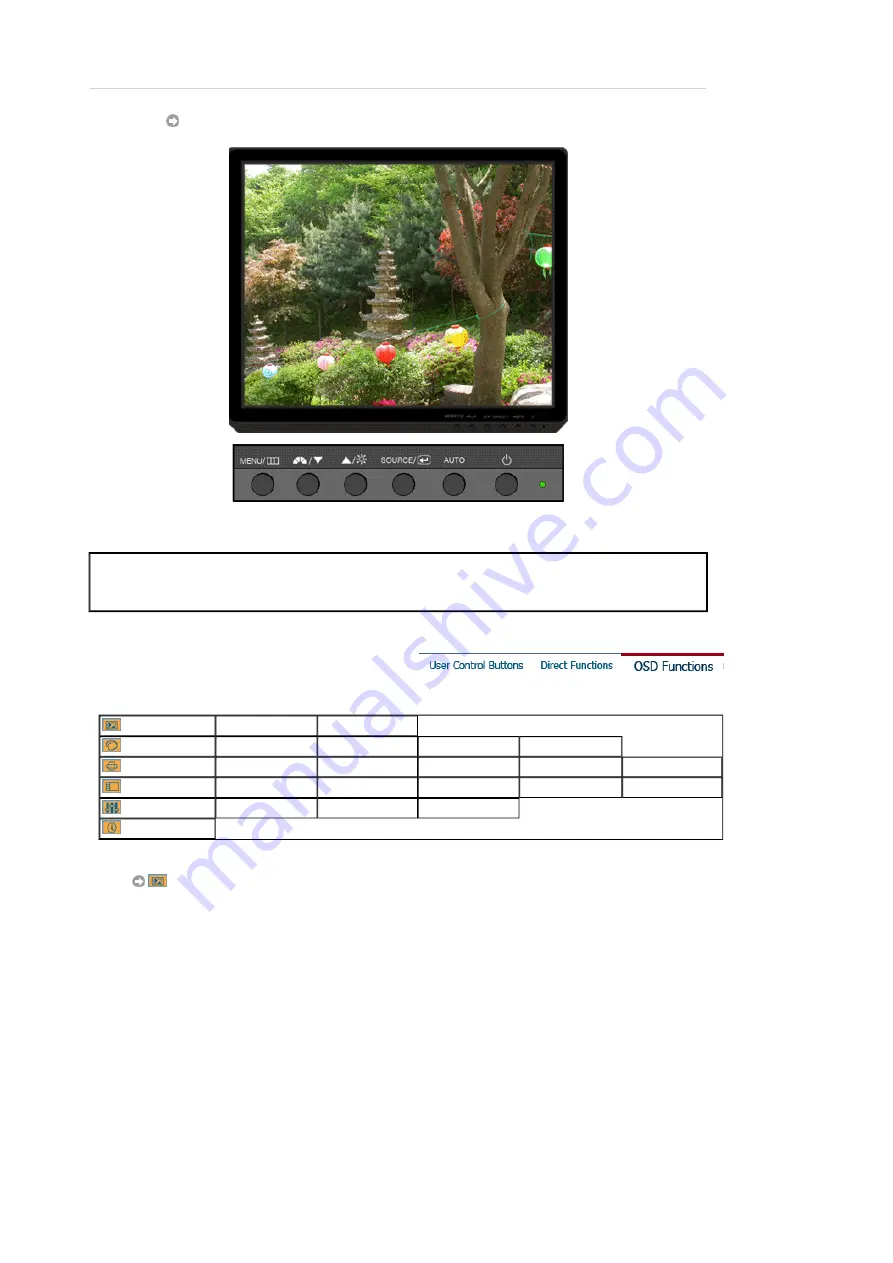
SOURCE
Menu
Description
SOURCE
Selects the video signal while the OSD is off.
Picture
Brightness
Contrast
Color
MagicColor
Color Tone
Color Control
Gamma
Image
Coarse
Fine
Sharpness
H-Position
V-Position
OSD
Language
H-Position
V-Position
Transparency
Display Time
Setup
Auto Source
Image Reset
Color Reset
Information
Picture : Not available in MagicBright™ mode of Dynamic Contrast.
















































