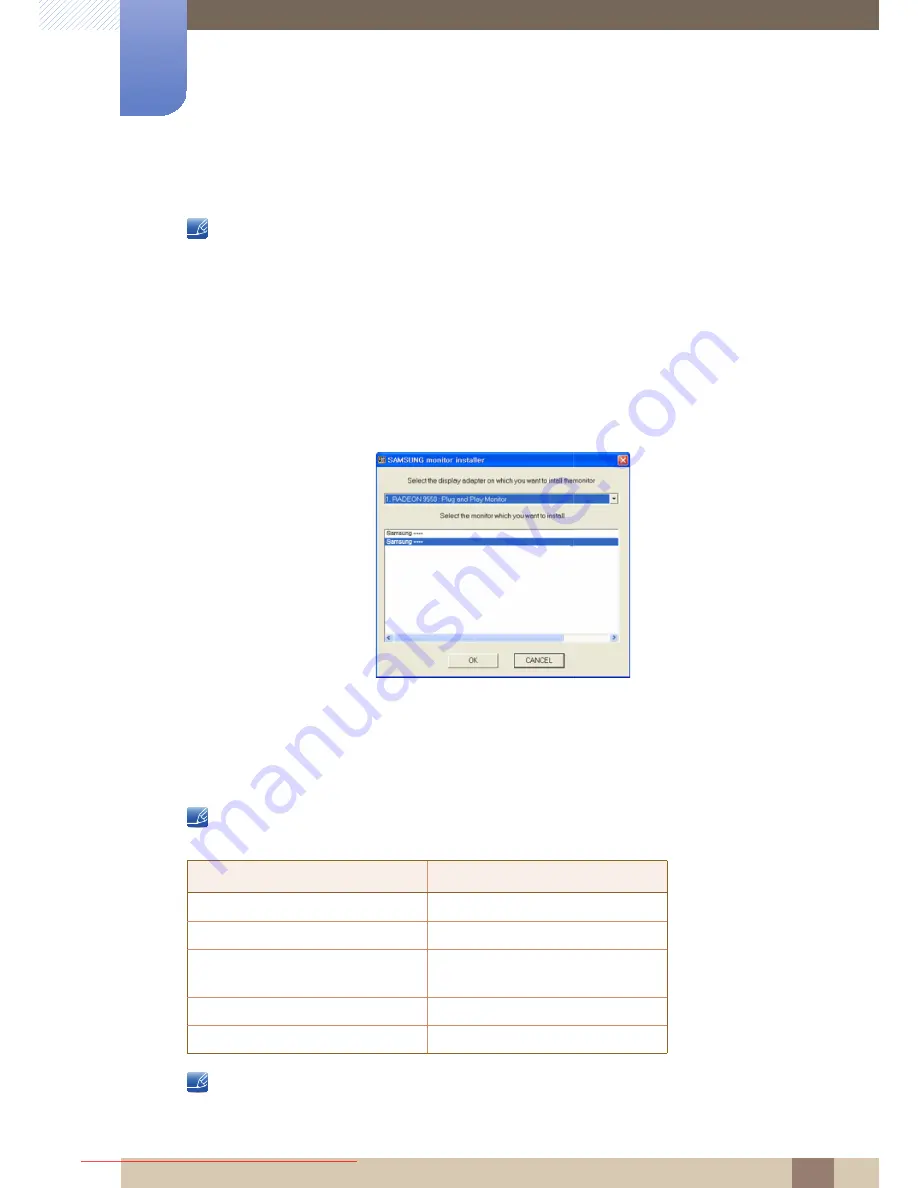
38
Connecting and Using a Source Device
3
3 Connecting and Using a Source Device
3.2.2
Driver Installation
z
You can set the optimum resolution and frequency for this product by installing the corresponding
drivers for this product.
z
An installation driver is contained on the CD supplied with the product.
z
If the file provided is faulty, visit the Samsung homepage (http://www.samsung.com/sec) and
download the file.
1
Insert the user manual CD provided with the product into the CD-ROM drive.
2
Click "Windows Driver".
3
Follow the instructions given on the screen to proceed with installation.
4
Select your product model from the list of models.
5
Go to Display Properties and check that the resolution and refresh rate are appropriate.
Refer to your Windows OS manual for further details.
PC CPU requirements
Your Central Station monitor is designed for notebook PC users; consider the following PC system
requirements.
z
The operating system on your PC can affect the PC's performance for video or game playback.
z
It is recommended that you use Windows 7 for the Central Station monitor.
Items
Specifications
CPU Core
Core 2Duo
CPU Speed
2.2Ghz
OS
WINDOWS 7 or XP
(Windows Vista is not supported)
Graphics driver (WINDOWS 7, XP)
Intel, ATI, nVidia
RAM
2GB
Downloaded from ManualMonitor.com Manuals






























