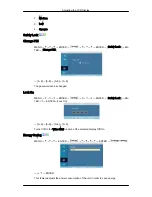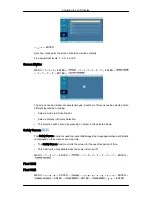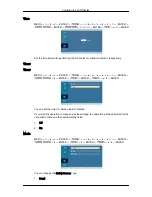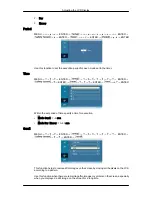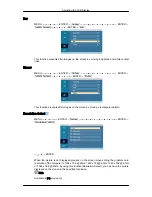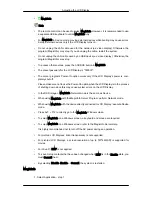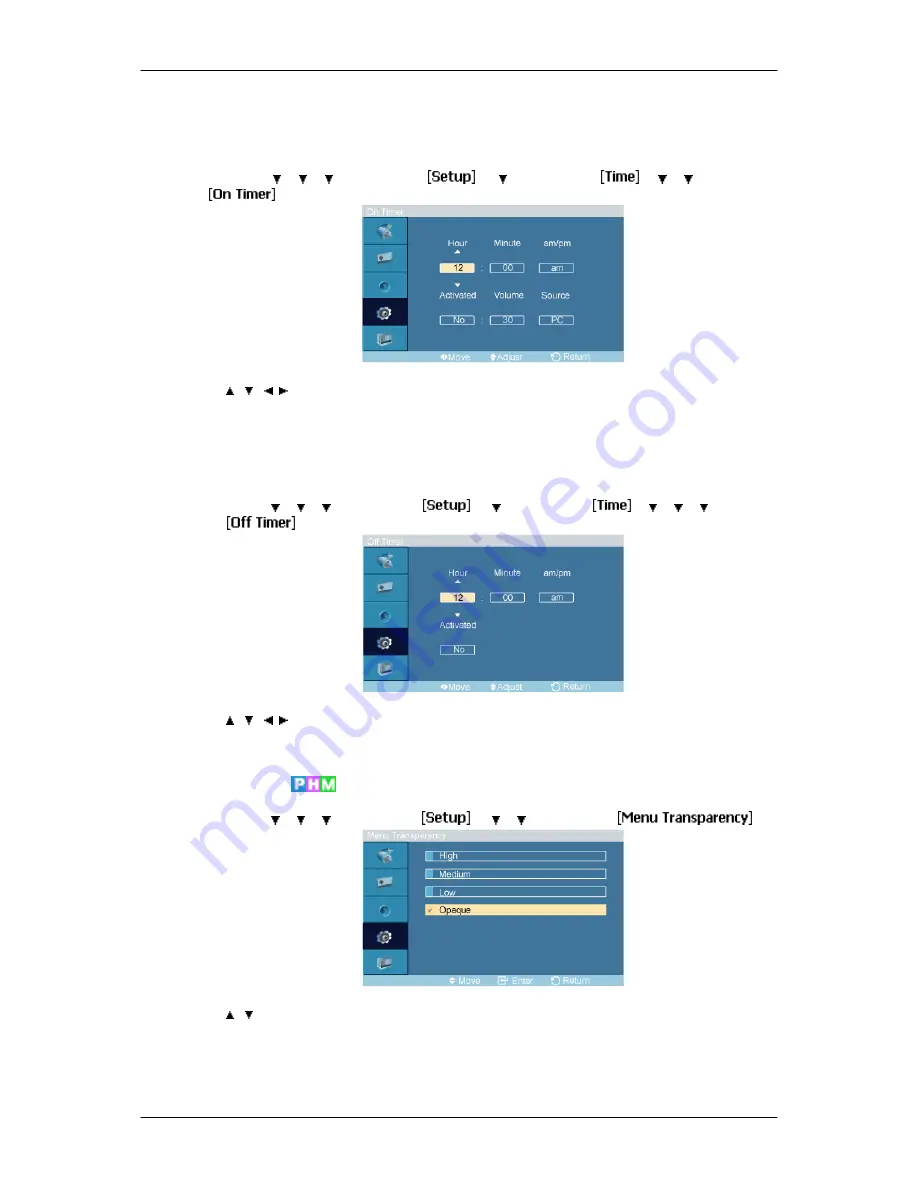
7. 180
On Timer
MENU
→
→
→
→
ENTER
→
→
→
ENTER
→
→
→
→
ENTER
→
→
, / ,
→
ENTER
Turns the LCD Display on automatically at a preset time. Controls the mode and the volume
level at the time the LCD Display turns on automatically.
Off Timer
MENU
→
→
→
→
ENTER
→
→
→
ENTER
→
→
→
→
→
ENTER
→
→
, / ,
→
ENTER
Turns the LCD Display off automatically at a preset time.
Menu Transparency
MENU
→
→
→
→
ENTER
→
→
→
→
ENTER
→
→
,
→
ENTER
Change the transparency of the background of the OSD.
1. High
Adjusting the LCD Display
Содержание SyncMaster BN59-00977A-00
Страница 1: ...SyncMaster 230TSN 230MXN LCD Display User Manual...
Страница 22: ...Connections...
Страница 32: ...Using MDC Using the Software...
Страница 38: ...PC Mode...
Страница 101: ...Our LCD Monitor satisfies ISO13406 2 Pixel fault Class II Information...
Страница 107: ...Appendix...