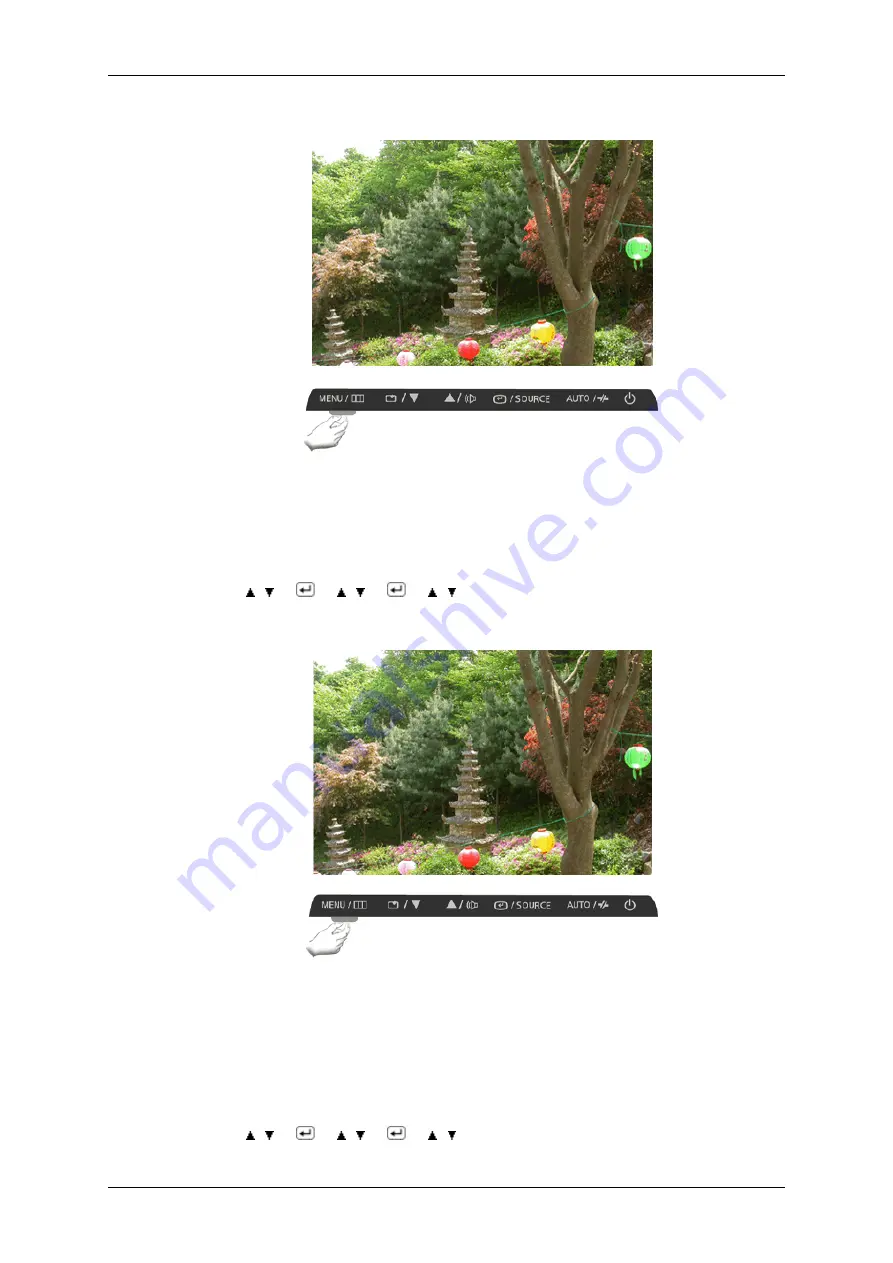
Transparency
Change the transparency of the background of the OSD.
•
Off
•
On
MENU
→
,
→
→
,
→
→
,
→
MENU
Display Time
The menu will be automatically turned off if no adjustments are made for a certain time period.
You can set the amount of time the menu will wait before it is turned off.
•
5 sec
•
10 sec
•
20 sec
•
200 sec
MENU
→
,
→
→
,
→
→
,
→
MENU
Adjusting the Monitor
















































