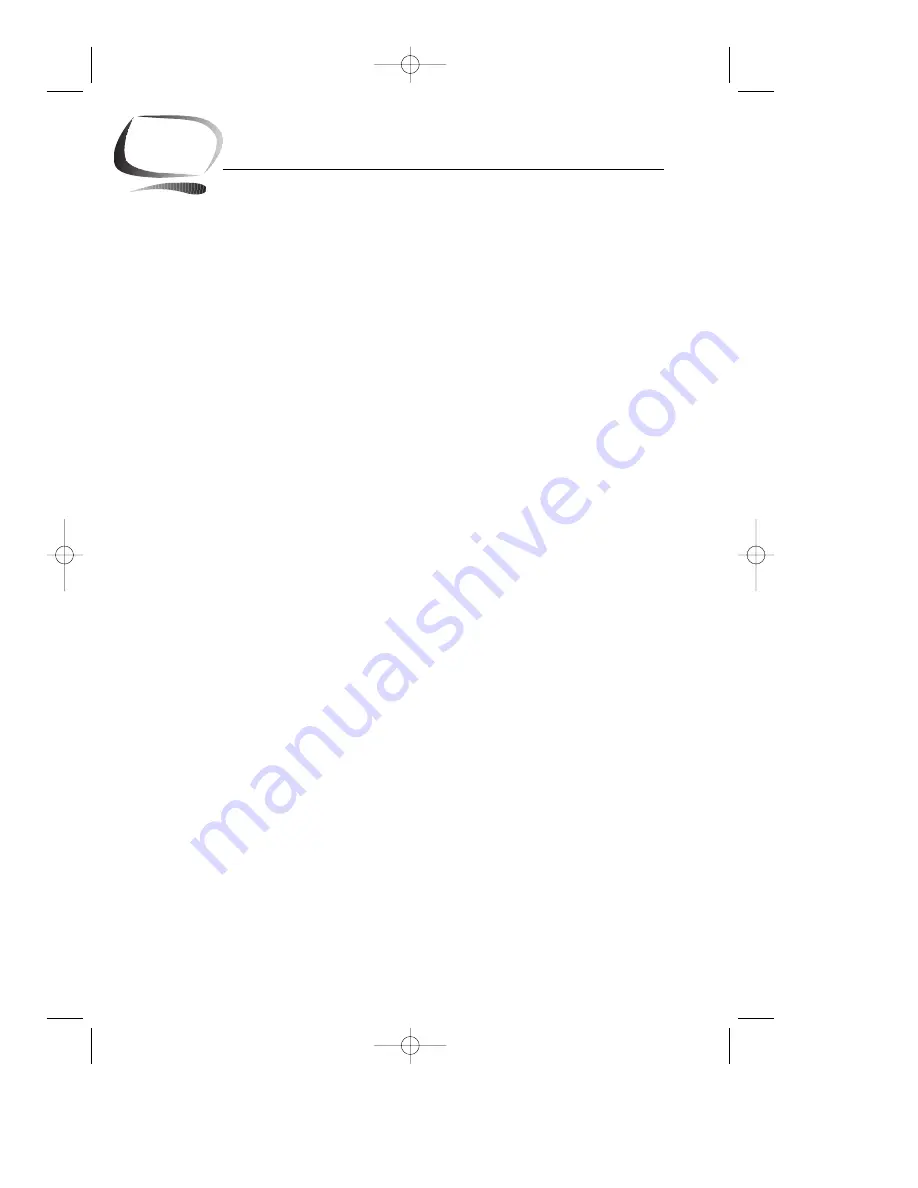
20
3
B
BNC connectors . . . . . . . . . . . . . . . . . . . . . . 19
Brightness . . . . . . . . . . . . . . . . . . . . . . . . . . . . 6
C
Clear moiré . . . . . . . . . . . . . . . . . . . . . . . . . . 12
Color control . . . . . . . . . . . . . . . . . . . . . . . . . . 9
Color temperature . . . . . . . . . . . . . . . . . . . . . 9
Connecting your monitor to a computer . . . 5
Contrast . . . . . . . . . . . . . . . . . . . . . . . . . . . . . . 6
D
Degauss . . . . . . . . . . . . . . . . . . . . . . . . . . . . . 10
Display modes timing chart . . . . . . . . . . . . 19
Display timing . . . . . . . . . . . . . . . . . . . . . . . . 13
D-SUB/BNC . . . . . . . . . . . . . . . . . . . . . . . . . . 11
E
European notice . . . . . . . . . . . . . . . . . . . . . . iii
Exit . . . . . . . . . . . . . . . . . . . . . . . . . . . . . . . . . 14
F
FCC information . . . . . . . . . . . . . . . . . . . . . . . iii
Front panel . . . . . . . . . . . . . . . . . . . . . . . . . . . . 3
I
IC compliance notice . . . . . . . . . . . . . . . . . . iii
Installation . . . . . . . . . . . . . . . . . . . . . . . . . . . . 5
L
Languages . . . . . . . . . . . . . . . . . . . . . . . . . . . 12
M
Macintosh . . . . . . . . . . . . . . . . . . . . . . . . . . . . 5
Menu duration . . . . . . . . . . . . . . . . . . . . . . . 11
Menu position . . . . . . . . . . . . . . . . . . . . . . . . 11
MPR II compliance . . . . . . . . . . . . . . . . . . . . iii
O
Overview . . . . . . . . . . . . . . . . . . . . . . . . . . . . . 6
P
Parallelogram . . . . . . . . . . . . . . . . . . . . . . . . . 8
Pin assignments . . . . . . . . . . . . . . . . . . . . . .18
Pinbalance . . . . . . . . . . . . . . . . . . . . . . . . . . . 12
Pincushion . . . . . . . . . . . . . . . . . . . . . . . . . . . . 8
Position . . . . . . . . . . . . . . . . . . . . . . . . . . . . . . 7
Power button . . . . . . . . . . . . . . . . . . . . . . . . . .3
Power cord . . . . . . . . . . . . . . . . . . . . . . . . . . . .ii
Power indicator . . . . . . . . . . . . . . . . . . . . . . . .3
Power port . . . . . . . . . . . . . . . . . . . . . . . . . . . .4
PowerSaver . . . . . . . . . . . . . . . . . . . . . . . . . .15
R
Rear panel . . . . . . . . . . . . . . . . . . . . . . . . . . . .4
Recall . . . . . . . . . . . . . . . . . . . . . . . . . . . . . . . 10
Rotation . . . . . . . . . . . . . . . . . . . . . . . . . . . . . . 8
S
Safety information . . . . . . . . . . . . . . . . . . . . . 2
Signal cable . . . . . . . . . . . . . . . . . . . . . . . . . . . ii
Signal port . . . . . . . . . . . . . . . . . . . . . . . . . . . . 4
Size . . . . . . . . . . . . . . . . . . . . . . . . . . . . . . . . . . 7
Specifications . . . . . . . . . . . . . . . . . . . . . . . . 17
Sync. input type . . . . . . . . . . . . . . . . . . . . . . 14
T
Trapezoid . . . . . . . . . . . . . . . . . . . . . . . . . . . . . 8
Troubleshooting . . . . . . . . . . . . . . . . . . . . . . 16
V
Video input level . . . . . . . . . . . . . . . . . . . . . . 13
W
Warranty card . . . . . . . . . . . . . . . . . . . . . . . . . ii
Index
SE-900IFT-E 4/29/92 5:23 PM Page 20



































