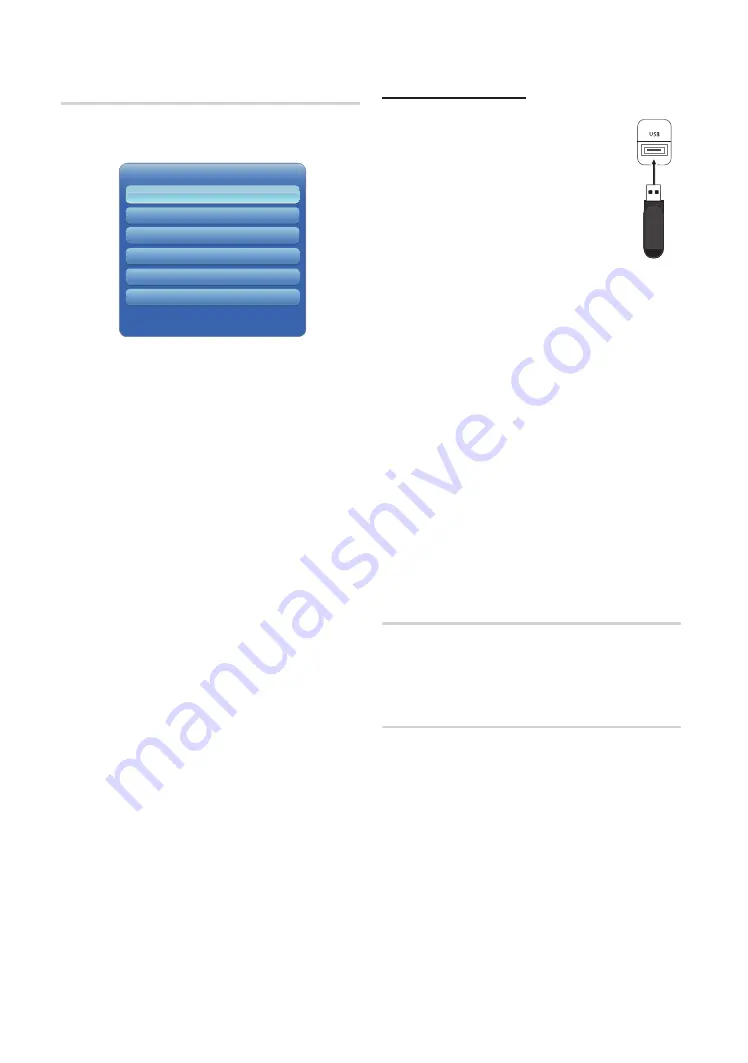
40
English
Basic Features
Software Upgrade
Software Upgrade
can be performed downloading the
latest firmware from “www.samsung.com,” to a USB memory
device.
Installing the Latest Version
■
By USB
: Insert a USB drive containing the
firmware upgrade file, downloaded from
“www.samsung.com,” into the TV. Please
be careful not to disconnect the power or
remove the USB drive until upgrades are
complete. The TV will be turned off and on
automatically after completing the firmware
upgrade. When software is upgraded, video
and audio settings you have made will return
to their default settings. We advise you to
to write down your settings so that you can
easily reset them after the upgrade.
■
By Online
: Upgrade the software using the Internet.
✎
First, configure your network. For detailed
procedures on using the Network Setup, refer to
the “
Network Settings
” instructions.
✎
If the internet connection doesn’t operate properly,
the connection may be broken. Please retry
downloading. If the problem persists, download by
USB and upgrade.
■
Alternative Software
(backup): If there is an issue with
the new firmware and it is affecting operation, you can
change the software to the previous version.
✎
If the software was changed, existing software is
displayed.
■
Standby Mode Upgrade (Off / On)
: A manual upgrade
will be automatically performed at selected time. Since
the power of the unit is turned on internally, the screen
may be turned on slightly for the LED product. This
phenomenon may continue for more than 1 hour until
the software upgrade is complete.
Contact Samsung
View this information when your TV does not work properly
or when you want to upgrade the software. You can find
information regarding our call centers and how to download
products and software.
Smart Hub
Smart Hub lets you connect to the Internet and enjoy variety
of Internet and multimedia contents.
Software Upgerade
By USB
By Online
Alternative Software
• The displayed image may differ depending on the model.
Stanbdy Mode Upgrade
Off
TV Rear
















































