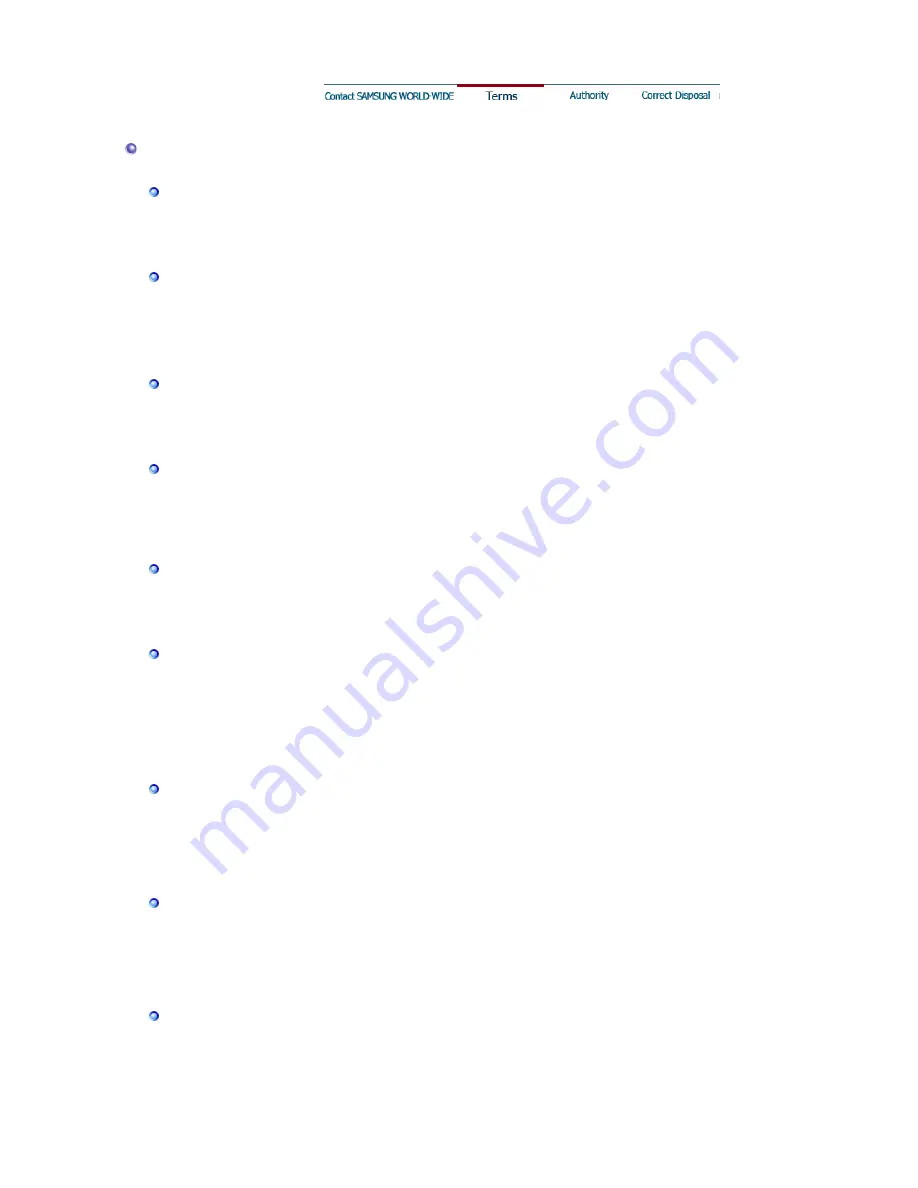
Terms
Dot Pitch
The image on a monitor is composed of red, green and blue dots. The closer the dots, the
higher the resolution. The distance between two dots of the same color is called the 'Dot
Pitch'. Unit: mm
Vertical Frequency
The screen must be redrawn several times per second in order to create and display an image
for the user. The frequency of this repetition per second is called Vertical Frequency or
Refresh Rate. Unit: Hz
Example: If the same light repeats itself 60 times per second, this is regarded as 60 Hz.
Horizontal Frequency
The time to scan one line connecting the right edge to the left edge of the screen horizontally
is called Horizontal Cycle. The inverse number of the Horizontal Cycle is called Horizontal
Frequency. Unit: kHz
Interlace and Non-Interlace Methods
Showing the horizontal lines of the screen from the top to the bottom in order is called the
Non-Interlace method while showing odd lines and then even lines in turn is called the
Interlace method. The Non-Interlace method is used for the majority of monitors to ensure a
clear image. The Interlace method is the same as that used in TVs.
Plug & Play
This is a function that provides the best quality screen for the user by allowing the computer
and the monitor to exchange information automatically. This monitor follows the international
standard VESA DDC for the Plug & Play function.
Resolution
The number of horizontal and vertical dots used to compose the screen image is called
'resolution'. This number shows the accuracy of the display. High resolution is good for
performing multiple tasks as more image information can be shown on the screen.
Example: If the resolution is 1024 X 768, this means the screen is composed of 1024
horizontal dots (horizontal resolution) and 768 vertical lines (vertical resolution).
Highlight Zone III 3.5
Highlight Zone is an enhancement feature to increase luminance in a certain area of the
monitor for brighter and sharper images/photos. Highlight Zone III 3.5 is carried by Samsung’s
unique circuit technology and a powerful combination of programs in order to implement the
Highlight Zone feature. This is a user friendly program that automatically highlights a certain
video area or enables users to specify an area of their choice to be highlighted.
MagicBright™
MagicBright is an advanced monitor that boasts more than twice the brightness and sharpness
compared to conventional models, and which provides a contextual display environment
depending on word processing, internet, game or video purposes. The user can use the front
button panel to control the screen at four different levels of brightness and sharpness for their
preference.
MagicGreen
The MagicGreen CDT monitor has adopted a Well-Being CDT that is coated with a Vital &
Pure coating, which radiates far infrared and anion and provides antibacterial and deodorizing
effects.
z
Vital Coating
Radiates far infrared and anion by applying a specialized ceramic on the
surface of the CDT funnel.



































