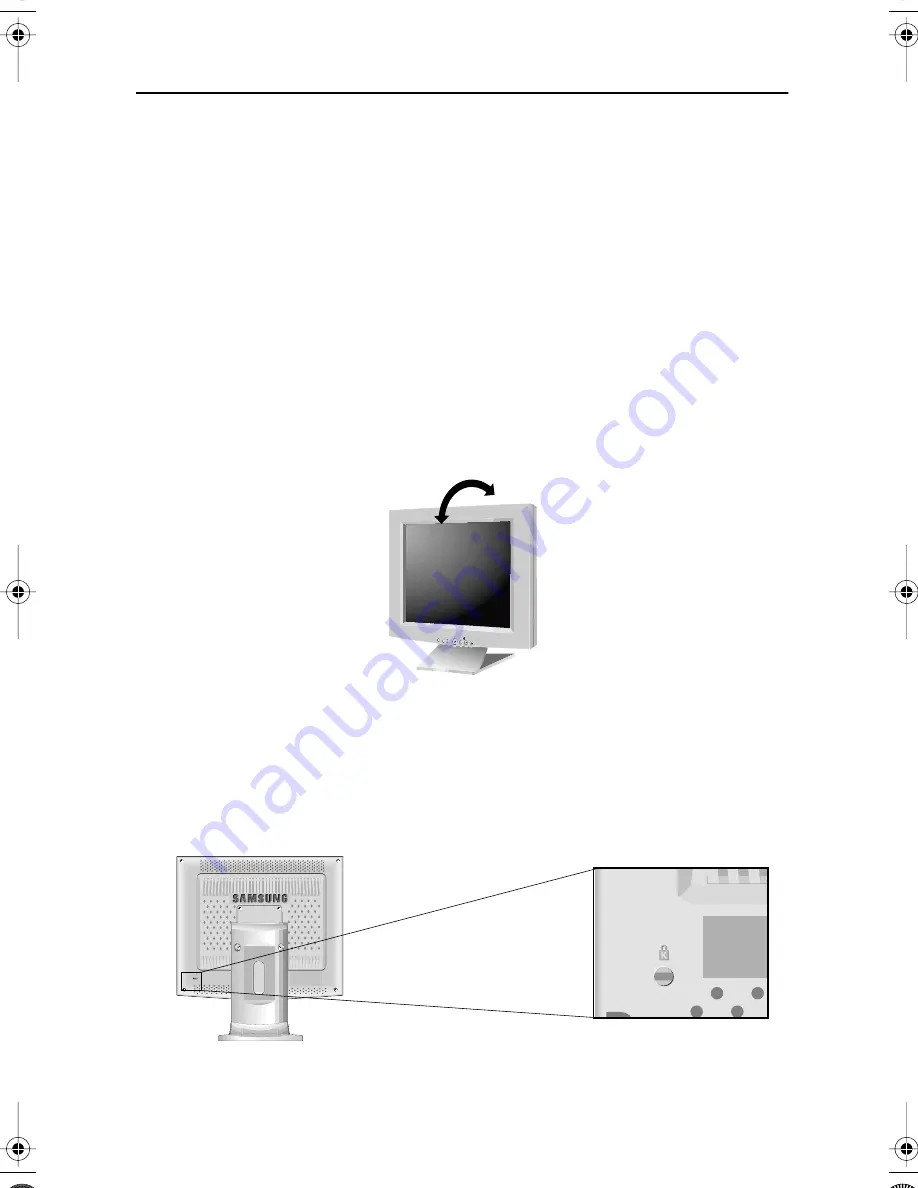
English 4
Setting up an Ergonomic Workstation
Consider the advice given below before you install your monitor.
Monitor location
Choose a position that exposes you monitor to the least reflection from lights or windows,
usually at a right angle to any window.
Workstation height
Place your LCD Monitor so that the top of the screen is slightly below your eye level when
you are comfortably seated.
Viewing angle
Tilt the screen backward or forward to a comfortable viewing position.
Figure 1. Tilt the screen
Kensington Security Slot
This monitor offers you the opportunity to secure your monitor using a Kensington-type
security device. Kensington lock not included. Refer to your locking device documentation for
installation instructions.
Figure 2. Kensington-type security slot location
MENU
AUTO
Setting up Your LCD Monitor
3 S/M 870/770/170 (E) body.FM Page 4 Wednesday, December 20, 2000 2:00 PM







































