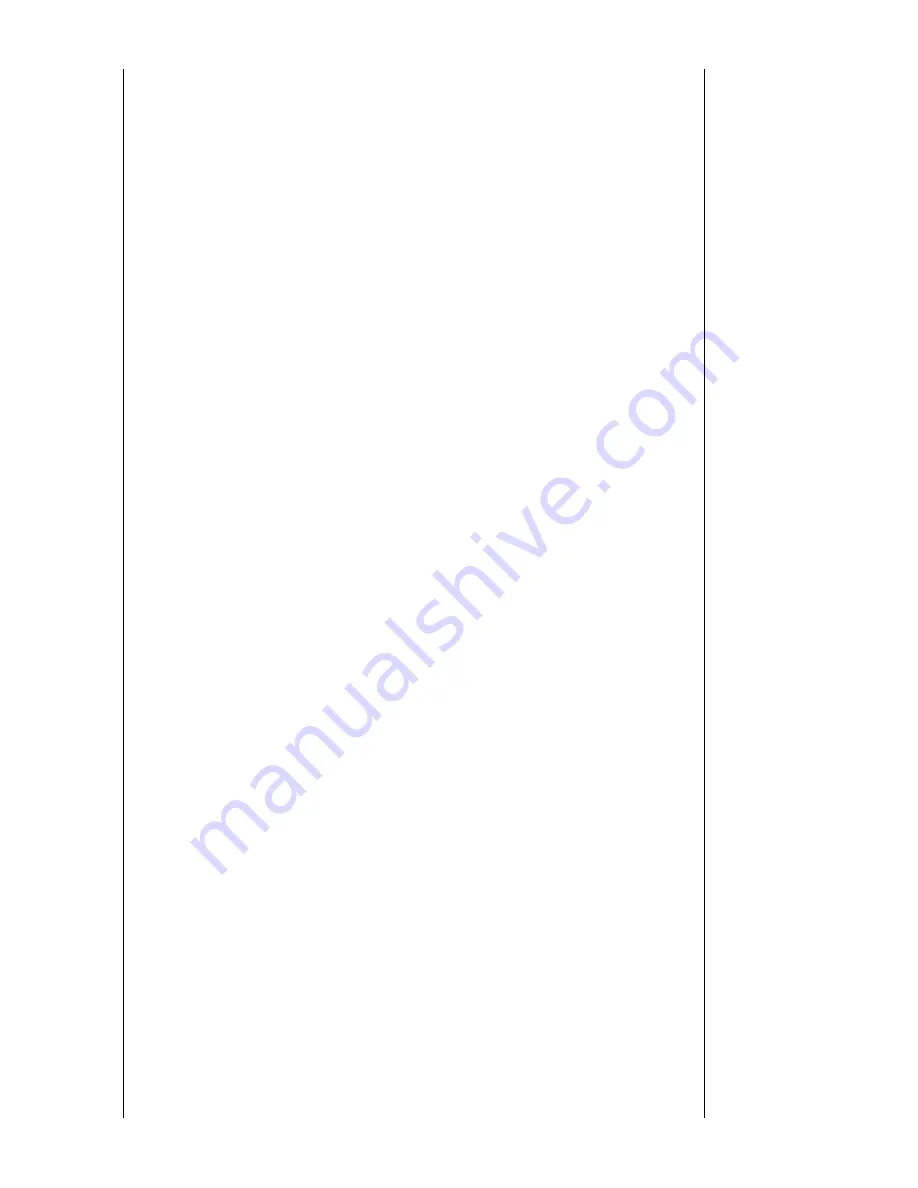
Is the monitor
connected using the
DVI cable?
You may get a blank screen if you boot the
system before you connect the DVI cable, or
disconnect and then reconnect the DVI cable
while the system is running as certain types of
graphic cards do not send out video signals.
Connect the DVI cable and then reboot the
system.
The screen shows
strange colors or just
black and white.
Is the screen
displaying only one
color as if looking at
the screen through a
cellophane paper?
Check the signal cable connection. Make sure
the video card is fully inserted in it's slot.
Have the screen colors
become strange after
running a program or
due to a crash
between applications?
Reboot the computer.
Has the video card
been set properly?
Set the video card by referring to the video card
manual.
The screen suddenly
has become
unbalanced.
Have you changed the
video card or the
driver?
Adjust screen image position and size using the
MagicTune™ program.
Have you adjusted the
resolution or frequency
to the monitor?
Adjust the resolution and frequency at the video
card.
(Refer to the
Preset Timing Modes
).
The screen can be unbalanced due to the cycle of the video card signals.
Readjust position by referring to the MagicTune™ program.
The screen is out of
focus.
Have you adjusted the
resolution or frequency
on the monitor?
Adjust the resolution and frequency of the video
card.
(Refer to the
Preset Timing Modes
).
There are only 16
colors shown on the
screen.
The screen colors
have changed after
changing the video
card.
Have the Windows
colors been set
properly?
Windows ME/2000/XP:
Set the colors properly at the
Control Panel
→
Display
→
Settings
.
Has the video card
been set properly?
Set the video card by referring to the video card
manual.
There is a message
that reads
"Unrecognized
monitor, Plug & Play
(VESA DDC) monitor
found".
Have you installed the
monitor driver?
Install the monitor driver according to the
Driver
Installation Instructions
.
See the video card
manual to see if the
Plug & Play (VESA
DDC) function can be
supported.
Check when
MagicTune™ does not
function properly.
MagicTune™ feature
is found only on PC
(VGA) with Window
OS that supports Plug
and Play.
* To check whether your PC is available for
MagicTune™ feature, follow the
steps below (When Windows is XP);
Control Panel -> Performance and Maintenance -
> System -> Hardware -> Device Manager ->
Monitors -> After deleting Plug and Play monitor,
find 'Plug and Play monitor' by searching new
Hardware.
MagicTune™ is an additional software for the
monitor. Some graphic cards may not support
your monitor. When you have a problem with the
graphic card, visit our website to check the
compatible graphic card list provided.
http://www.samsung.com/monitor/magictune
MagicTune™ doesn't
work properly.
Have you changed
your PC or video
Download the latest program. The program can
be downloaded
Содержание SyncMaster 760B
Страница 1: ...Install drivers Install programs SyncMaster 760B 960B...
Страница 13: ...monitor See Connecting the Monitor for further information regarding cable connections...
Страница 25: ...6 Choose a folder to install the MagicTune program 7 Click Install 8 The Installation Status window appears...
Страница 40: ...6 Choose a folder to install the MagicRotation program 7 Click Install 8 The Installation Status window appears...
















































