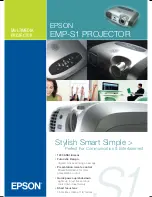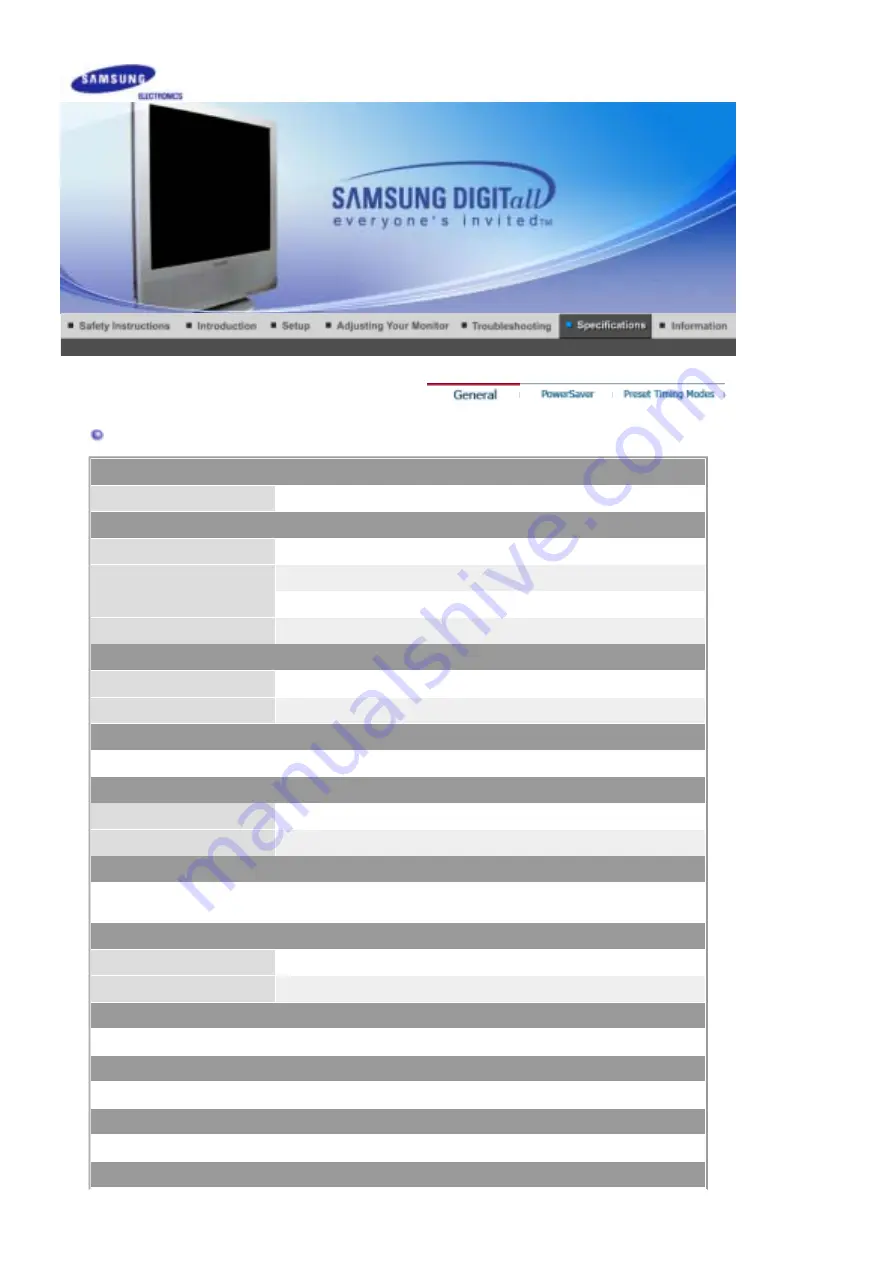
General
General
Model Name
SyncMaster 710MP
LCD Panel
Size
17.0 inch diagonal
Display area
337.92mm (H) x 270.336mm (V)
Pixel Pitch
0.264mm (H) x 0.264mm (V)
Type
a-si TFT active matrix
Synchronization
Horizontal
30 ~ 81kHz
Vertical
56 ~ 75Hz
Display Color
16.194.277 Colors
Resolution
Optimum resolution
SXGA 1280 x 1024@60Hz
Maximum resolution
SXGA 1280 x 1024@75Hz
Input Signal, Terminated
RGB Analog, Separate H / V sync, Composite ,
0.7Vp-p Positive at 75 ohm, TTL level positive or negative
TV / Video
Color system
PAL / SECAM / NTSC4.43
Sound system
B/G, I, D/K
Maximum Pixel Clock
135 MHz
Power Supply
AC 100 ~ 240 VAC (+/- 10%), 60/50 Hz ± 3Hz
Signal Cable
15pin to 15pin D-sub cable, Detachable
Power Consumption