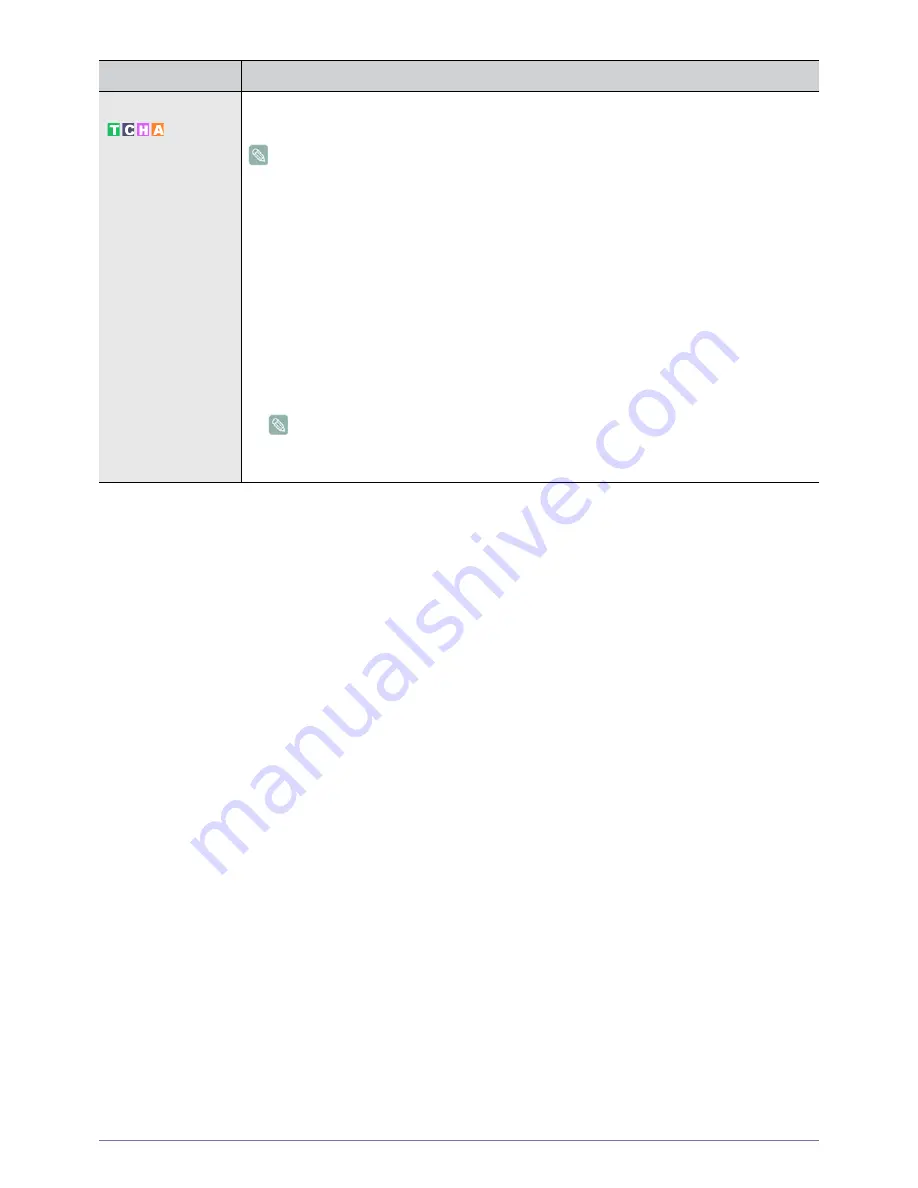
3-4
Using the Product
Advanced Settings
Samsung‘s new TVs allow you to make even more precise picture settings than previous models.
See below to adjust detailed picture settings.
<Advanced Settings> is available in <Standard> or <Movie> mode.
•
<Black Tone> - You can select the level on the screen to adjust the screen depth.
•
<Off> - <Dark> - <Darker> - <Darkest>
•
<Dynamic Contrast> - You can adjust the screen contrast so that the optimal contrast is provided.
•
<Off> - <Low> - <Medium> - <High>
•
<Gamma> - You can adjust the Primary Color (Red, Green, Blue) Intensity.
•
<Color Space> - <Color Space> is a color matrix composed of red, green and blue colors. Select
your favorite <Color Space> to experience the most natural color.
•
<Auto> - <Native>
•
<White Balance> - You can adjust the color temperature for more natural picture colors.
•
<R-Offset> - <G-Offset> - <B-Offset> - <R-Gain> - <G-Gain> - <B-Gain> - <Reset>
•
<Flesh Tone> - You can emphasize the pink <Flesh Tone> in the picture.
Changing the adjustment value will refresh the adjusted screen.
•
<Edge Enhancement> - You can emphasize object boundaries in the picture.
•
<Off> - <On>
MENU
DESCRIPTION
Содержание SyncMaster 710M
Страница 1: ...SyncMaster 2033M LCD TV Monitor User Manual ...
Страница 56: ...6 3 More Information ...






























