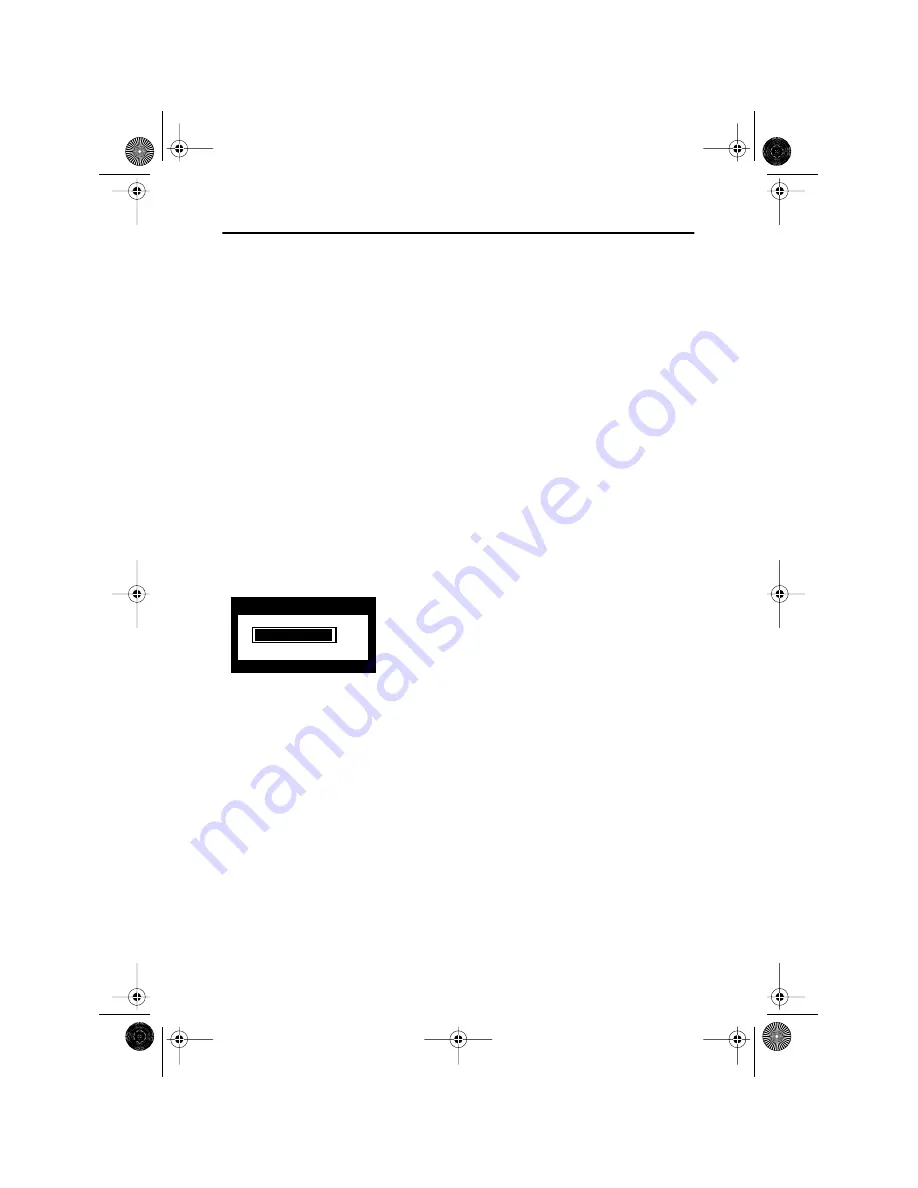
English 10
Automatic Save
Whenever you open the OSD and allow an adjustment window to remain active for about 3
seconds without pressing another button, the monitor automatically saves any adjustments
you have made. These changes are saved into a user area in the monitor. User areas are
reserved according to the signal frequency from your computer. The monitor can save
adjustments for up to 5 user modes. It has ten factory preset or preload modes, one for each
signal frequency as listed in “Display Modes” on page 21.
If you have made no adjustments, the OSD disappears and the monitor does not save
anything. To exit without saving the changes you have made, press the
Exit
button before
the 2 seconds elapse.
Direct-Access Features
The features described in this section can be accessed quickly, at the touch of one button.
Once you finish making adjustments to a feature, push the
Exit
button to turn off the menu or
allow the OSD to time-out and disappear automatically.
Brightness
Follow these instructions to adjust the brightness of
the monitor’s display.
1
With the menu off, push the
“
–
” or “
+
”
button. The brightness display appears.
2
Push the
“
+
”
button to increase the
brightness; push the “
–
” button to decrease
the brightness.
Brightness
99
Adjusting Your LCD Monitor
3_E70Sbody.fm Page 10 Monday, August 13, 2001 10:18 AM













































