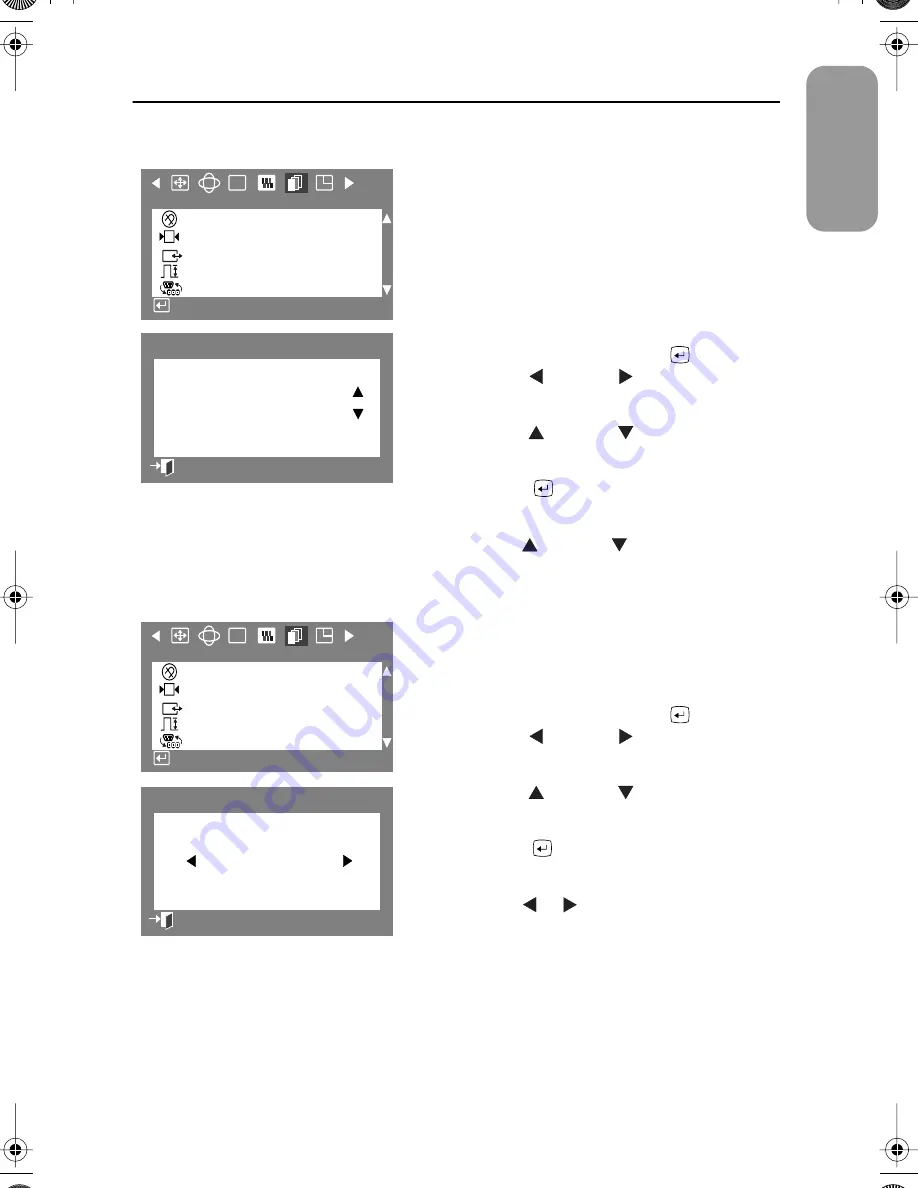
19
English
Adjusting Your Monitor
Sync. Input Type
Use this menu to set your monitor to the correct
type of synchronization. Select “Separate” if the
computer is sending a separate synchronization
signal. Select “Sync. on Green” if the computer
expects the monitor to synchronize with the green
signal it sends. Refer to your computer or video
card user’s manual to determine the correct setting.
1
With the menu off, push the
button.
Push the
button or
button until the
“Advanced” screen is displayed.
2
Push the
button or
button to select
Sync. Input Type
.
3
Push the
button to open the sync input
type selection screen.
4
Use the
button or
button to select
Separate
or
Sync. on Green
.
Video Input Level
Some video cards use video signals higher than 1.0 V
which causes the display to be very bright. For those
video cards, use this feature to select the 1.0 V Level.
1
With the menu off, push the
button.
Push the
button or
button until the
“Advanced” screen is displayed.
2
Push the
button or
button to select
Video Input Level
.
3
Push the
button to open the video input
level selection screen.
4
Use the
or
buttons to select 0.7 V or
1.0 V.
RGB
:
+++
G
A d v a n c e d
D e g a u s s
R e c a l l
S y n c . I n p u t Ty p e
Vi d e o I n p u t L eve l
D - S U B / B N C
A c c e s s F u n c t i o n
:
S y n c . I n p u t Ty p e
S e p a r a t e
S y n c . o n G re e n
P rev i o u s M e n u
RGB
:
+++
G
A d v a n c e d
D e g a u s s
R e c a l l
S y n c . I n p u t Ty p e
Vi d e o I n p u t L eve l
D - S U B / B N C
A c c e s s F u n c t i o n
:
Vi d e o I n p u t L eve l
0 . 7 V 1 . 0 V
P rev i o u s M e n u
700IFT2.book Page 19 Monday, September 20, 1999 11:24 AM









































