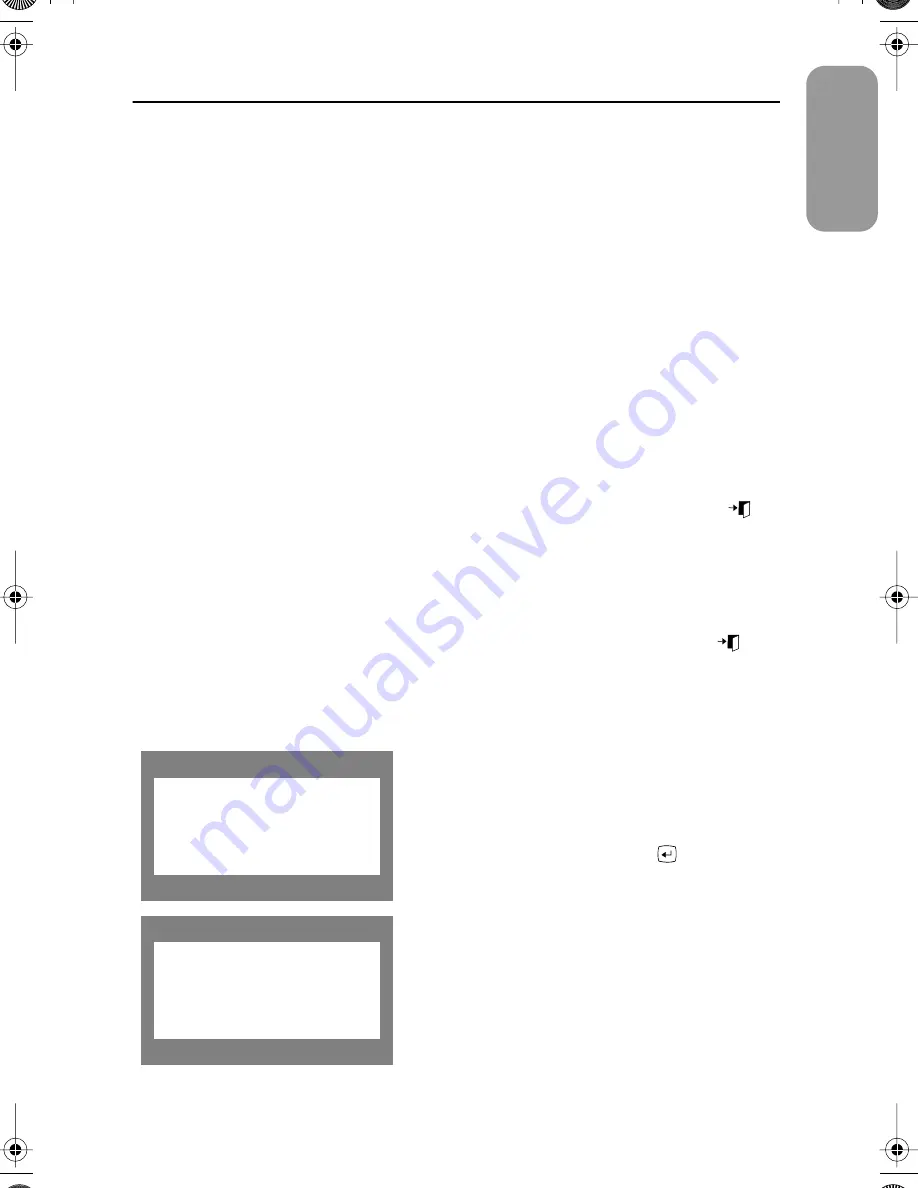
9
English
Adjusting Your Monitor
7
Power indicator
This light glows green during normal operation, and blinks amber once as the monitor
saves your adjustments.
8
Power button
Use this button to turn the monitor on and off.
Automatic Save
Whenever you open the on-screen menu and allow an adjustment window to remain active
for about 3 seconds without pressing another button, the monitor automatically saves any
adjustments you have made. These changes are saved into a user area in the monitor. User
areas are reserved according to the signal frequency from your computer. The monitor can
save adjustments for up to 5 user modes. It has 12 factory preset or preload modes, one for
each signal frequency as listed in Display Modes on page 26.
If you have made no adjustments, the on-screen menu disappears and the monitor does not
save anything. To exit without saving the changes you have made, press the
EXIT
(
)
button before the 3 seconds elapse.
Direct-Access Feature
The feature described on this page and the next page can be accessed quickly, at the touch
of one button. When you finish making adjustments to a feature, push the
EXIT
(
)
button to turn off the menu or allow the OSD to time out and disappear automatically
OSD Lock/Unlock
Allows you to secure the current control settings so
that they cannot be inadvertently changed. You can
unlock the OSD controls at any time by using the same
procedure.
1
Push and hold the
MENU
(
) button for
10 seconds or moré to Lock or to Unlock.
C o n t ro l L o c k
L o c k e d
C o n t ro l L o c k
U n l o c k e d
700IFT2.book Page 9 Monday, September 20, 1999 11:24 AM












































