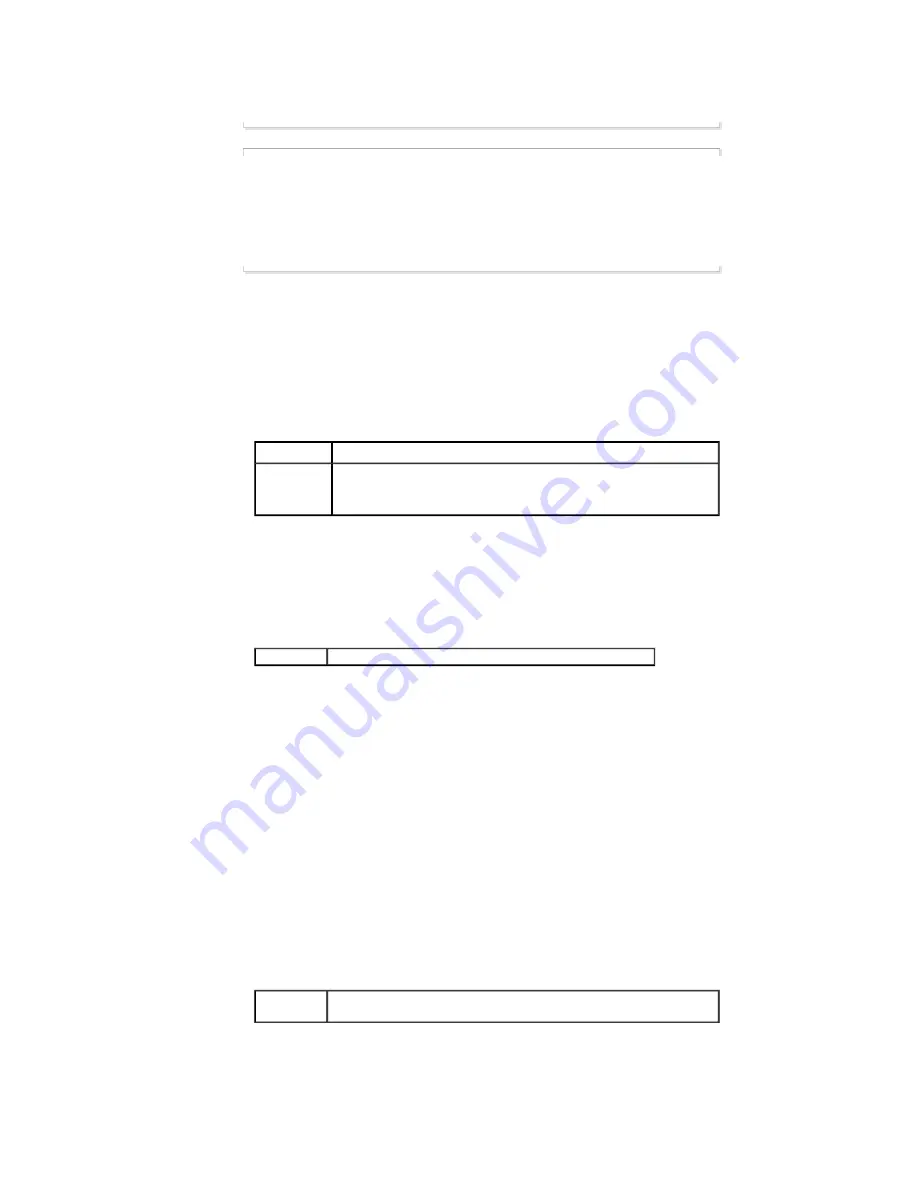
THAILAND
1800-29-3232, 02-689-3232
http://www.samsung.com/th
TAIWAN
0800-329-999
http://www.samsung.com/tw
VIETNAM
1 800 588 889
http://www.samsung.com/vn
Middle East & Africa
SOUTH AFRICA
0860-SAMSUNG(726-7864 )
http://www.samsung.com/za
TURKEY
444 77 11
http://www.samsung.com.tr
U.A.E
800-SAMSUNG (726-7864)
8000-4726
http://www.samsung.com/mea
Terms
Sync Signal
Sync (Synchronized) Signals refer to the standard signals that are required to display desired colors on the
LCD Display. They are divided into Vertical and Horizontal Sync Signals. These signals display normal color
images by the set resolution and frequency.
Types of Sync Signals
Separate
This is a scheme of transmitting individual vertical sync signals to the LCD Display.
Composite
This is a scheme of combining vertical sync signals into one composite signal and
transmitting it to the LCD Display. The LCD Display displays the color signals by
separating the composite signal into original color signals.
Dot Pitch
The image on a LCD Display is composed of red, green and blue dots. The closer the dots, the higher the
resolution. The distance between two dots of the same color is called the 'Dot Pitch'. Unit: mm
Vertical Frequency
The screen must be redrawn several times per second in order to create and display an image for the user.
The frequency of this repetition per second is called the Vertical Frequency or Refresh Rate. Unit: Hz
Example:
If the same light repeats itself 60 times per second, this is regarded as 60 Hz.
Horizontal Frequency
The time to scan one line connecting the right edge to the left edge of the screen horizontally is called the
Horizontal Cycle. The inverse number of the Horizontal Cycle is called Horizontal Frequency. Unit: kHz
Interlace and Non-Interlace Methods
Showing the horizontal lines of the screen from the top to the bottom sequentially is called the Non-Interlace
method while showing odd lines and then even lines in turn is called the Interlace method. The Non-Interlace
method is used for the majority of LCD Display s to ensure a clear image. The Interlace method is the same
as that used in TVs.
Plug & Play
This is a function that provides the best quality screen for the user by allowing the computer and the LCD
Display to exchange information automatically. This LCD Display follows the international standard VESA
DDC for the Plug & Play function.
Resolution
The number of horizontal and vertical dots used to compose the screen image is called the 'resolution'. This
number shows the accuracy of the display. A high resolution is good for performing multiple tasks as more
image information can be shown on the screen.
Example:
If the resolution is 1920 x 1080 , this means the screen is composed of 1920 horizontal dots
(horizontal resolution) and 1080 vertical lines (vertical resolution).
Multiple Display Control (MDC)
A Multiple Display Control (MDC) is an application allowing various displays to be easily and simultaneously
operated on a PC. RS-232C, a standard of serial communication, is used for communicating between a PC
and a display.


































