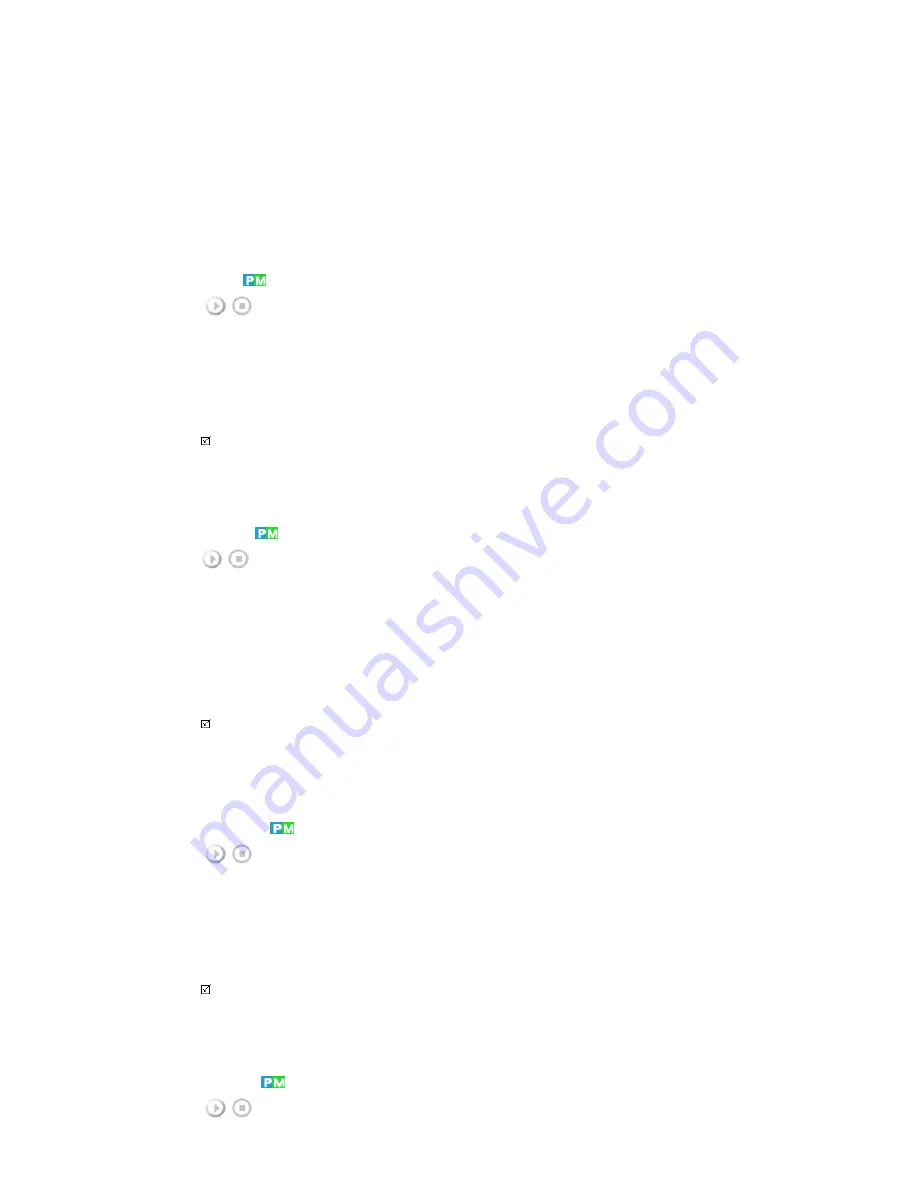
1) Entertain
High brightness
For watching motion pictures such as a DVD or VCD.
2) Internet
Medium brightness
For working with a mixture of images such as the text with graphics added.
3) Text
Normal brightness
For documentations or work involving a lot of text.
4) Custom
Although the values are carefully chosen by our engineers, the pre-configured values may not be
comfortable for your eyes depending on your taste.
If this is the case, Adjusts the brightness and contrast by using the OSD menu.
[The direct button on the remote control is the 'M/B' button.]
Custom
[MENU]
→
[
∧
/
∨
]
→
[ENTER]
→
[
∧
/
∨
]
→
[ENTER]
→
[ENTER]
→
[
∧
/
∨
] / [< / >]
→
[ENTER]
By using the on-screen menus, the contrast and brightness can be changed to your personal preference.
1) Contrast
Adjusts the Contrast.
2) Brightness
Adjusts the Brightness.
Note
• By adjusting the picture using the Custom function, MagicBright will change to Custom mode.
Color Tone
[MENU]
→
[
∧
/
∨
]
→
[ENTER]
→
[
∧
/
∨
]
→
[ENTER]
→
[
∧
/
∨
]
→
[ENTER]
The color tones can be changed.
1) Off
2) Cool
3) Normal
4) Warm
5) Custom
(Available in PC, BNC mode only)
Note
• If you set the Color Tone to Cool, Normal, Warm, or Custom, the Color Temp function is disabled.
• If you set the Color Tone to Off, the Color Control function is disabled
Color Control
[MENU]
→
[
∧
/
∨
]
→
[ENTER]
→
[
∧
/
∨
]
→
[ENTER]
→
[ENTER]
→
[< / >]
→
[ENTER]
Adjusts the individual R, G, B color controls.
(Available in PC, BNC mode only)
1) Red
2) Green
3) Blue
Note
• If you adjust the picture by using the Color Control function, Color Tone will turn to the Custom mode.
Color Temp
[MENU]
→
[
∧
/
∨
]
→
[ENTER]
→
[
∧
/
∨
]
→
[ENTER]
→
[< / >]
→
[ENTER]
Color Temp is a measure of the 'warmth' of the image colors.






























