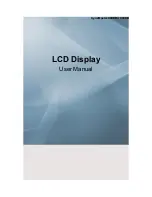Moves from one menu item to another horizontally or adjusts selected
menu values. When OSD is not on the screen, push the button to adjust
volume.
ENTER button [ENTER]
Activates a highlighted menu item.
SOURCE button [SOURCE]
Switches from PC mode to Video mode. Changing the source is only al-
lowed for external devices that are connected to the LCD Display at the
time.
[
PC
]
→
[
BNC
]
→
[
DVI
]
→
[
AV
]
→
[
S-Video
]
→
[
Component
]
→
[
HDMI
]
→
[
MagicInfo
]
>> Click here to see an animation clip
Note
• The MagicInfo menu is available in DRn models.
PIP
Push the PIP button to turn the PIP screen On / Off.
More than one PIP cannot overlap on screen as BNC and the component
use the same terminal.
>> Click here to see an animation clip
•
PC
AV
/
S-Video
/
Component
/
HDMI
Mode
•
BNC
AV
/
S-Video
/
HDMI
Mode
•
DVI
AV
/
S-Video
/
Component
Mode
•
AV
/
S-Video
PC
/
BNC
/
DVI
Mode
•
Component
PC
/
DVI
Mode
•
HDMI
PC
/
BNC
Mode
Power button [
]
Use this button for turning the LCD Display on and off.
Brightness Sensor
The product's Brightness Sensor function automatically detects the sur-
rounding brightness using a brightness sensor and adjusts its brightness
accordingly.
Introduction
Содержание SyncMaster 460DR
Страница 1: ...SyncMaster 460DRn 460DR LCD Display User Manual ...
Страница 26: ...Note Applicable to the DRn model only Note You can connect USB devices such as a mouse or keyboard Connections ...
Страница 95: ...Play Plays a movie file Full Size Plays a movie file in full screen Adjusting the LCD Display ...
Страница 97: ...Schedule View Displays a schedule TCP IP Changes the TCP IP settings Adjusting the LCD Display ...