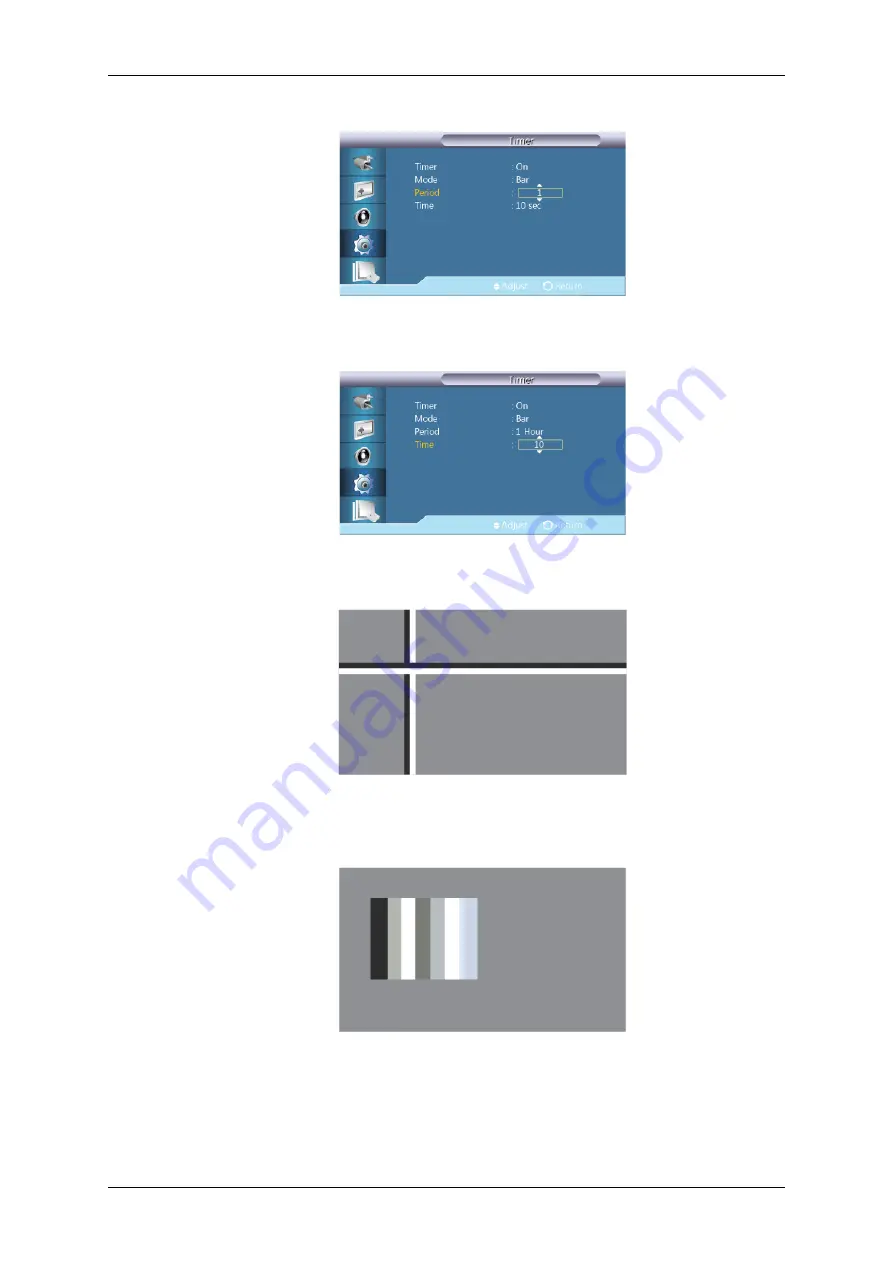
Period
Use this function to set the execution period for each mode set in the timer.
Time
Within the set period of time specify a time for execution.
Bar
This function prevents after-images on the screen by moving long black and white vertical
lines.
Eraser
This function prevents after-images on the screen by moving a rectangular pattern.
Adjusting the LCD Display
















































