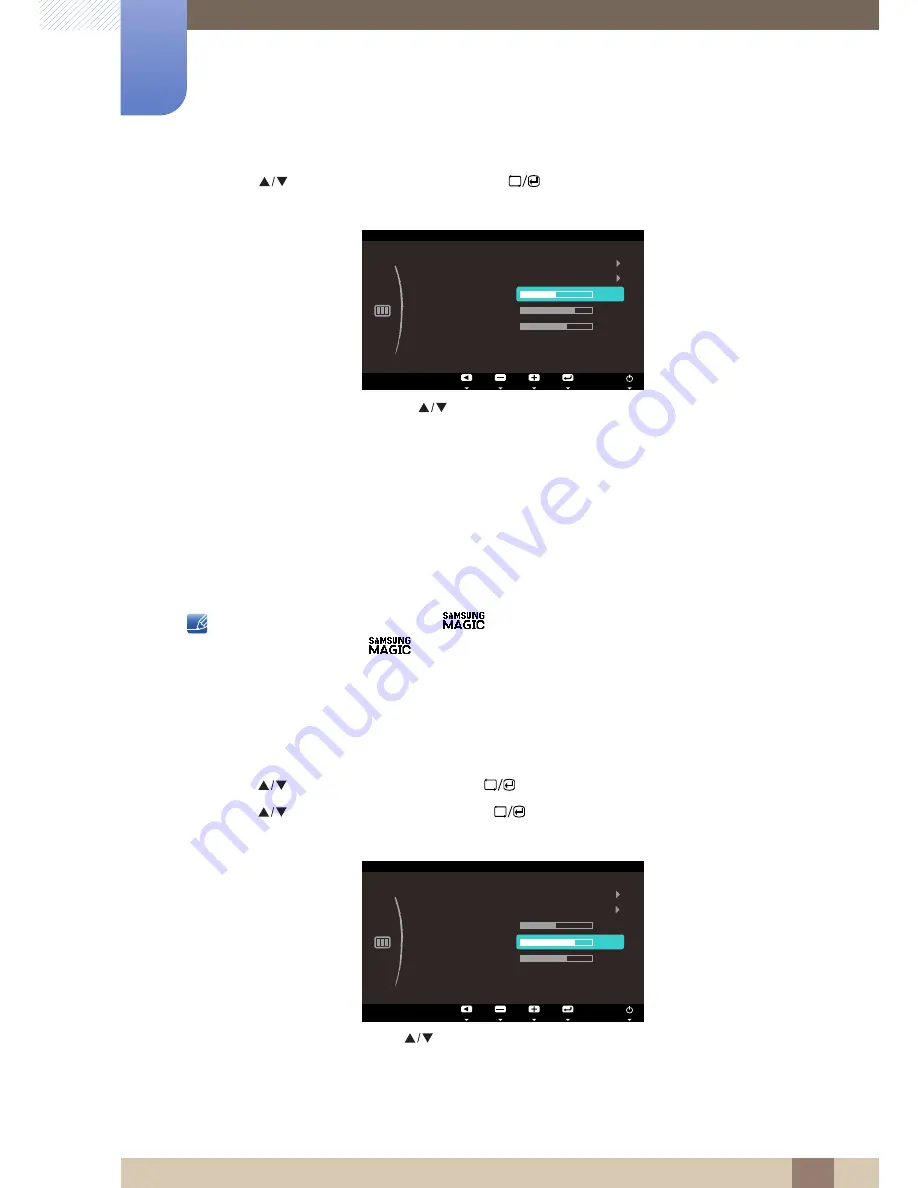
47
Screen Setup
4
4 Screen Setup
3
Press [
] to move to
Brightness
and press [
] on the product. The following screen will
appear.
4
Adjust the
Brightness
using the [
] button.
4.3
Contrast
Adjust the contrast between the objects and background. (Range: 0~100)
A higher value will increase the contrast to make the object appear clearer.
This menu is not available when
Color
is in
Full
or
Intelligent
mode.
Not available when
Bright
is in
Cinema
or
Dynamic Contrast
mode.
4.3.1
Configuring Contrast
1
Press any button on the front of the product to display the OSD guide. Next, press
[
]
to display
the corresponding menu screen.
2
Press [
] to move to
Picture
and press [
] on the product.
3
Press [
] to move to
Contrast
and press [
] on the product. The following screen will
appear.
4
Adjust the
Contrast
using the [
] button.
Return
Enter
Adjust
3D
MAGIC
Brightness
Contrast
Sharpness
Response Time
HDMI Black Level
50
60
75
Normal
PICTURE
MENU
Return
Enter
Adjust
3D
MAGIC
Brightness
Contrast
Sharpness
Response Time
HDMI Black Level
50
60
75
Normal
PICTURE
Normal
Normal
















































