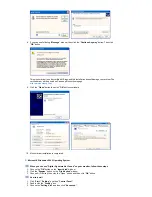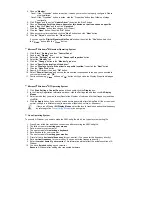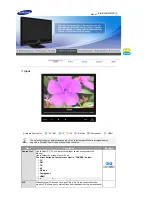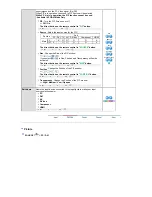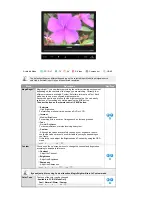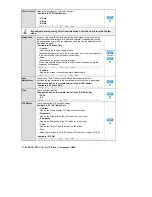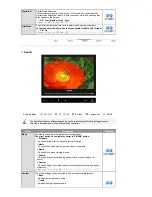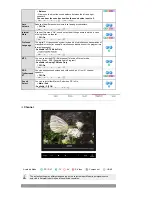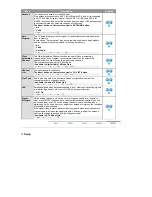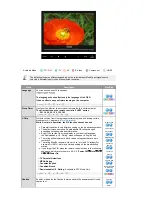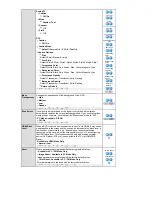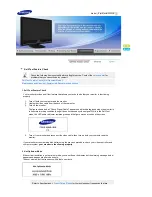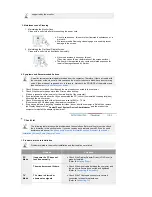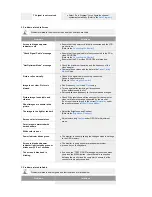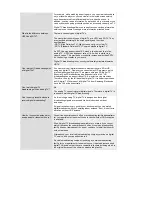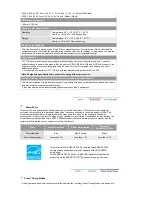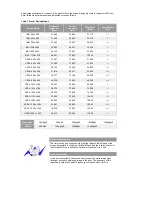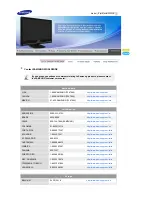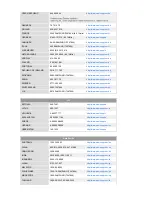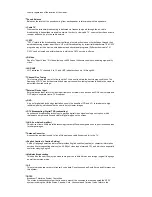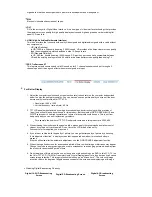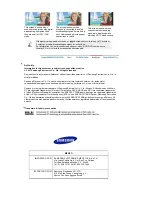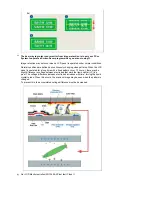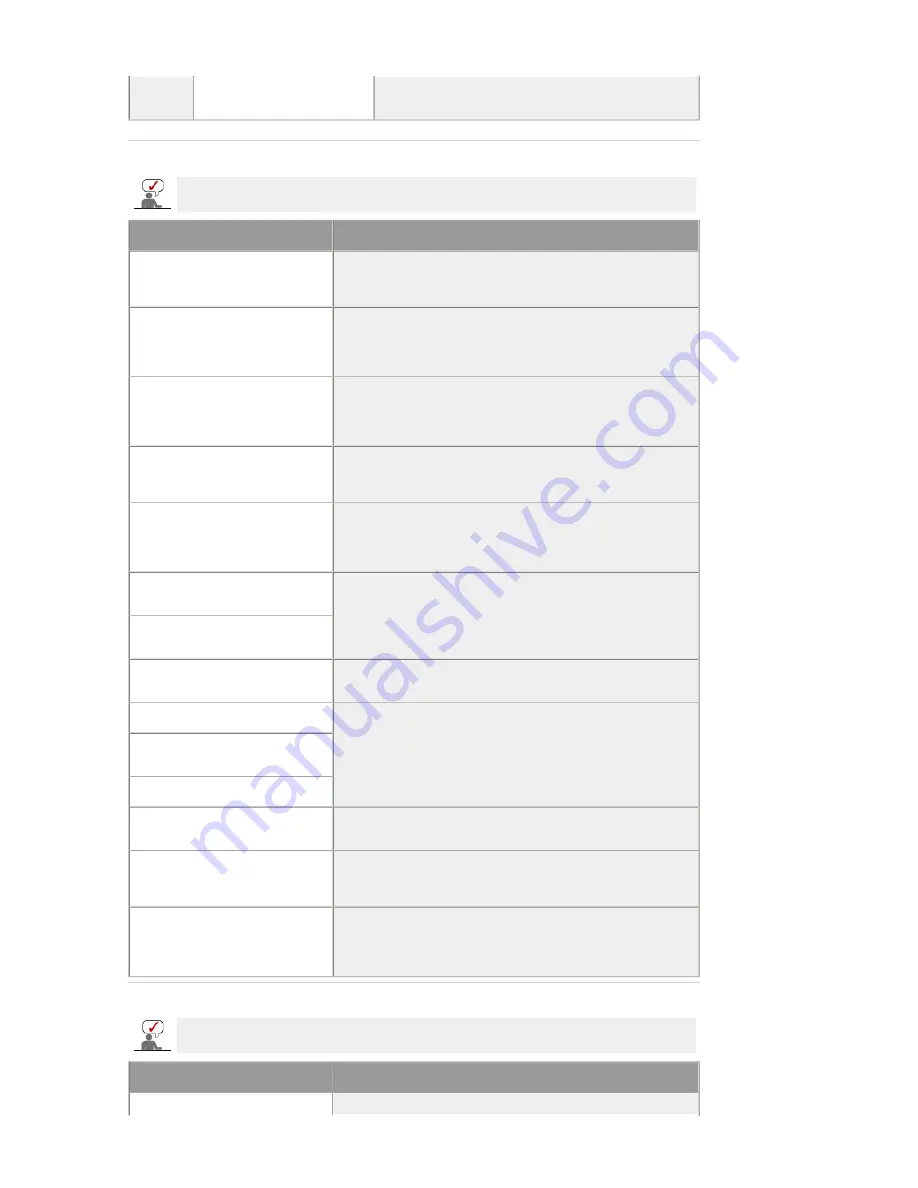
TV signal is not received
z
Select "Auto Program" to configure the channel
system automatically. (Refer to the
Auto Program
)
2. Problems related to Screen
Problems related to the monitor screen and their solutions are listed.
Problems
Solutions
Screen is blank and power
indicator is off
z
Ensure that the power cord is firmly connected and the LCD
monitor is on.
(Refer to the
Connecting the Monitor
)
"Check Signal Cable" message
z
Ensure that the signal cable is firmly connected to the PC or
video SOURCEs.
(Refer to the
Connecting the Monitor
)
z
Ensure that the PC or video SOURCEs are turned on.
"Not Optimum Mode" message
z
Check the maximum resolution and the frequency of the
video adapter.
z
Compare these values with the data in the
Preset Timing
Modes
Chart.
Picture rolls vertically.
z
Check if the signal cable is securely connected.
Connect it again securely.
(Refer to
Connecting the monitor
)
Image is not clear. Picture is
blurred.
z
Run Frequency
Coarse
and
Fine
tuning.
z
Turn on again after removing all accessories
(video extension cable, etc.)
z
Set resolution and frequency to the recommended ranges.
Picture image is unstable and
vibrates.
z
Check if the resolution and frequency set for the computer
video card falls in the range supported by the monitor.
If not, reset them referring to the current
Information
under
the monitor menu and
Preset Timing Modes
.
Ghost images are shown in the
picture.
The image is too light or too dark
z
Adjust the Brightness and Contrast.
(Refer to the
Brightness
,
Contrast
)
Screen color is inconsistent.
z
Adjust color using
Custom
under OSD Color Adjustment
menu.
Color image is distorted with
dark shadows.
White color is poor.
Power Indicator blinks green.
z
The monitor is currently saving the changes made in settings
to the OSD memory.
Screen is blank and power
indicator light is steady green or
blinks every 0.5 or 1 seconds
z
The monitor is using its power management system.
z
press a key on the keyboard
The screen is blank and is
blinking.
z
If you see the "TEST GOOD" message on the screen when
you press the MENU button, check the cable connection
between the monitor and the computer to ensure that the
connector is properly connected.
3. Problems related to Audio
Problems related to audio signals and their solutions are listed below.
Problems
Solutions