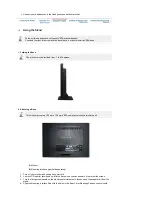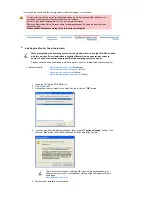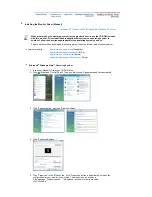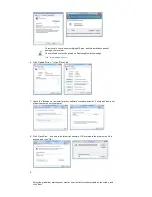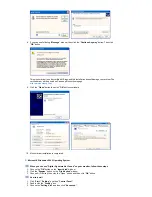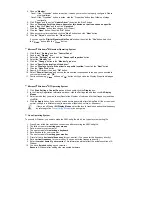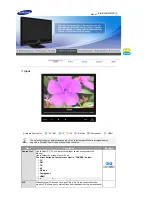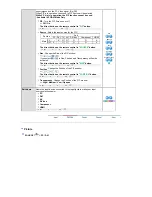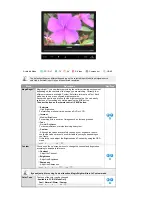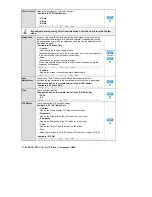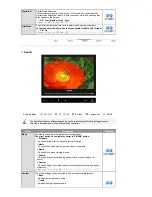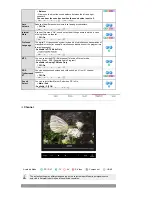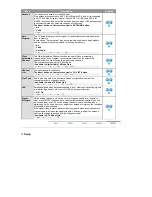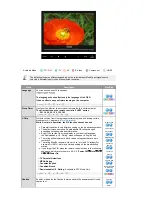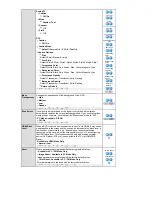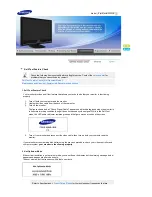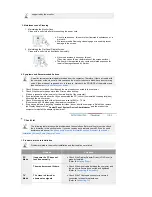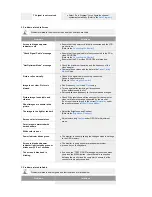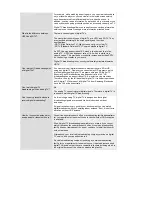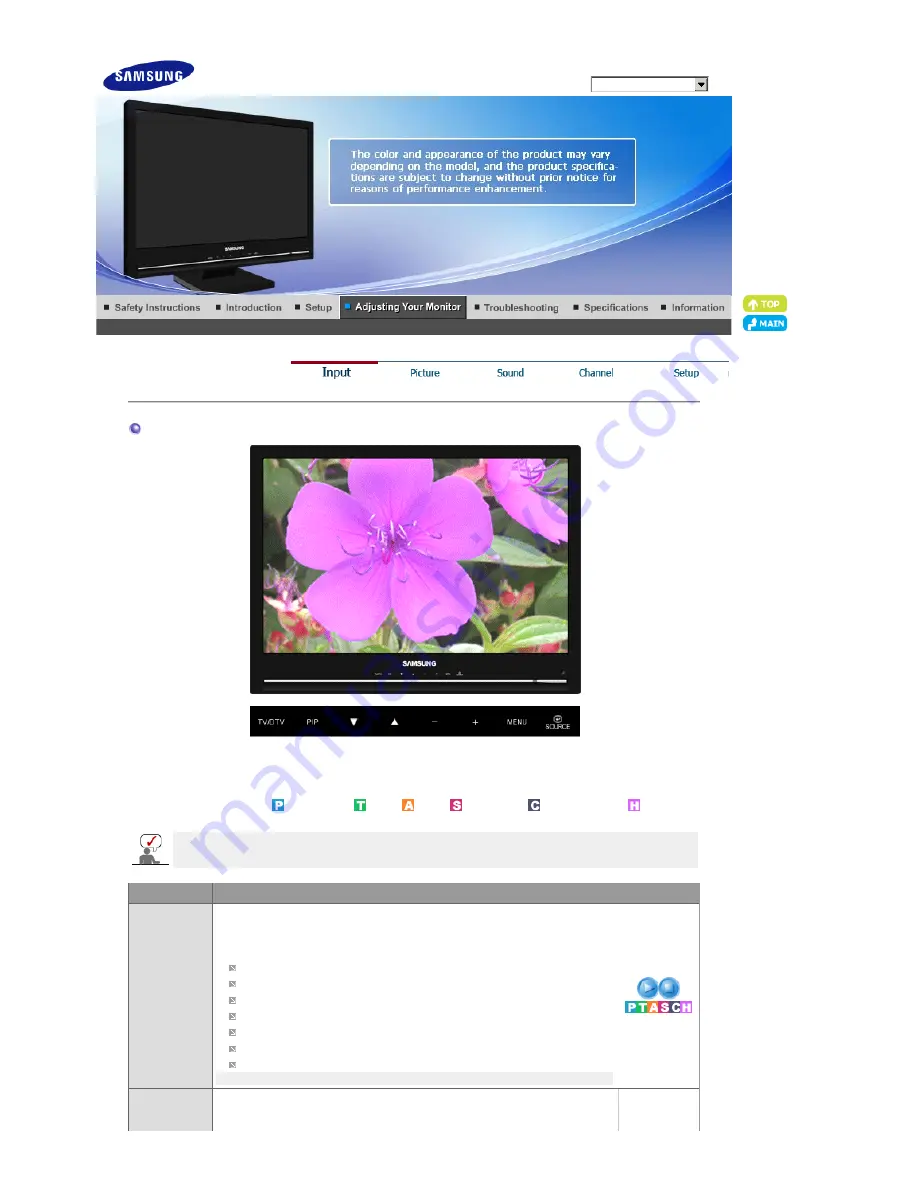
Model
Input
Available Source List
: PC / DVI
: TV
: AV
: S-Video
: Component
: HDMI
The default setting may different depending on the selected Input Mode (input signal source
selected in External Input List) and the selected resolution.
Menu
Description
Play/Stop
Source List
Use to select PC, TV or other external input source connected to the
Monitor.
Use to select the screen of your choice.
The direct button on the remote control is "SOURCE" button.
PC
DVI
TV
AV
S-Video
Component
HDMI
-
MENU
→
+
→
+
→
▼
→
+
PIP
When external AV devices such as VCRs or DVDs are connected to the
monitor, PIP allows you to watch Video from those devices in a small window
SyncMaster 2280HD