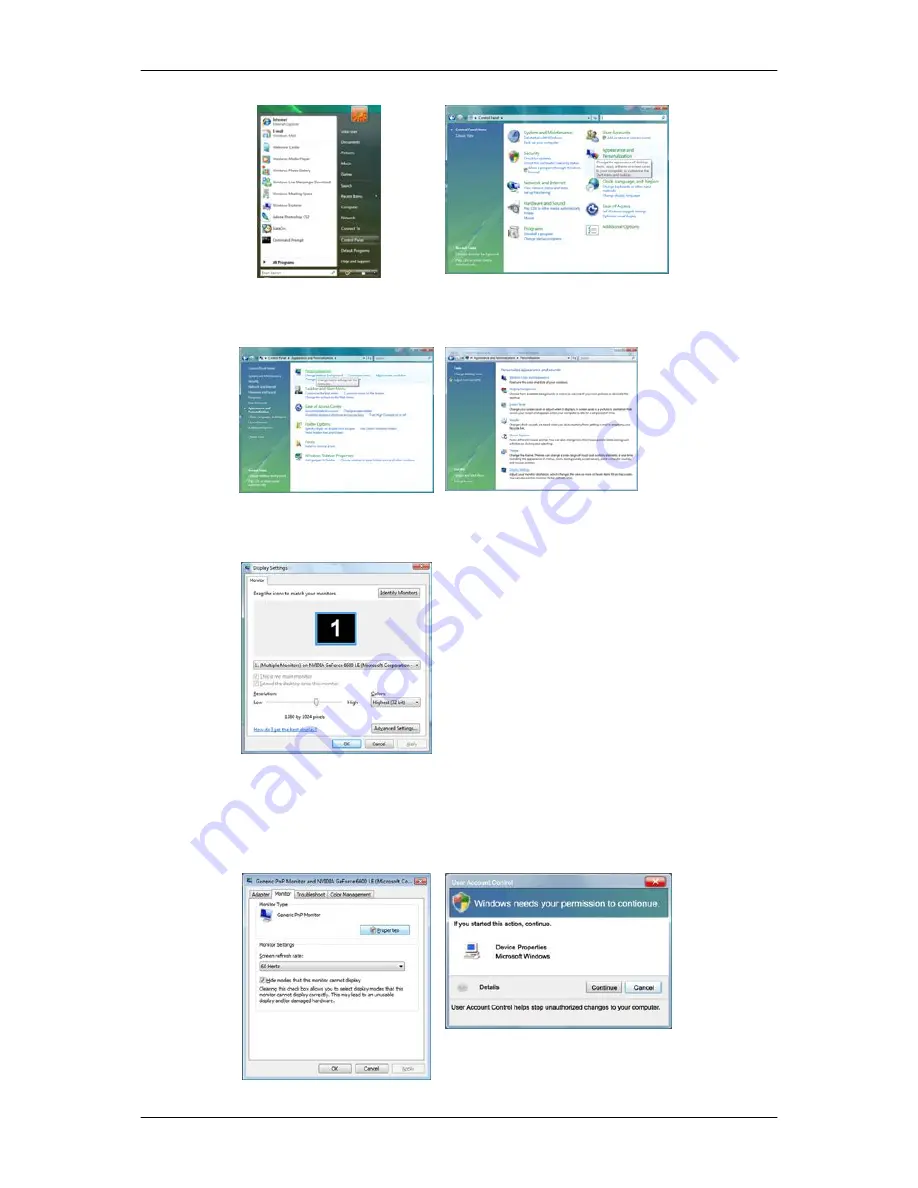
3.
Click "Personalization" and then "Display Settings".
4.
Click "Advanced Settings...".
5.
Click "Properties" in the "Monitor" tab. If the "Properties" button is deactivated, it means the
configuration for your monitor is completed. The monitor can be used as is.
If the message "Windows needs..." is displayed, as shown in the figure below, click "Continue".
Using the Software
37
Содержание SyncMaster 2263UW
Страница 1: ...SyncMaster 2263UW LCD Monitor User Manual...
Страница 15: ...Note See Connecting Cables for further information regarding cable connections Introduction 14...
Страница 32: ...4 Click the Next button 5 Click the Yes button 6 Click the Next button Using the Software 31...
Страница 71: ...MENU MENU Adjusting the Monitor 70...
Страница 84: ...Our LCD Monitor satisfies ISO13406 2 Pixel fault Class II Information 83...






























