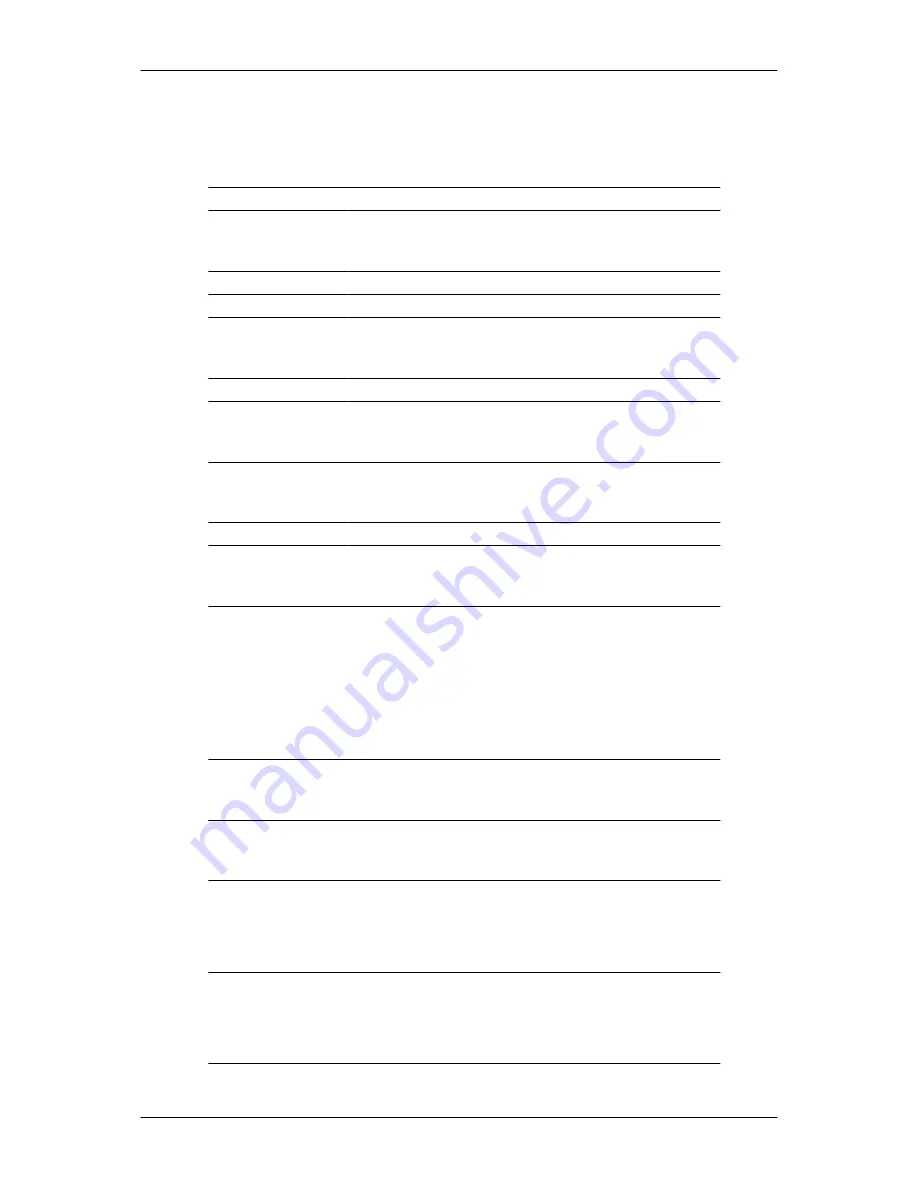
called the Vertical Frequency or Refresh Rate. Unit:
Hz
General
General
Model Name
SyncMaster 2243FWX
LCD Panel
Size
22 inch (55 cm)
Display area
473.76 mm (H) x 296.1 mm (V)
Pixel Pitch
0.282 mm (H) x 0.282 mm (V)
Synchronization
Horizontal
30 ~ 81 kHz
Vertical
56 ~ 75 Hz
Display Color
16.7M
Resolution
Optimum resolution 1680 x 1050@60 Hz
Maximum resolution 1680 x 1050@60 Hz
Input Signal, Terminated
RGB Analog, DVI(Digital Visual Interface) Compliant Digital RGB
0.7 Vp-p ± 5 %
Separate H/V sync, Composite, SOG
TTL level (V high
≥
2.0 V, V low
≤
0.8 V)
Maximum Pixel Clock
146 MHz (Analog, Digital)
Power Supply
AC 100 - 240 V~ (+/- 10 %), 50/60 Hz ± 3 Hz
Signal Cable
15pin - to - 15pin D-sub cable, Detachable
DVI-D to DVI-D connector, Detachable
Dimensions (W x H x D) / Weight (Dual Hinge Stand)
505.5 x 331.5 x 72 mm (19.9 x 13.1 x 2.8 inch) (Without Stand)
505.5 x 452 x 231 mm (19.9 x 17.8 x 9.1 inch) (With Stand) /
5
.
9
kg (1
5.8
lbs)
VESA Mounting Interface
100 mm x 100 mm
Specifications
Содержание SyncMaster 2043FW
Страница 1: ...LCD Monitor User Manual SyncMaster 2043FW 2043FWX 2243FW 2243FWX ...
Страница 14: ...Cable holding ring Fix the cables using the holding ring as shown in the figure Introduction ...
Страница 57: ...Information Shows a video source display mode on the OSD screen MENU MENU Adjusting the Monitor ...
Страница 78: ...called the Vertical Frequency or Refresh Rate Unit Hz Specifications ...
Страница 82: ...Our LCD Monitor satisfies ISO13406 2 Pixel fault Class II Information ...













































