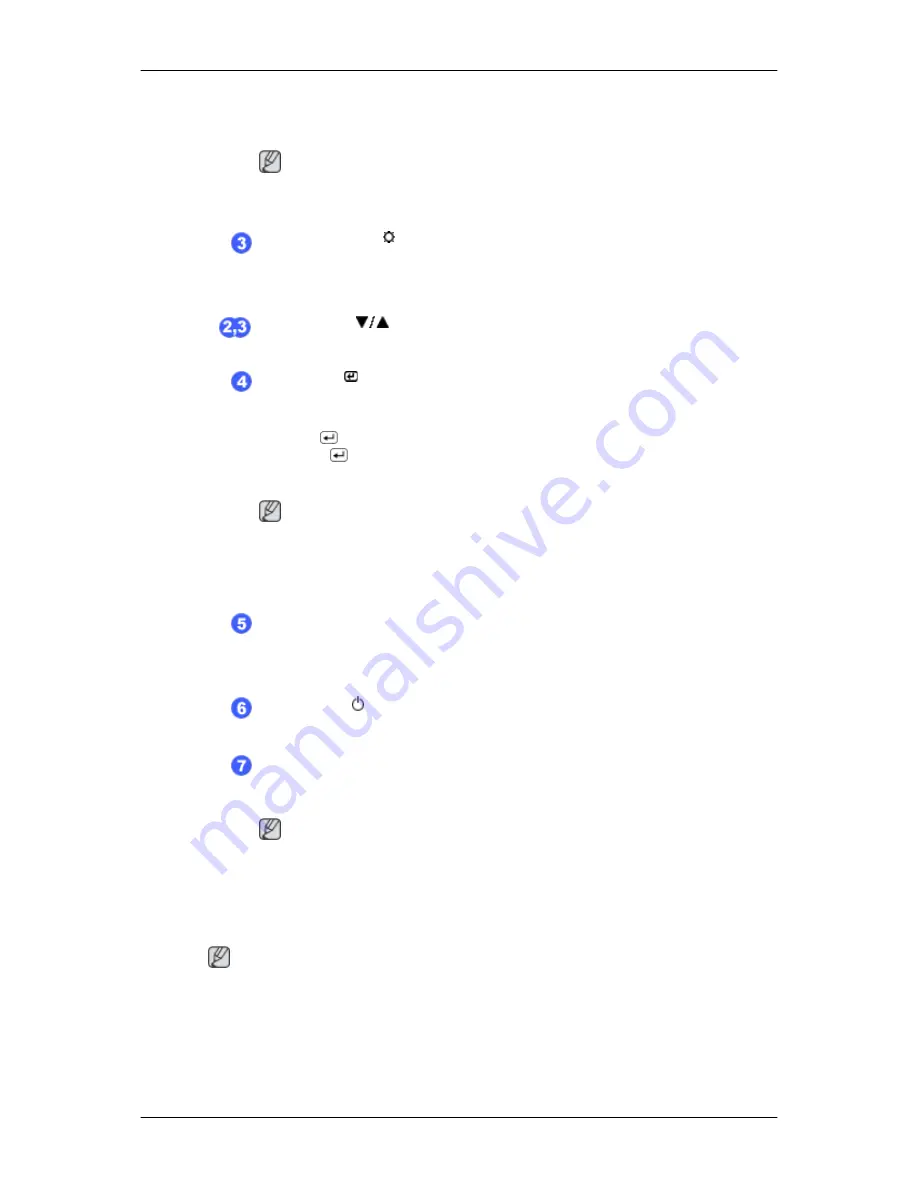
You can customize key assignment for the Custom button according to
your preferences.
Note
You can configure the customized key for a required function via
Setup
>
Customized Key
.
Brightness button [ ]
When OSD is not on the screen, push the button to adjust brightness.
>> Click here to see an animation clip
Adjust buttons [
]
These buttons allow you to adjust items in the menu.
Enter button [
] / SOURCE button
Activates a highlighted menu item.
Push the ' /SOURCE', then selects the video signal while the OSD is off.
(When the /SOURCE button is pressed to change the input mode, a
message appears in the upper left of the screen displaying the current
mode -- analog or digital input signal.)
Note
If you select the digital mode, you must connect your monitor to the graphic
card's DVI port using the DVI cable.
>> Click here to see an animation clip
AUTO button
Use this button for auto adjustment.
>> Click here to see an animation clip
Power button [
]
Use this button for turning the product on and off.
Power Indicator
This light is lit when operating normally, and blinks once when your ad-
justments are saved.
Note
See PowerSaver described in the manual for further information regarding
power saving functions. For energy conservation, turn your monitor OFF
when it is not needed or when leaving it unattended for long periods.
Rear
Note
The configuration at the back of the product may vary from product to product.
Introduction
Содержание SyncMaster 2043FW
Страница 1: ...LCD Monitor User Manual SyncMaster 2043FW 2043FWX 2243FW 2243FWX ...
Страница 14: ...Cable holding ring Fix the cables using the holding ring as shown in the figure Introduction ...
Страница 57: ...Information Shows a video source display mode on the OSD screen MENU MENU Adjusting the Monitor ...
Страница 78: ...called the Vertical Frequency or Refresh Rate Unit Hz Specifications ...
Страница 82: ...Our LCD Monitor satisfies ISO13406 2 Pixel fault Class II Information ...



























