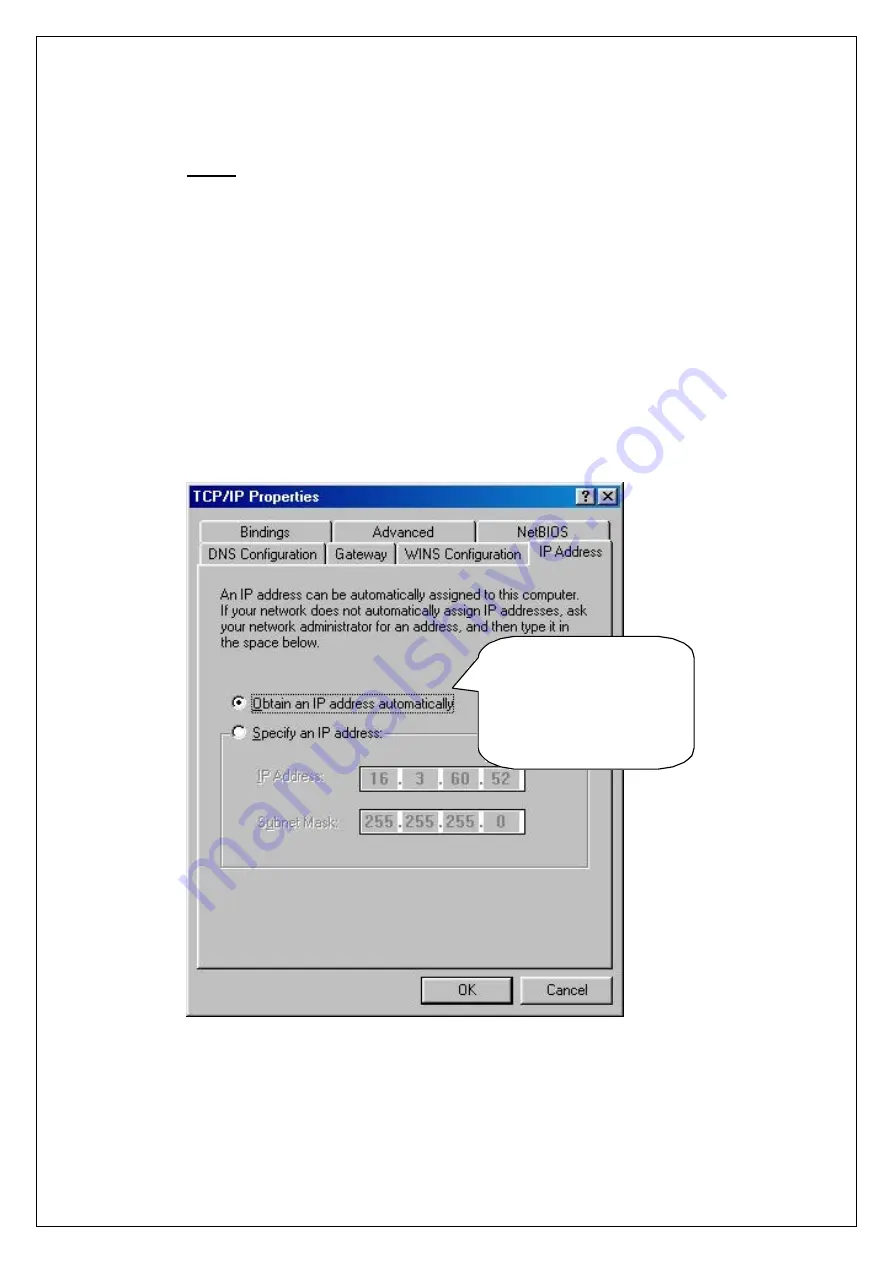
31
Notice
: If you want to set DHCP Client instead of DHCP Server,
select [Basic]
on “Tab Bar” menu of AP. Then, select “Obtain an IP address automatically”
from Dialogue Box. (Refer to step
④
of Chapter 6.) Then, the selected AP
gives up its own IP Address, and other AP using DHCP Server will assign it.
When the setting is completed, click [Confirm & Apply] or [Apply] button to
apply new configuration.
⑭
In case of DHCP connection with desktop or notebook PC of user to AP using
DHCP Server, select “Obtain an IP address automatically” on “TCP/IP
Properties”. Please refer step
⑨
of Chapter10.
Setting TCP/IP
Properties of Desktop
or Notebook PC for
DHCP Client
















































