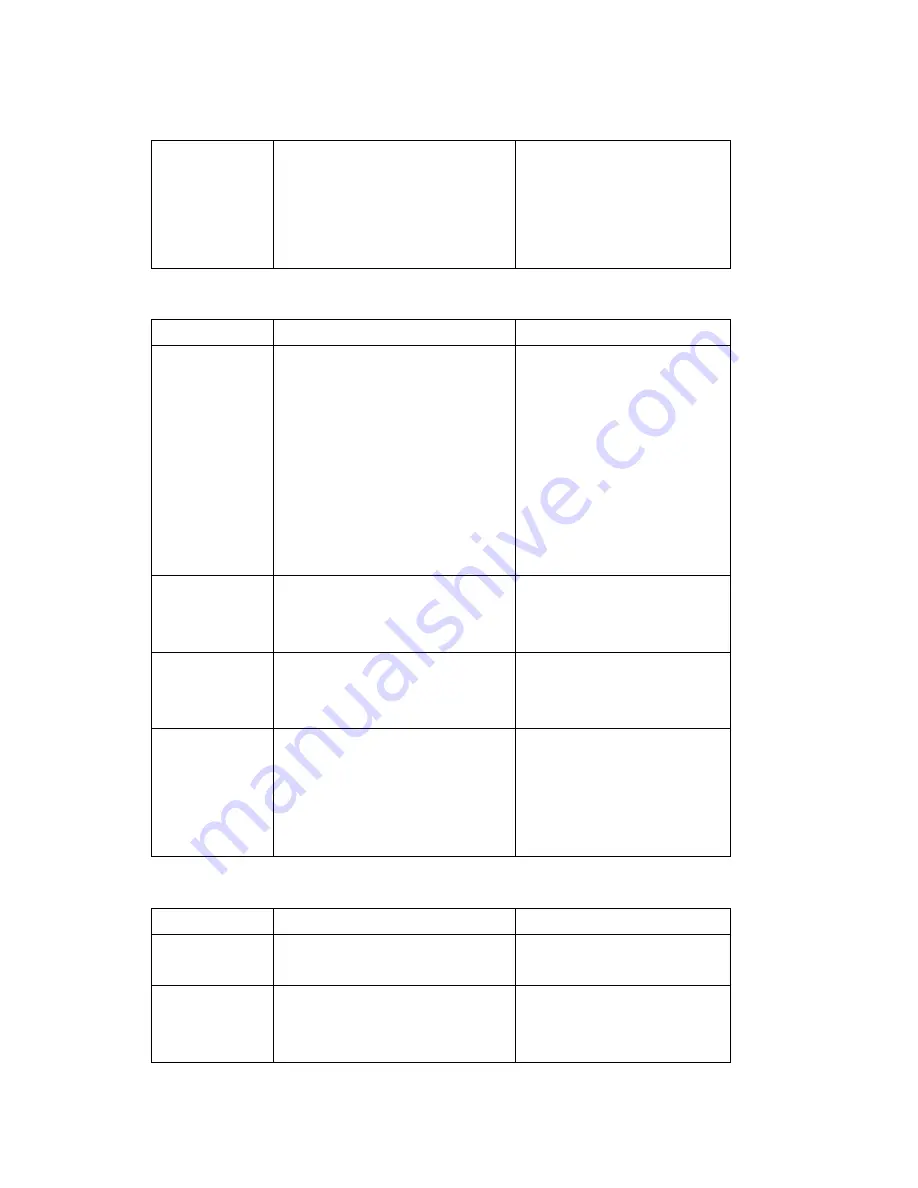
33
ETC
LANGUAGE
KEY BUZZER
DEFAULT
DESCRIPTION
REMOTE CONTROLLER ID
ENGLISH
OFF
SETUP
DISPLAY
0
■ NETWORK
Main Menu
Submenu
Default
NETWORK
NETWORK TYPE
IP ADDRESS
SUBNET MASK
GATEWAY
DNS
ID
PW
DDNS SERVE
DDNS SERVER DOMAIN ADDRESS
LAN
000.000.000.000
000.000.000.000
000.000.000.000
000.000.000.000
-
-
OFF
ns.standalone4ch.com
CLIENT ACCESS
PORT
CLIENT ACCESS
BANDWIDTH SAVING
3495
ON
ON
MAIL ADDRESS
MAIL SERVER IP
OFF
SETUP
211.174.110.134
RS-485/422
SYSTEM ID
BAUD RATE
DATA BIT
PARITY BIT
STOP BIT
0
9600
8
NONE
1
■ EVENT SETUP
Main Menu
Submenu
Default
MOTION DETECT
CH1~4 MOTION ZONE
CH1~4 MOTION SENSITIVITY
FULL ZONE
7
SENSOR
SENSOR1 TYPE
SENSOR2 TYPE
SENSOR3 TYPE
OFF
OFF
OFF
















































