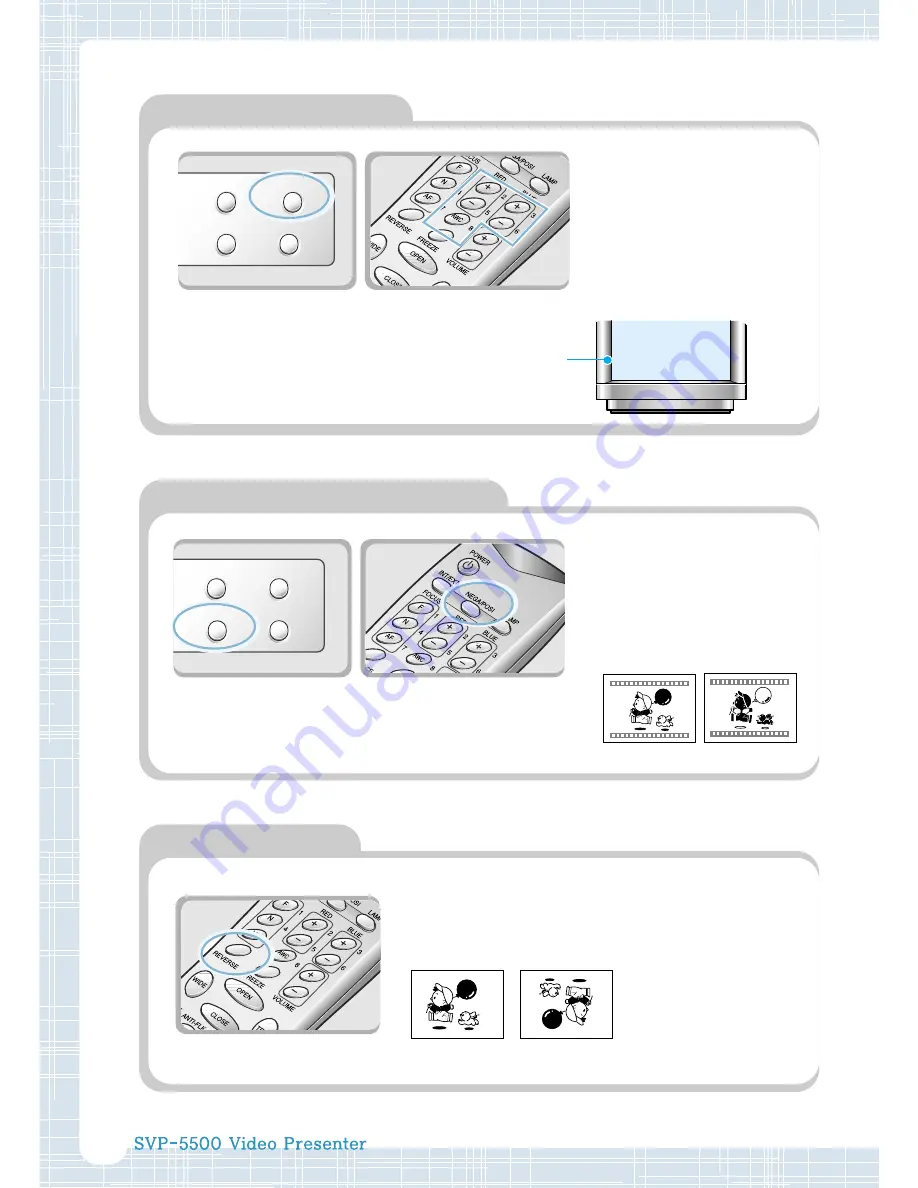
20
T
LAMP
NEGA/POSI
AWC
FREEZE
AWC
Positive and negative switching
LAMP
NEGA/POSI
AWC
FREEZE
NEGA/POSI
Adjusting image color
◀
For automatic color
adjustment, press
AWC
button.
◀
If you want to fine adjust,
press
BLUE +/–
or
RED +/–
button to increase or decrease
blue or red color factor
manually.
The color level
chosen will be
displayed.
BLUE 90
Hint:
To obtain best result, put the
camera lens facing the white
paper and press AWC button.
Negative
Positive
Rotating image
◀
Press
REVERSE
button to turn the image
upside down. This button is available only on
the remote control.
Reversed image
Normal image
◀
Press
NEGA/POSI
button.
Each time you press the
button, POSI or NEGA
appears alternately on the
screen. Set to POSI to see
normal object and set to
NEGA to see negative film.









































