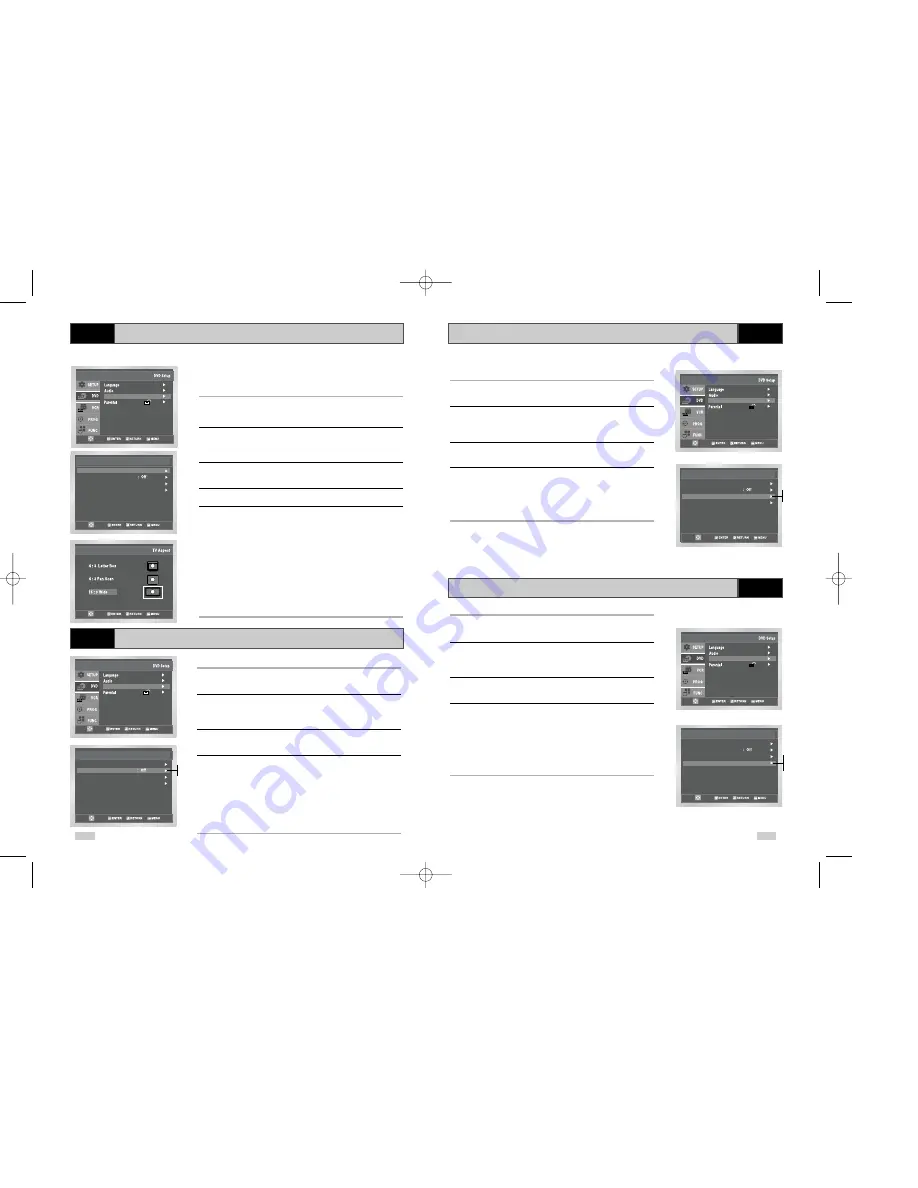
51
50
DVD
TV Aspect Ratio
DVD
Black Level
DVD
NTSC DISC Output
DVD
DVD Out
Set the aspect ratio (length x width) of your TV screen so the DVD
player will display movies at the appropriate size for your
television. Choose from standard, letterbox, or widescreen format.
1
Open “MENU”
With the DVD in stop mode, press the MENU button.
2
Select “DVD”
Use the
or
❷
buttons to highlight “DVD ”
then press the ENTER or
❿
buttons.
3
Select “Dispaly Setup”
Highlight “Display Setup,” then press the ENTER or
❿
buttons.
4
Select “TV Aspect”
5
Set “TV Aspect”
Highlight “TV Aspect,” then press the
or
❷
button to select one
of the following options:
• 4:3 Letterbox – This method displays the full width of the
widescreen movie on a standard 4:3 television. As a result,
black bars will appear at the top and bottom of the screen.
• 4:3 Pan-Scan – The familiar way of watching DVD and VHS
movies, this method selectively crops (by panning and scanning
to keep the most important part of the picture visible) wide
screen movies to fit a standard 4:3 television screen.
• 16:9 Widescreen – This method allows you to view the full 16:9
picture on a widescreen television.
1
Open “MENU”
With the DVD in stop mode, press the MENU button.
2
Select “DVD”
Use the
or
❷
buttons to highlight “DVD ”
then press the ENTER or
❿
buttons.
3
Select “Display Setup”
Highlight “Display Setup”, then press the ENTER or
❿
buttons.
4
Set “Black Level”
Highlight “Black Level,” then press the
❿
or ENTER buttons to
select one of the following options:
Adjusts the brightness of the screen.
• Off -This is the Standard NTSC reference Black Level for
consistent brightness/contrast across all sources.
• On - This will enhance the Black Level for increased
brightness/contrast when viewing DVDs.
1
Open “MENU”
With the DVD in stop mode, press the MENU button.
2
Select “DVD”
Use the
or
❷
buttons to highlight “DVD ”
then press the ENTER or
❿
buttons.
3
Select “Dispaly Setup”
Highlight “Display Setup,” then press the ENTER or
❿
buttons.
4
Set “NTSC Disc Output”
Highlight “NTSC Disc Output” then press the
❿
or ENTER buttons
to select one of the following options:
Depending on a disc, you can play a NTSC DVD disc by
PAL 60Hz mode.
1
Open “MENU”
With the DVD in stop mode, press the MENU button.
2
Select “DVD”
Use the
or
❷
buttons to highlight “DVD ”
then press the ENTER or
❿
buttons.
3
Select “Display Setup”
Highlight “Display Setup”, then press the ENTER or
❿
buttons.
4
Select “DVD Output”
Highlight “DVD Output,” then press the
❿
or ENTER buttons to
select one of the following options:
• RGB – Sends RGB signal to the AV JACK (SCART terminal).
• Video – Sends COMPOSITE VIDEO signal to the AV JACK
(SCART terminal).
• S-Video – Sends S-VIDEO signal to the S-JACK.
NTSC Disc Output
DVD Output
TV Aspect
Black Level
Display Setup
: 4:3 L-Box
: PAL 60Hz
: RGB
Setup
Setup
Setup :
Display Setup
.
.
Setup
Setup
Setup :
Display Setup
.
.
Setup
Setup
Setup :
Display Setup
.
.
Setup
Setup
Setup :
Display Setup
.
.
NTSCDisc Output
DVD Output
TV Aspect
Black Level
Display Setup
: 4:3 L-Box
: PAL 60Hz
: RGB
NTSC Disc Output
DVD Output
TV Aspect
Black Level
Display Setup
: 4:3 L-Box
: PAL 60Hz
: RGB
NTSC Disc Output
DVD Output
TV Aspect
Black Level
Display Setup
: 4:3 L-Box
: PAL 60Hz
: RGB
Off
On
NTSC
PAL 60HZ
RGB
Video
S-Video
DVD50-XEU(45-53) 1/27/03 6:39 PM Page 50


























