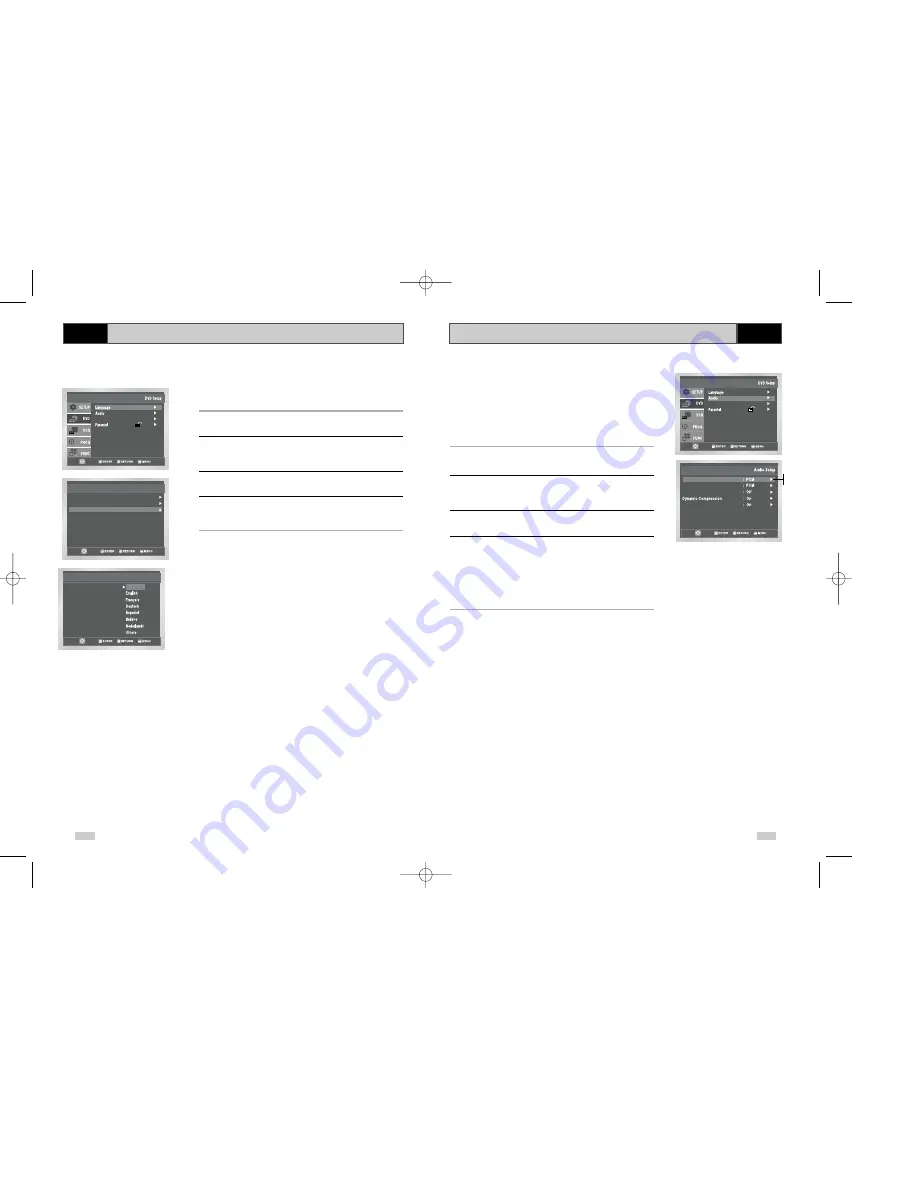
46
To set the Subtitle Language to your preferred language, follow
these steps. If your preferred language is available on a DVD, your
Subtitle Language will automatically be set to the language you
choose.
1
Open “MENU”
Press the MENU button while the DVD is in Stop mode.
2
Select “DVD”
Use the
or
❷
buttons to highlight “DVD”
then press the ENTER or
❿
buttons.
3
Select “Subtitle”
Highlight “Subtitle”, then press the ENTER or
❿
buttons.
4
Set “Subtitle Language” Preference
Highlight your preferred language for subtitles, then press the
ENTER or
❿
buttons.
Program Clock Install Exit
DVD VCR Option Language
DVD
DVD
Subtitle Language
Language Setup
Disc Menu : English
Audio : English
Subtitle : Automatic
Subtitle
Subtitle Language
Automatic
Setup
Setup
Setup :
Display Setup
.
.
47
If your A/V receiver is equipped with a Dolby Digital decoder, your
DVD-VCR can output Dolby Digital 5.1 sound, but you MUST
enable this feature in the menu system to prevent damage to your
speakers.
NOTE: Select “Bitstream” ONLY if you have connected a Dolby
Digital-equipped A/V receiver to the Digital Output
(optical or coaxial) on the DVD-VCR back panel.
1
Open “MENU”
With the DVD in stop mode, press the MENU button.
2
Select “DVD”
Use the
or
❷
buttons to highlight “DVD ”
then press the ENTER or
❿
buttons.
3
Select “Audio Setup”
Highlight “Audio Setup”, then press the ENTER or
❿
buttons.
4
Set “Dolby Digital Output”
Highlight “Dolby Digital Output” then press the
❿
or ENTER buttons
to select one of the following options:
• PCM - To use your DVD-VCR with an A/V receiver NOT
equipped with a Dolby Digital decoder.
• Bitstream – To use your DVD-VCR with an A/V receiver
equipped with a Dolby Digital decoder.
DVD
Digital Output
dts
Dolby Digital Out
MPEG-2 Digital Out
PCM Down Sampling
Setup
Setup
Setup :
Display Setup
.
.
PCM
Bitstream
DVD50-XEU(45-53) 1/27/03 6:39 PM Page 46




























