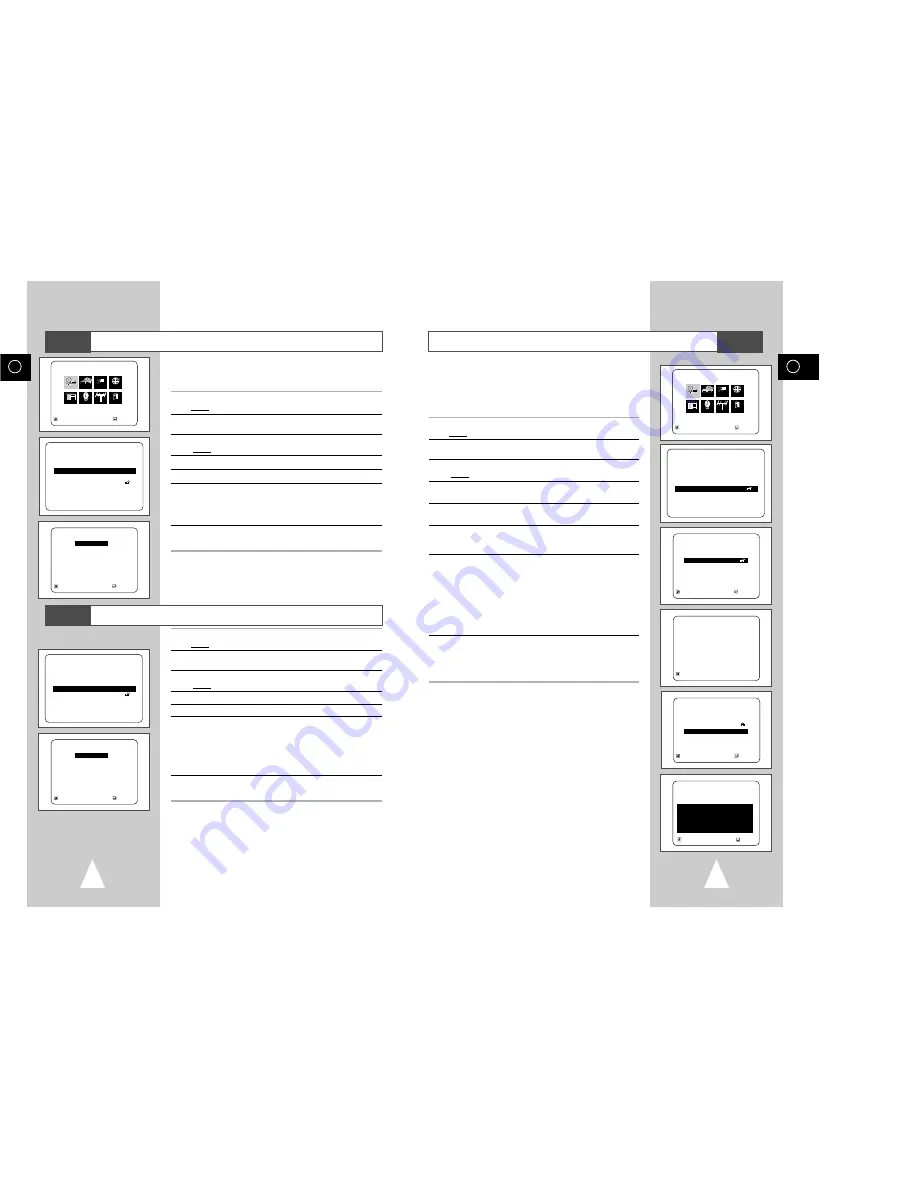
Setting Up the Audio Language Features
Setting Up the Parental Control
48
49
GB
GB
The Parental Control function works in conjunction with DVDs that
have been assigned a rating - which helps you control the types of
DVDs that your family watches. There are up to 8 rating levels on a
disc.
1
With the unit in Stop mode, press the SETUP button on the remote.
Result:
The MAIN MENU is displayed.
2
Press the corresponding
$
,
❷
or
➛
,
❿
buttons to select the DVD
option.
3
Press the ENTER button to select this option.
Result:
The DVD SETUP menu is displayed.
4
Use
$
or
❷
to select Parental. Press ENTER. The Parental
Control screen appears.
5
Use
➛
or
❿!
to select Yes if you want to use a password. Press
ENTER. The Enter Password screen appears.
6
Enter your password. The Re-enter Password screen appears to
confirm the password. Enter your password again. The Parental
Control screen appears.
7
About the Rating Level :
- The Rating Level will work only when Use Password is set to
Yes. To unlock the player, use
➛
or
❿
to select No. Use
$
or
❷
to select Rating level. Press ENTER.
- Use
$
or
❷
to select the level(e.g. Level 6) and press ENTER.
Discs that contain Level 7 will now not play.
- To cancel the rating level, use
➛
or
❿
to select No in Use
Password.
8
About the Change Password:
- Use
$
or
❷
to select Change Password. The Change
Password screen appears.
-Enter your new password. Re-enter the new password again.
➢
• How to make the SETUP MENU disappear or return to
menu screen during set up; Press RETURN button.
• If you have forgotten your password, see Forget
Password in the Troubleshooting Guide.
DVD SETUP
Disc Menu
English
Audio
English
Subtitle
Automatic
Parental
Unlocked
Audio Options
Display Options
RETURN
$❷!!!!!!!!!
ENTER
MAIN MENU
DVD SETUP
RETURN
$❷!!
➛!!!❿
ENTER
Program Clock Install Exit
DVD VCR Option Language
DVD
RETURN
$❷!!!!!!!!!!
ENTER
AUDIO LANGUAGE
❿
❿
English
Français
Deutsch
Español
Italiano
Nederlands
Original
Others
RETURN
$❷!!!!!!!!!!
ENTER
SUBTITLE LANGUAGE
❿
❿
Automatic
English
Français
Deutsch
Español
Italiano
Nederlands
Others
DVD SETUP
Disc Menu
English
Audio
English
Subtitle
Automatic
Parental
Unlocked
Audio Options
Display Options
RETURN
$❷!!!!!!!!
ENTER
Using the Audio Language:
1
With the unit in Stop mode, press the SETUP button on the remote.
Result:
The MAIN MENU is displayed.
2
Press the corresponding
$
,
❷
or
➛
,
❿
buttons to select the DVD
option.
3
Press the ENTER button to select this option.
Result:
The DVD SETUP menu is displayed.
4
Press the
$
or
❷
buttons to move to Audio.
5
Press the ENTER button.
6
Press the
$
or
❷
buttons to select ‘English’ .
- Select “Original” if you want the default soundtrack language to be
the original language the disc is recorded in.
- Select “Others” if the language you want is not listed.
7
Press the ENTER button.
- English is selected and the screen returns to SETUP MENU.
1
With the unit in Stop mode, press the SETUP button on the remote.
Result:
The MAIN MENU is displayed.
2
Press the corresponding
$
,
❷
or
➛
,
❿
buttons to select the DVD
option.
3
Press the ENTER button to select this option.
Result:
The SETUP MENU menu is displayed.
4
Use the
$
or
❷
buttons to select Subtitle.
5
Press the ENTER button.
6
Use the
$
or
❷
buttons to select ‘English’.
- Select “Automatic” if you want the subtitle language to be the same as the
language selected as the audio preference.
- Select “Others” if the language you want is not listed. Some discs
may not contain the language you select asyour initial language;
in that case the disc will use itsoriginal language setting.
7
Press the ENTER button.
- English is selected and the screen returns to SETUP MENU.
➢
• If the selected language is not recorded on the disc,
the original pre-recorded language is selected.
• How to make the SETUP MENU disappear or return to
menu screen during set up; Press RETURN button.
DVD SETUP
Disc Menu
English
Audio
English
Subtitle
Automatic
Parental
Unlocked
Audio Options
Display Options
RETURN
$❷!!!!!!!!!!
ENTER
MAIN MENU
DVD SETUP
RETURN
$❷!!
➛!!!❿
ENTER
Program Clock Install Exit
DVD VCR Option Language
DVD
RETURN
$❷!
ENTER
PARENTAL CONTROL
Use Password
➛!❿
No
RETURN
PRESS 0-9
CREATE PASSWORD
Enter Password
_ _ _ _
RETURN
$❷!
ENTER
PARENTAL CONTROL
Use Password
➛!❿
Yes
Rating Level 1
Change Password
RATING LEVEL
Level 8 Adult
Level 7
Level 6
Level 5
Level 4
Level 3
Level 2
Level 1 Kids Safe
DVD
Using the Subtitle Language
DVD
DVD
RETURN
$❷!
ENTER



























