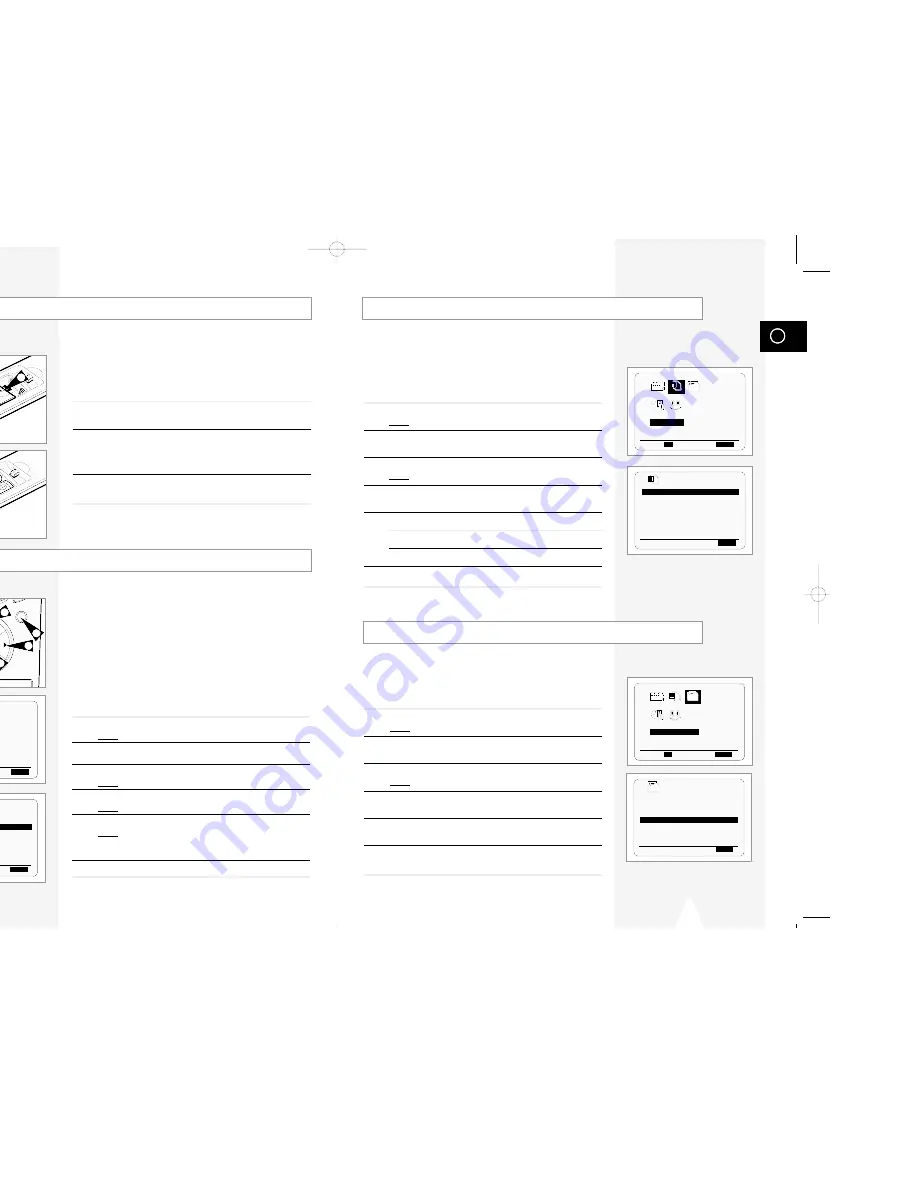
GB
15
Displaying/Hiding On-Screen Information
Your VCR displays most information both on the VCR and the
television.
You can choose to display or hide this information on the television
screen (except for the Index, Programming MENU and
VI functions, which cannot be hidden).
1
Press MENU on the remote control.
Result:
The programming menu is displayed.
2
Press the corresponding
"
,
❷
or
➛
,
❿
buttons to select the
USER SET
option.
3
Press the OK button to select this option.
Result:
The
USER SET
menu is displayed.
4
Press the corresponding
"
or
❷
buttons, until the
OSD
option is
selected.
5
To...
Press
➛
or
❿
, until...
Display on-screen information
ON
is displayed.
Hide on-screen information
OFF
is displayed.
6
On completion, press MENU twice to exit the menu.
Your VCR output channel may need to be changed if the pictures
suffer from interference or if your TV cannot find the pictures.
Also, you can change the VCR output channel to adjust the
frequency in which information is displayed on the screen.
1
Press MENU on the remote control.
Result:
The programming menu is displayed.
2
Press the corresponding
"
,
❷
or
➛
,
❿
buttons to select the
INSTALLATION
option.
3
Press the OK button to select this option.
Result:
The
INSTALLATION
menu is displayed.
4
Press the corresponding
"
or
❷
buttons, until the
VCR OUTPUT
CH
option is selected.
5
Select the required output channel (CH21~CH69) by pressing the
➛
or
❿
buttons.
6
On completion, press MENU twice to exit the menu.
Then tune your television again (see page 13).
Setting the VCR Output Channel
INSTALLATION
PROG OPTIONS INSTALL
CLOCK BONUS LANG
INSTALL
"
❷!!
➛❿!!
OK
END:
MENU
PTIONS
USER SET
PROG OPTIONS INSTALL
CLOCK BONUS LANG
"
❷!!
➛❿!!
OK
END:
MENU
OPTIONS
OSD
:ON
TAPE SELECT
:E180
COLOUR SYSTEM :AUTO
FORMAT 16:9 :AUTO
NICAM :ON
ECO. MODE :OFF
IPC :ON
"
❷
❿
END:
MENU
INSTALL
AUTO SET UP
MANUAL SET UP
AV-LINK SETTING
VCR OUTPUT CH :CH60
"
❷
❿
END:
MENU
GB
14
Setting the Date and Time
You must insert or replace the batteries in the remote control when
you:
◆
Purchase the video cassette recorder
◆
Find that the remote control is no longer working
correctly
1
Push the tab in the direction of the arrow to release the battery
compartment cover on the rear of the remote control.
2
Insert two AA, R6 or equivalent batteries, taking care to respect
the polarities:
◆
+ on the battery with + on the remote control
◆
– on the battery with – on the remote control
3
Replace the cover by aligning it with the base of the remote
control and pushing it back into place.
➢
Do not mix different battery types (manganese and
alkaline for example).
Inserting Batteries in the Remote Control
Your VCR contains a 24-hour clock and calendar used to:
◆
Automatically stop programme recording
◆
Preset your VCR to record a programme automatically
You must set the date and time when:
◆
You purchase the video cassette recorder
☛
◆
The time and date are set automatically from the
broadcast signal. If the signal is weak or ghosting
occurs, the time and date may not be set automati-
cally. In this case, they should be set manually.
◆
Do not forget to reset the time when you change
clocks from winter to summer time and vice versa.
1
Press MENU on the remote control.
Result:
The programming menu is displayed.
2
Press the corresponding
"
,
❷
or
➛
,
❿
buttons to select the
CLOCK SET
option.
3
Press the OK button to select this option.
Result:
The
CLOCK SET
menu is displayed.
4
Press
➛
or
❿
to select the hour, minutes, day, month and year.
Result:
The option selected flashes.
5
Press the
"
or
❷
buttons to increase or decrease the value.
Result:
The day of the week is displayed automatically.
➢
You can hold the
"
or
❷
buttons down to scroll more
quickly through the values.
6
On completion, press MENU twice to exit the menu.
OK
REC
MENU
SPEED
DUB
TV/VCR
TIMER
2
2
2
1
3
2
CLOCK SET
PROG OPTIONS INSTALL
CLOCK BONUS LANG
CLOCK
CLOCK
MON
AUTO CLOCK : ON
12:00 1/JAN/2001
➛❿!!!!!!!!!!!
"
❷
END:
MENU
1
"
❷!!
➛❿!!
OK
END:
MENU
01293A SV-647B/XEU-GB2 7/27/02 5:02 PM Page 14
Содержание SV-647B
Страница 1: ......























